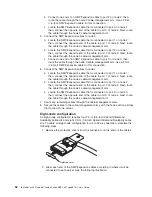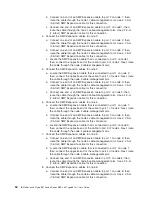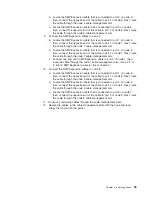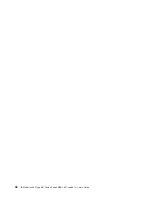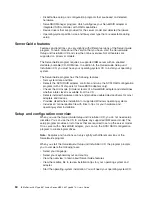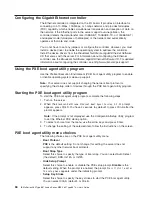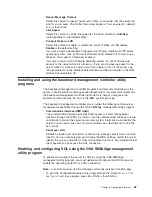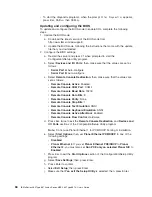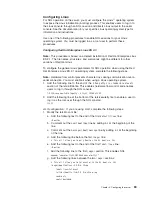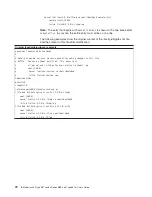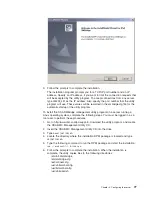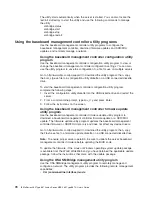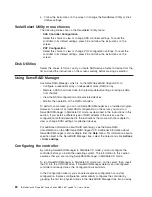Configuring
the
Gigabit
Ethernet
controller
The
Ethernet
controller
is
integrated
on
the
I/O
board.
It
provides
an
interface
for
connecting
to
a
10-Mbps,
100-Mbps,
or
1-Gbps
network
and
provides
full-duplex
(FDX)
capability,
which
enables
simultaneous
transmission
and
reception
of
data
on
the
network.
If
the
Ethernet
ports
in
the
server
support
auto-negotiation,
the
controller
detects
the
data-transfer
rate
(10BASE-T,
100BASE-TX,
or
1000BASE-T)
and
duplex
mode
(full-duplex
or
half-duplex)
of
the
network
and
automatically
operates
at
that
rate
and
mode.
You
do
not
have
to
set
any
jumpers
or
configure
the
controller.
However,
you
must
install
a
device
driver
to
enable
the
operating
system
to
address
the
controller.
Install
the
device
drivers
from
the
Broadcom
NetXtreme
Gigabit
Ethernet
Software
CD
that
comes
with
the
server.
For
information
about
configuring
the
Ethernet
controller,
see
the
Broadcom
NetXtreme
Gigabit
Ethernet
Software
CD
.
For
updated
information
about
configuring
the
controller,
see
http://www.ibm.com/pc/support/.
Using
the
PXE
boot
agent
utility
program
Use
the
Preboot
Execution
Environment
(PXE)
boot
agent
utility
program
to
enable
or
disable
operating-system
wake-up
support.
Note:
Your
server
does
not
support
changing
the
network
boot
protocol
or
specifying
the
startup
order
of
devices
through
the
PXE
boot
agent
utility
program.
Starting
the
PXE
boot
agent
utility
program
To
start
the
PXE
boot
agent
utility
program,
complete
the
following
steps:
1.
Turn
on
the
server.
2.
When
the
Broadcom
NetXtreme
Ethernet
Boot
Agent
Version
X.X.XX
prompt
appears,
press
Ctrl+S.
You
have
2
seconds
(by
default)
to
press
Ctrl+S
after
the
prompt
appears.
Note:
If
the
prompt
is
not
displayed,
use
the
Configuration/Setup
Utility
program
to
set
the
Ethernet
PXE
startup
option.
3.
To
select
a
choice
from
the
menu,
use
the
arrow
keys
and
press
Enter.
4.
To
change
the
setting
of
the
selected
item,
follow
the
instructions
on
the
screen.
PXE
boot
agent
utility
menu
choices
The
following
choices
are
on
the
PXE
boot
agent
utility
menu:
v
Boot
Protocol
PXE
is
the
default
setting.
Do
not
change
this
setting;
the
server
does
not
support
any
other
network
boot
protocols.
v
Boot
Strap
Type
Select
this
choice
to
specify
the
type
of
boot
strap.
You
can
select
Auto
Detect
(the
default),
BBS,
Int18h,
or
Int19h.
v
Hide
Setup
Prompt
Select
this
choice
to
enable
or
disable
the
PXE
setup
prompt.
Disable
is
the
default
setting.
When
the
prompt
is
enabled,
the
prompt
Press
Ctrl+S
to
enter
the
setup
menu
appears
under
the
initializing
prompt.
v
Setup
Key
Stroke
Select
this
choice
to
specify
the
key
strokes
to
start
the
PXE
boot
agent
utility.
You
can
select
Ctrl+S
(default),
or
Ctrl+B.
66
IBM
xSeries
460
Type
8872
and
xSeries
MXE
460
Type
8874:
User’s
Guide
Содержание xSeries MXE 460
Страница 1: ...IBM xSeries 460 Type 8872 and xSeries MXE 460 Type 8874 User s Guide ERserver...
Страница 2: ......
Страница 3: ...IBM xSeries 460 Type 8872 and xSeries MXE 460 Type 8874 User s Guide ERserver...
Страница 26: ...14 IBM xSeries 460 Type 8872 and xSeries MXE 460 Type 8874 User s Guide...
Страница 68: ...56 IBM xSeries 460 Type 8872 and xSeries MXE 460 Type 8874 User s Guide...
Страница 100: ...88 IBM xSeries 460 Type 8872 and xSeries MXE 460 Type 8874 User s Guide...
Страница 105: ......
Страница 106: ...Part Number 31R1513 Printed in USA 1P P N 31R1513...