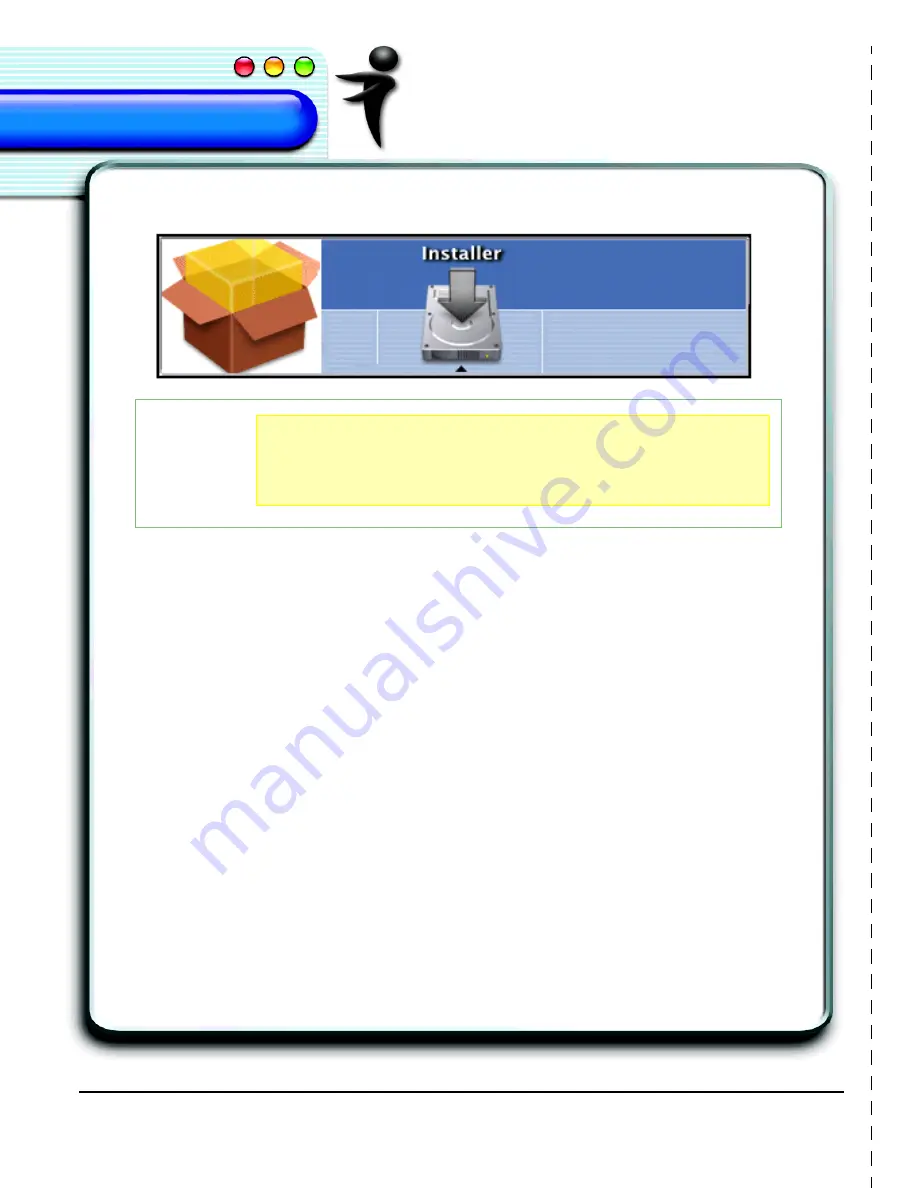
4
ViaVoice for Mac OS X
Quick Setup Guide
1.
Insert the ViaVoice CD and double-click the
ViaVoice Installer
icon.
The
Installation Information
window appears. (Consult the ReadMe file for
information about using previous versions of ViaVoice.)
2.
Identify your Startup Disk and click
Install
. The installer’s
Authorization
window
appears.
3.
Click the
lock
. The
Authenticate
window appears. Enter the
Administrator
name
and password to begin installing the application. You can also enter a different User
name that has Administrator privileges.
4.
Follow the on-screen instructions to install ViaVoice on your computer by selecting a
destination disk, accepting license agreements, etc.
5.
Complete the
Program
Registration
form now or at a later time.
6.
Follow the steps provided by the
ViaVoice
SetupAssistant
to create your ViaVoice
User data. This step processes your
Voice
Model
, a required procedure before you can
start working with ViaVoice.
To add other Voice Models or to adjust audio levels, run the
ViaVoice SetupAssistant
again.
You are now ready to begin using ViaVoice for Mac OS X. Look in the
What Can I Say
window for available voice commands.
NOTE
If you are familiar with previous versions of ViaVoice, the
following steps may be sufficient to help you install and
setup ViaVoice. For a more detailed description of this
process, please see "Installing ViaVoice" on page 6.
Y
ou
ma
y cut
ou
t th
is
pa
ge
for
ref
ere
nce
.
Содержание VIAVOICE 3-FOR MAC OS X
Страница 1: ...ViaVoice for Mac OS X User s Guide Release 3...
Страница 36: ...32 Viewing the Help Files...
Страница 60: ...56 Managing ViaVoice Users...
Страница 82: ...78 ViaVoice UserSettings...
Страница 96: ...92 Index...









































