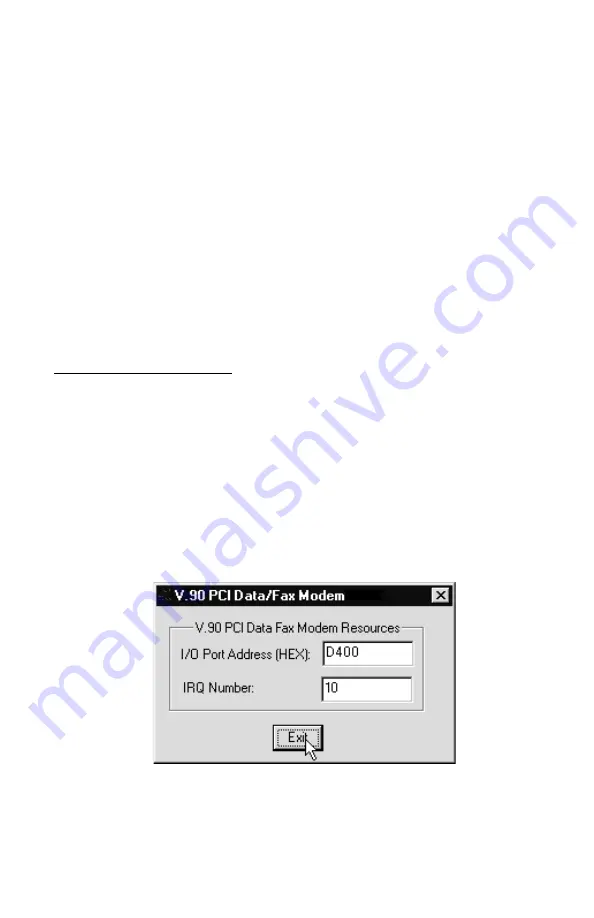
13
7. After Windows has copied the files, a
Modem Country Selector
screen will
prompt you to select a country. The following countries are supported: Canada,
Japan, and the United States. Make the proper selection and then click the
Set
button. Then click
OK
. The modem will be set to use the PSTN of the coun-
try you selected. Click
Quit
to exit the country select program and then click
Yes
. (
Note:
This program will be copied to your default hard drive; generally
the C:\ drive; in the root directory. Double-click the
FHLOAD.EXE
icon to
launch the program if you wish to change the country setting at a latter date.)
8. To verify that the modem has been properly installed. Go to
Start-Settings -
Control Panel
and double-click the
Modems
icon. At the
Modems Proper-
ties
screen, click the
Diagnostics
tab. Highlight the COM Port icon next to
the modem and then click the
More Info
button. The
ATI
responses should
be listed. This shows that the modem has been correctly installed and is func-
tioning.
Configuring Windows NT 4.0
1. After you have installed the modem into your machine, turn on the power and
allow the system to boot normally.
2. Insert the installation diskette into the computers floppy disk drive. Now go
to
Start-Run
. Type in
A:SETPMDM.EXE
and click the
OK
button.
3. After the program has finished, a screen like the one shown below will be
displayed. Write down the I/O Port Address and IRQ Number which have
been assigned to the modem as it will be required to complete the installation
process.
4. Click the
Exit
button to close the dialog box.
5. Before you continue to the next step, remove the installation diskette from
the floppy disk drive.
Содержание V.90 PCI
Страница 1: ......
Страница 3: ...INSTRUCTIONS IN ENGLISH page 4 INSTRUCTIONS EN FRAN AIS page 28 INSTRUCCIONES EN ESPA OL p gina 51...
Страница 28: ...28 INSTRUCTIONS EN FRAN AIS...
Страница 51: ...51 INSTRUCCIONES EN ESPA OL...




























