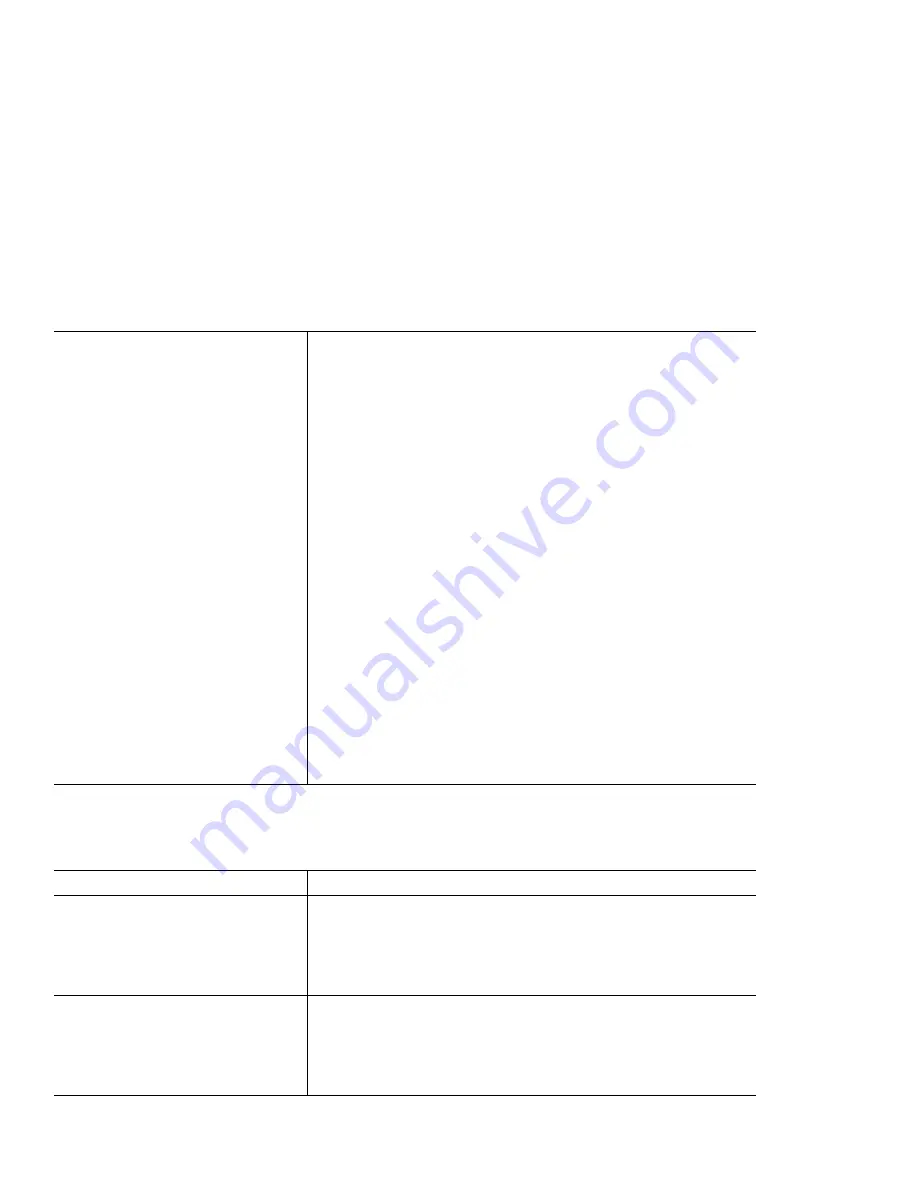
Troubleshooting
If you are installing Windows 95 OSR 2.0, 2.1, or 2.5, do as follows:
1. Reboot the system by pressing Ctrl+Alt+Del.
2. After you reboot, the Startup screen appears with "Safe mode"
selected. Press Enter.
3. When you see the screen message "Cannot detect devices in Safe
Mode," click OK.
4. When you see the screen message "Windows is running in Safe
mode," press OK.
5. On the desktop, click the right mouse button to show the Display
Properties window.
6. Click Advanced Properties.
7. Click the Adapter tab.
8. Click the Change button.
9. In the Select Device list, click Show All devices.
10. Click Standard Display Types and Standard Display Adapter
(VGA).
11. Click OK.
12. Click Close.
13. In the System Settings change window, click Yes.
14. Reboot the system.
Other problems
Problem
Cause and action
The computer locks or does not accept
any input.
Your computer might lock when it enters standby mode during a com-
munication operation. Disable the standby timer when you are working
on the network.
To turn off the computer, press and hold the power switch for 4
seconds or more.
The computer does not turn off with the
power switch.
If the standby indicator is on and you are working under battery power,
replace the battery with a fully charged one or change your power
source to ac power.
If you still have a problem, press and hold the power switch for 4
seconds or more; this forces the computer to turn off.
Chapter 5. Solving Computer Problems
43
Содержание ThinkPad X20
Страница 1: ...i...
Страница 10: ...6 ThinkPad X20 User s Reference...
Страница 26: ...22 ThinkPad X20 User s Reference...
Страница 58: ...Getting Service 54 ThinkPad X20 User s Reference...






























