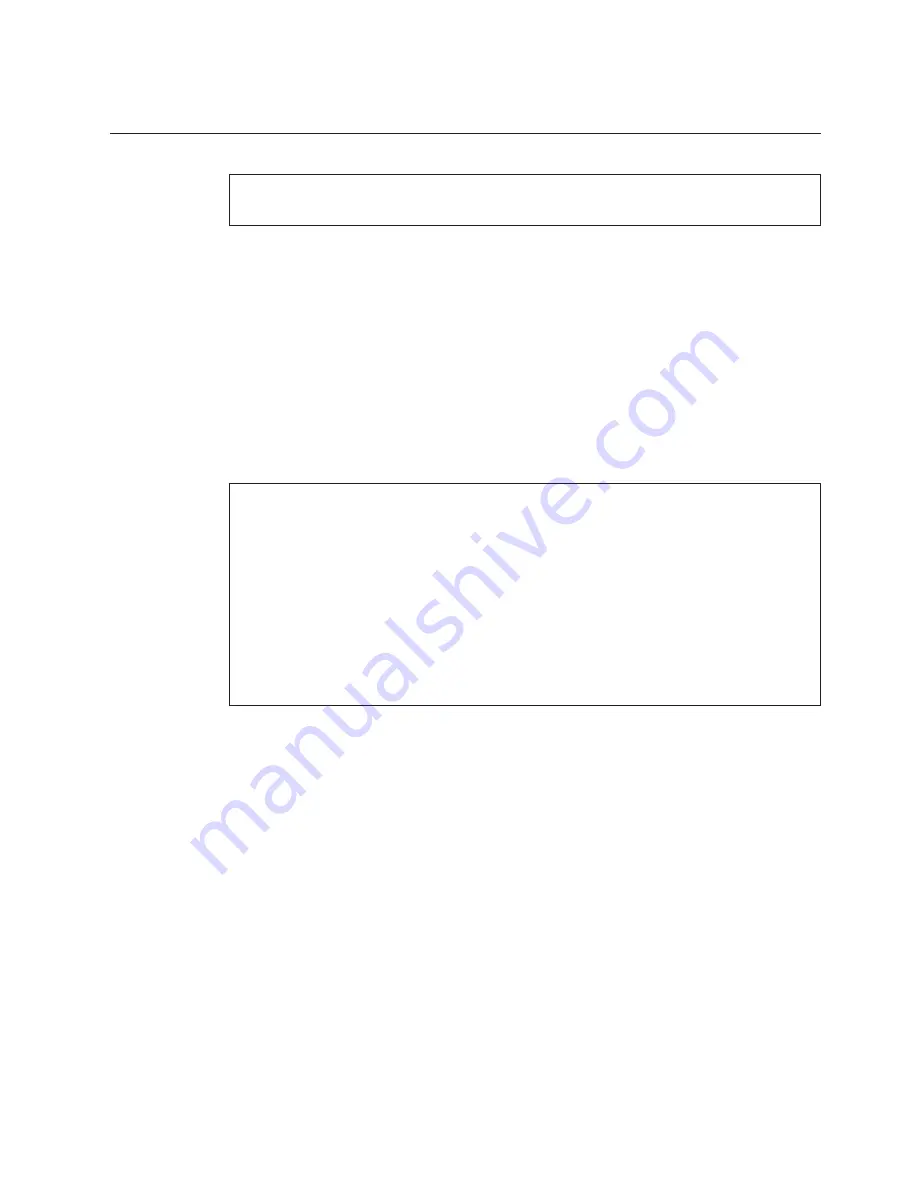
Upgrading the hard disk drive or solid state drive
Important:
Read
Safety and Warranty Guide
before replacing the HDD or SSD.
You can replace the hard disk drive (HDD) or the solid state drive (SSD) with
a new one by following the procedure below. You can purchase a new HDD
or SSD from your reseller or Lenovo marketing representative.
Note:
v
Replace the HDD or SSD only if you are upgrading it or having it repaired.
The connectors and slot of these drives were not designed for frequent
changes, or drive swapping.
v
The Rescue and Recovery workspace and the Product Recovery program
are not included on an optional drive.
Attention:
Handling an HDD or an SSD
v
Do not drop the drive or subject it to physical shocks. Place the drive on a soft
material, such as cloth, which absorbs physical shock.
v
Do not apply pressure to the cover of the drive.
v
Do not touch the connector.
The drive is very sensitive. Incorrect handling can cause damage and permanent loss
of data on the drive. Before removing the HDD or SSD, make a backup copy of all
the data on the drive, and turn the computer off. Never remove the drive while the
system is operating, in standby mode, or in hibernation mode.
Chapter 5. Upgrading and replacing devices
41
Содержание ThinkPad T500 - LENOVO - Genuine Windows 7 Home Premium...
Страница 1: ...ThinkPad T500 and W500 Service and Troubleshooting Guide...
Страница 2: ......
Страница 3: ...ThinkPad T500 and W500 Service and Troubleshooting Guide...
Страница 12: ...4 ThinkPad T500 and W500 Service and Troubleshooting Guide...
Страница 18: ...10 ThinkPad T500 and W500 Service and Troubleshooting Guide...
Страница 46: ...38 ThinkPad T500 and W500 Service and Troubleshooting Guide...
Страница 62: ...54 ThinkPad T500 and W500 Service and Troubleshooting Guide...
Страница 70: ...62 ThinkPad T500 and W500 Service and Troubleshooting Guide...
Страница 74: ...66 ThinkPad T500 and W500 Service and Troubleshooting Guide...
Страница 80: ...72 ThinkPad T500 and W500 Service and Troubleshooting Guide...
Страница 90: ...82 ThinkPad T500 and W500 Service and Troubleshooting Guide...
Страница 93: ......
Страница 94: ...Part Number 44C9800 Printed in China 1P P N 44C9800...
















































