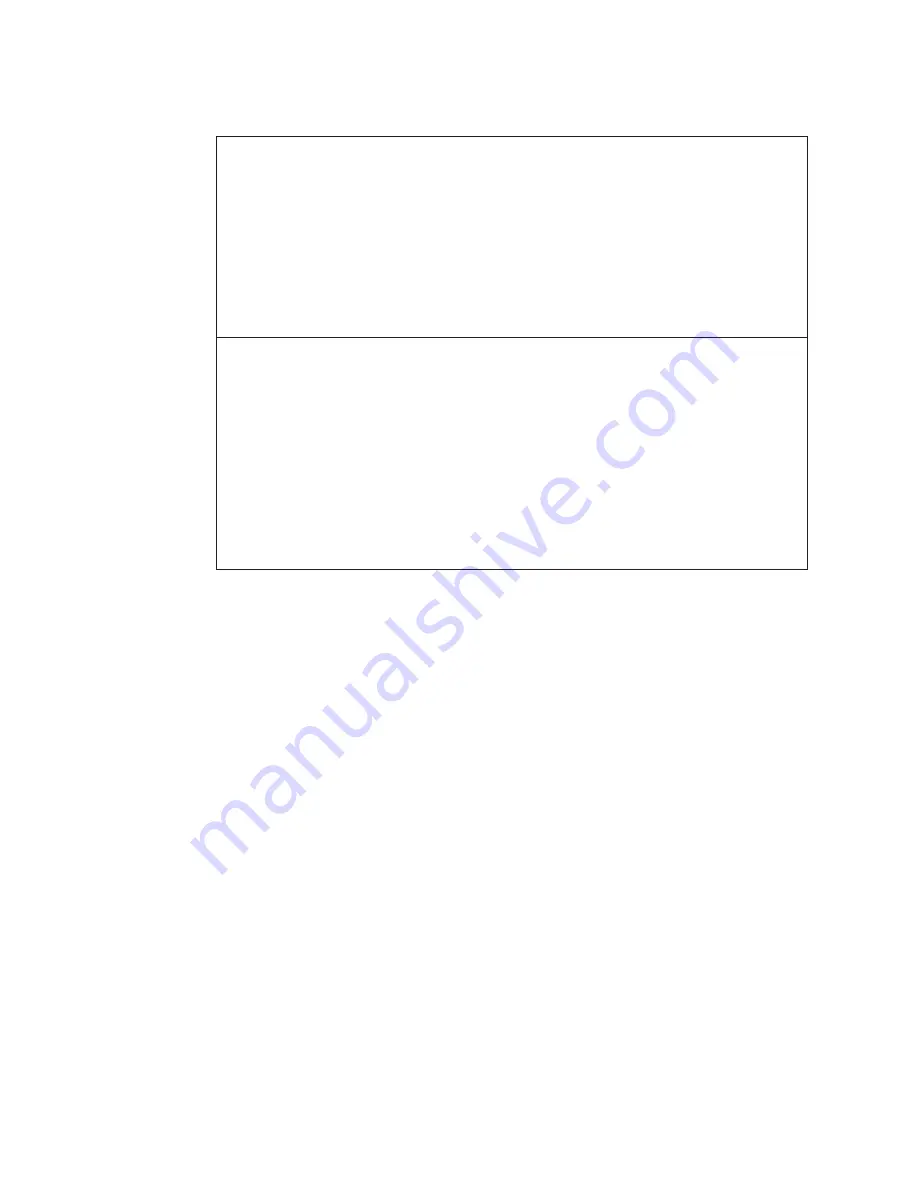
Problem:
The screen goes blank while the computer is on.
Solution:
Your screen saver or power management may be enabled.
Do either of the following:
v
Move the TrackPoint or press a key to exit the screen saver.
v
Press the power switch to resume from sleep (standby) or hibernation.
Problem:
The computer does not respond.
Solution:
1.
Turn off the computer by pressing and holding the power switch for 4
seconds or more.
2.
If the computer still does not respond, remove and reinstall the AC
adapter and the battery.
Your computer might lock when it enters sleep (standby) mode during a
communication operation. Disable the sleep (standby) timer when you are
working on the network.
22
ThinkPad
®
T500 and W500 Service and Troubleshooting Guide
Содержание ThinkPad T500 - LENOVO - Genuine Windows 7 Home Premium...
Страница 1: ...ThinkPad T500 and W500 Service and Troubleshooting Guide...
Страница 2: ......
Страница 3: ...ThinkPad T500 and W500 Service and Troubleshooting Guide...
Страница 12: ...4 ThinkPad T500 and W500 Service and Troubleshooting Guide...
Страница 18: ...10 ThinkPad T500 and W500 Service and Troubleshooting Guide...
Страница 46: ...38 ThinkPad T500 and W500 Service and Troubleshooting Guide...
Страница 62: ...54 ThinkPad T500 and W500 Service and Troubleshooting Guide...
Страница 70: ...62 ThinkPad T500 and W500 Service and Troubleshooting Guide...
Страница 74: ...66 ThinkPad T500 and W500 Service and Troubleshooting Guide...
Страница 80: ...72 ThinkPad T500 and W500 Service and Troubleshooting Guide...
Страница 90: ...82 ThinkPad T500 and W500 Service and Troubleshooting Guide...
Страница 93: ......
Страница 94: ...Part Number 44C9800 Printed in China 1P P N 44C9800...






























