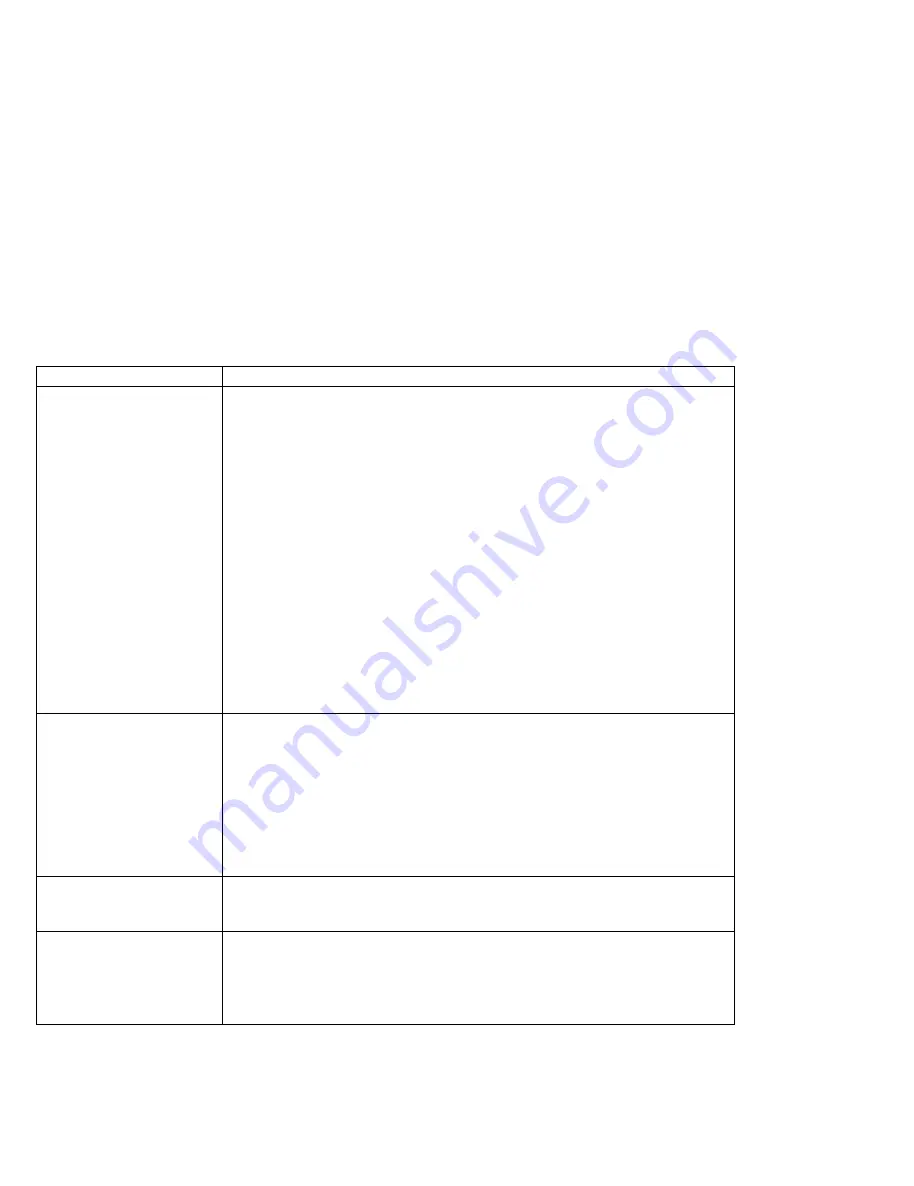
What If Your Computer Does Not Work?
External Display Problems
Problem
Action
The screen is blank.
Verify that:
The power cord for the external display is plugged into a working electrical
outlet and into the external display.
The external display is turned on and the brightness and contrast controls
are adjusted.
The signal cable for the external display is plugged into the external-display
connector on the computer. Some signal cables might not fit into the
external-display connector because of the connector type.
The external display (CRT) is selected as the display device using the Fn
key function (see page 48) or the ThinkPad Features program (see
page 35).
The suspend option to enter suspend mode when the LCD is closed is
disabled. (See Power of ThinkPad Features program on page 37 or type
PS C D from the command prompt.)
Turn off the computer; then turn it on.
If the preceding items are correct and the screen of the external display remains
blank, run the display tests described in the instructions supplied with the
external display. If the tests show the external display is OK, have the computer
serviced.
The screen is unreadable
or distorted.
Verify that:
The ThinkPad display driver is installed correctly (see page 188).
The Display in the Windows Setup screen is set to your display resolution
type (see page 177).
To change or set up the external display, see “Attaching an External Display” on
page 165.
If these are correct, run the tests described in the instructions supplied with the
external display. If the tests show the external display is OK, have the computer
serviced.
Wrong characters appear
on the screen.
Verify that operating systems and application programs have been installed and
configured correctly.
If so, have the computer serviced.
When you use a DOS
application, the screen
image appears smaller
than the external display
size (755CX SVGA model
only).
This occurs to maintain the compatibility of DOS application. This is not a
problem.
218
IBM ThinkPad 755CX User's Guide
All manuals and user guides at all-guides.com
Содержание ThinkPad 755CX
Страница 1: ...i All manuals and user guides at all guides com a l l g u i d e s c o m...
Страница 16: ...xvi IBM ThinkPad 755CX User s Guide All manuals and user guides at all guides com a l l g u i d e s c o m...
Страница 25: ...Getting Started 2 3 1 4 5 6 7 Chapter 1 Getting Started 9 All manuals and user guides at all guides com...
Страница 48: ...Carrying the Computer 32 IBM ThinkPad 755CX User s Guide All manuals and user guides at all guides com...
Страница 214: ...Installing the Infrared Device Driver 198 IBM ThinkPad 755CX User s Guide All manuals and user guides at all guides com...
Страница 242: ...Getting Service 226 IBM ThinkPad 755CX User s Guide All manuals and user guides at all guides com...
Страница 288: ...272 IBM ThinkPad 755CX User s Guide All manuals and user guides at all guides com...
















































