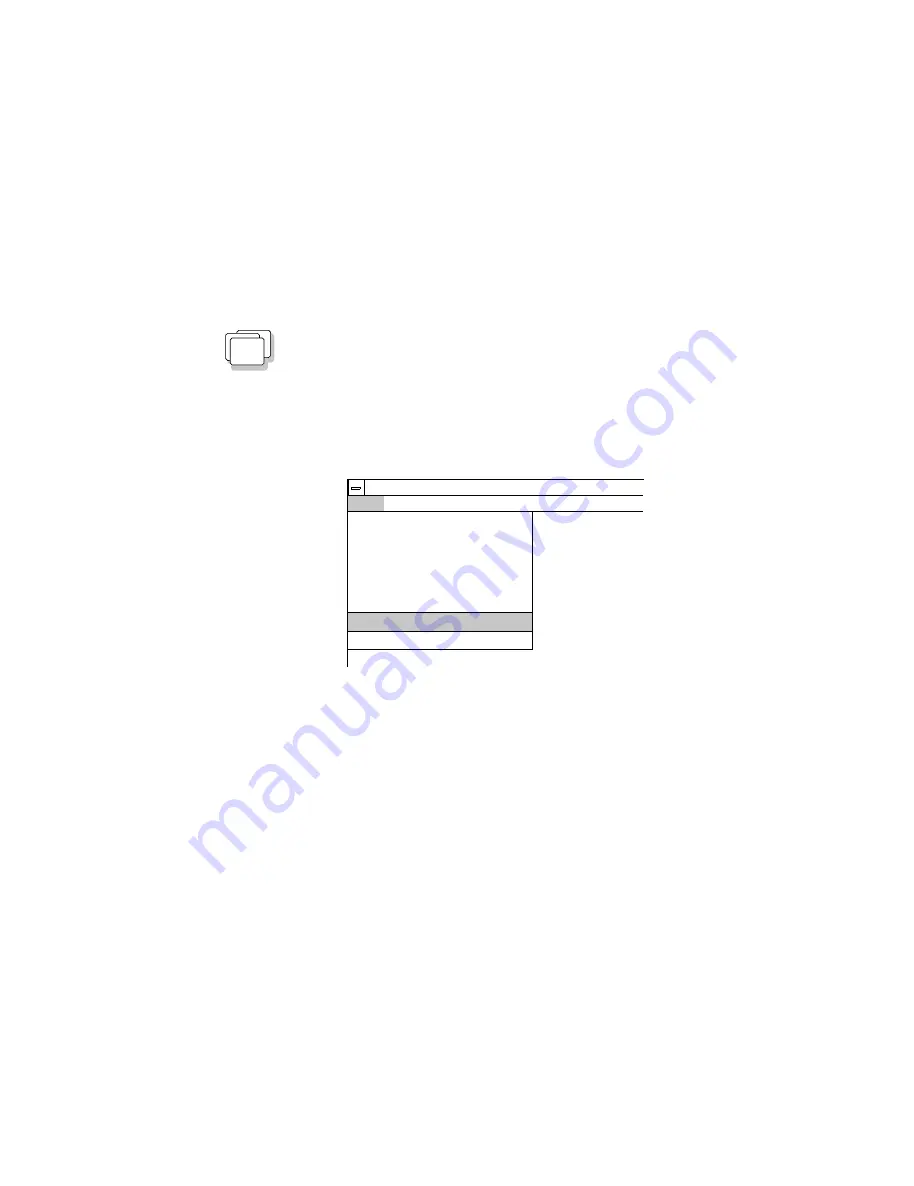
Installing the PCMCIA Device Driver
WIN
Installing for Windows
To install the PCMCIA device driver for Windows, do the following:
1
Turn on the computer and start the operating system.
2
Select File from the Program Manager window; then
select Run... from the pull-down menu.
Options
Windows Help
Program
New...
Open
Move...
Copy...
Delete...
Properties...
Exit
Alt+Enter
Enter
F7
F8
Del
File
Run...
3
Insert the PCMCIA Features Diskette into the diskette
drive.
4
Type A:PCMINSTW; then press Enter.
5
Follow the instructions on the screen to complete the
installation.
You have completed the installation of the PCMCIA device driver for
Windows.
If you did not install the display driver when installing Windows, go
to “Installing the ThinkPad Display Driver” on page 188.
Chapter 7. Installing Software
187
All manuals and user guides at all-guides.com
Содержание ThinkPad 755CX
Страница 1: ...i All manuals and user guides at all guides com a l l g u i d e s c o m...
Страница 16: ...xvi IBM ThinkPad 755CX User s Guide All manuals and user guides at all guides com a l l g u i d e s c o m...
Страница 25: ...Getting Started 2 3 1 4 5 6 7 Chapter 1 Getting Started 9 All manuals and user guides at all guides com...
Страница 48: ...Carrying the Computer 32 IBM ThinkPad 755CX User s Guide All manuals and user guides at all guides com...
Страница 214: ...Installing the Infrared Device Driver 198 IBM ThinkPad 755CX User s Guide All manuals and user guides at all guides com...
Страница 242: ...Getting Service 226 IBM ThinkPad 755CX User s Guide All manuals and user guides at all guides com...
Страница 288: ...272 IBM ThinkPad 755CX User s Guide All manuals and user guides at all guides com...






























