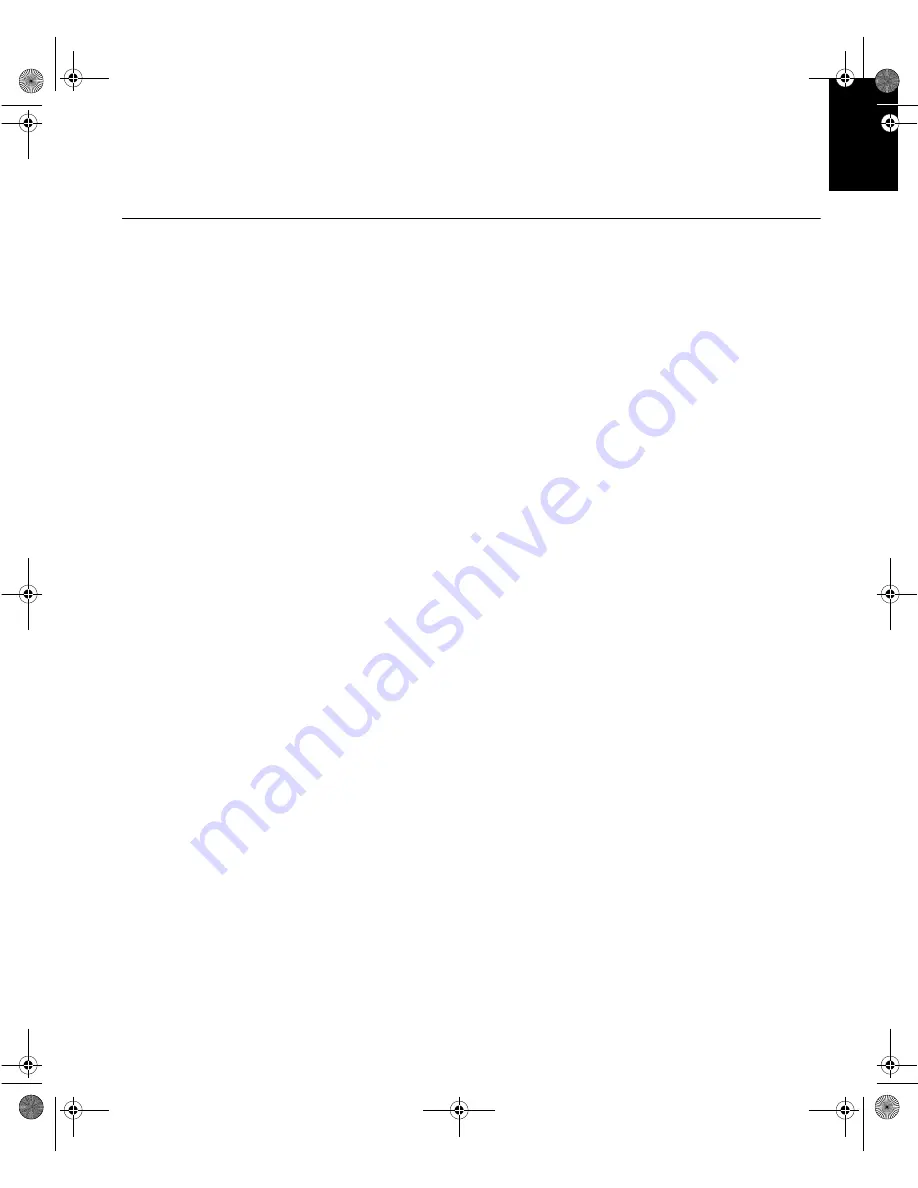
19
DEUTSC
H
ENGLISH
FRAN
Ç
AIS
ES
P
A
Ñ
OL
IT
ALI
A
N
O
JAP
A
NESE
COMPL &
W
A
RR
Further Information
Display modes
The display mode the monitor uses is controlled by the computer. Therefore,
you should refer to your computer documentation for details on how to
change display modes.
The image size, position and shape may change when the display mode
changes. This is normal and the image can be readjusted using
A
UTO
S
ETUP
and the monitor controls.
Unlike CRT monitors, which require a high refresh rate to minimize flicker,
TFT technology is inherently flicker-free. If possible, configure your computer
for 1280 x 1024 addressability at 60Hz vertical refresh rate.
For the display modes listed below, the screen image has been optimized
during manufacture.
bain-e.backup.backup.fm Page 19 Thursday, September 9, 1999 5:03 PM















































