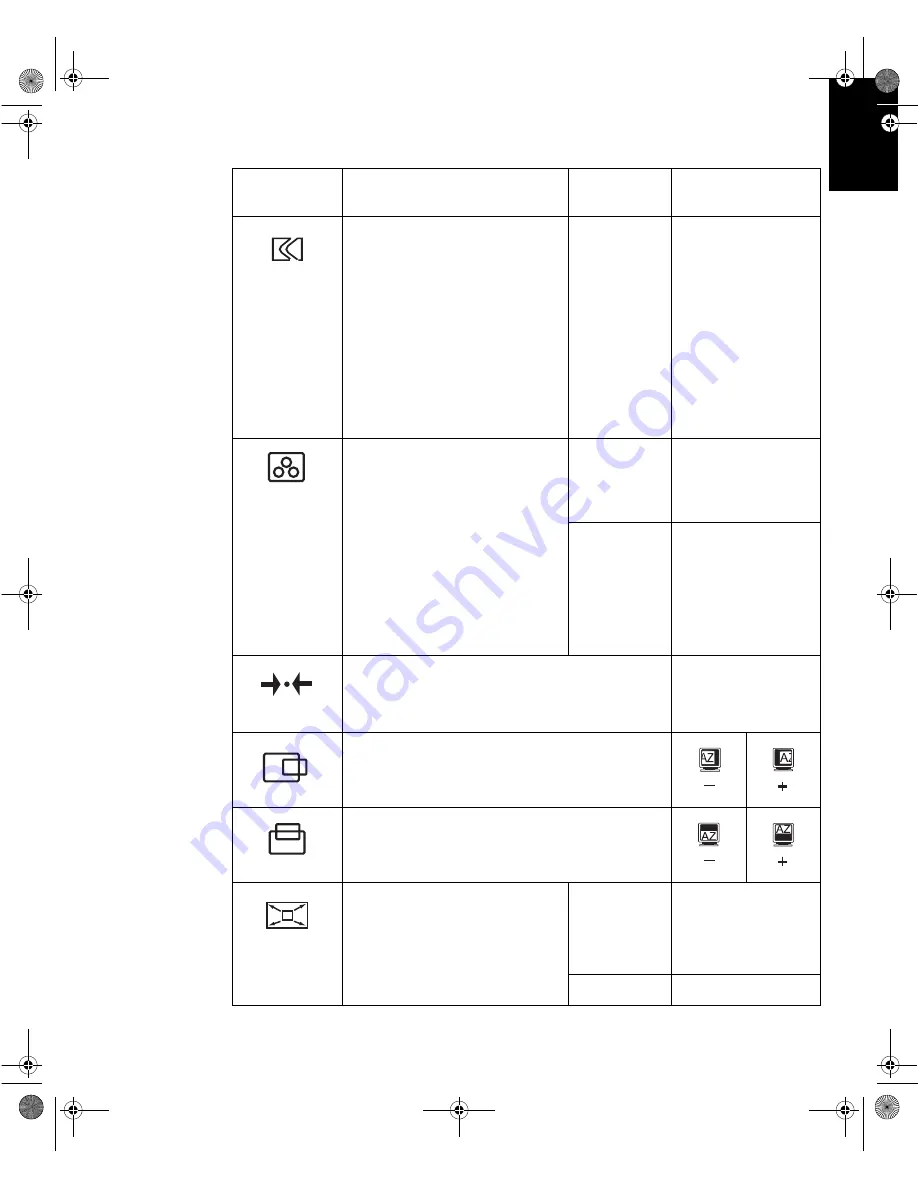
17
DEUTSC
H
ENGLISH
FRAN
Ç
AIS
ES
P
A
Ñ
OL
IT
ALI
A
N
O
JAP
A
NESE
COMPL &
W
A
RR
IMAGE LOCK
(continued)
MANUAL -
•
Fine
•
Coarse
Use the Control
buttons
(- or +)
to adjust
away the interference. If
satisfactory results are
not obtained using the
Fine adjustment, use the
Coarse adjustment and
then use Fine again.
This function may
change the width of the
display image. Use the
H-Position function to
center the display image
on the screen.
COLOR
Select the preset Color mode you find
most comfortable and then fine tune
the colors using the User submenu, if
necessary.
PRESET 1 - (Cool White)
2 - (Normal White)
3 - (Warm White)
USER
•
Red
•
Green
•
Blue
Increases or decreases
redness
Increases or decreases
greenness
Increases or decreases
blueness
RESET
Resets the Brightness, Contrast, Image
Lock Fine and Coarse, Color, H-Position,
V-Position, and Display Size settings.
NO - Does not make the
adjustment
YES - Resets the
settings
H-POSITION
Moves the screen left and right.
V-POSITION
Moves the screen down and up.
DISPLAY
SIZE
If your computer or video board
supplies a signal rate and
addressability lower than 1280 x 1024,
this LCD monitor provides a scaling
processor that can expand the
addressability up to 1280 x 1024.
EXPANDED
1 - Image enlarged to fill
the entire screen.
2 - Image enlarged to fill
the width of the screen
only.
NORMAL -
Image at normal size.
OSD Icon
Description
Sub-menu(s)
Controls and
Adjustments
bain-e.backup.backup.fm Page 17 Thursday, September 9, 1999 5:03 PM
















































