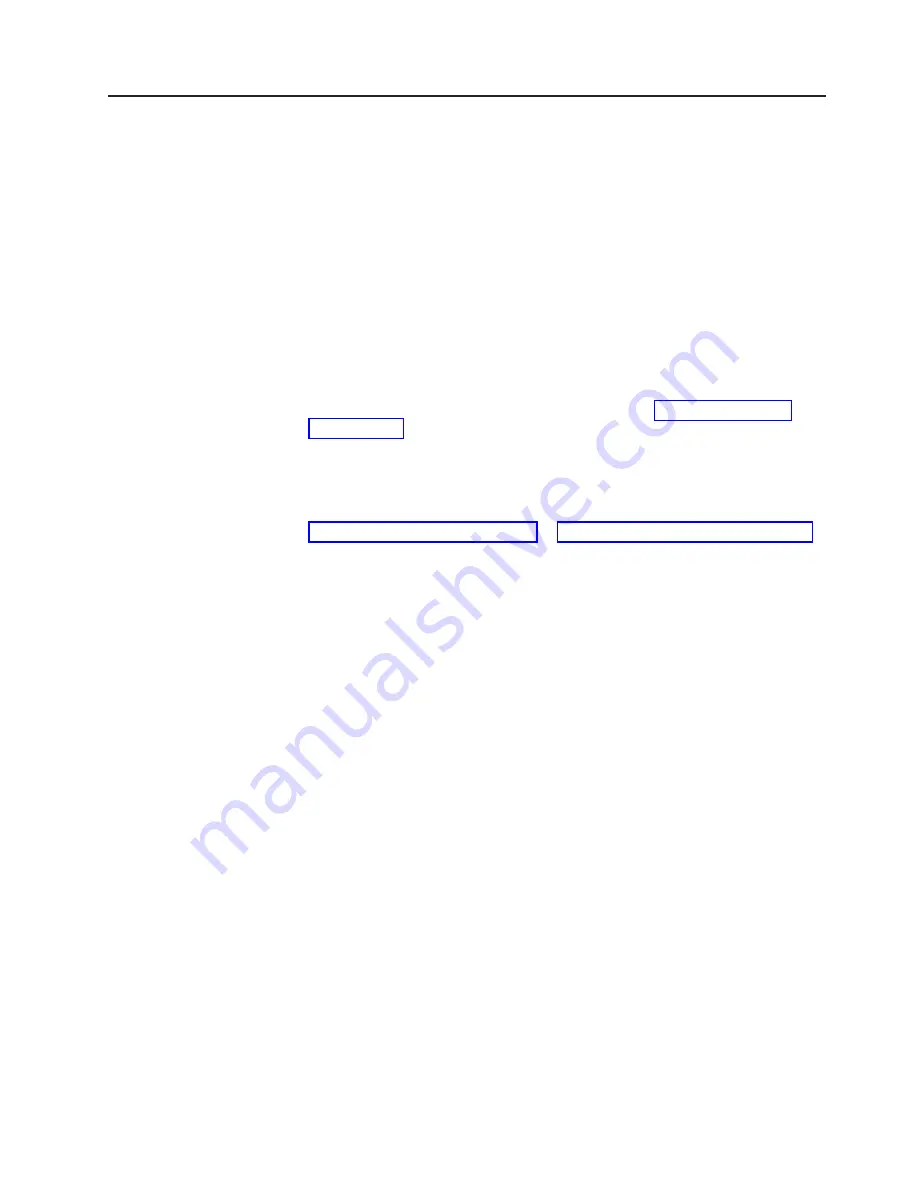
Enabling and configuring Serial over LAN (SOL)
Establish a Serial over LAN (SOL) connection to manage servers from a remote
location. You can remotely view and change the BIOS settings, restart the server,
identify the server, and perform other management functions. Any standard Telnet
client application can access the SOL connection.
To enable and configure the server for SOL, you must update and configure the
UEFI code; update and configure the integrated management module II (IMM2)
firmware; update and configure the Ethernet controller firmware; and enable the
operating system for an SOL connection.
UEFI update and configuration
To update and configure the UEFI code to enable SOL, complete the following
steps:
1. Update the UEFI code:
a. Download the latest version of the UEFI code from http://www.ibm.com/
b. Update the UEFI code, following the instructions that come with the update
file that you downloaded.
2. Update the IMM2 firmware:
a. Download the latest version of the IMM2 firmware from
http://www.ibm.com/supportportal/ or http://www.ibm.com/support/fixcentral/.
b. Update the IMM2 firmware, following the instructions that come with the
update file that you downloaded.
3. Configure the UEFI settings:
a. When you are prompted to start the Configuration/Setup Utility program,
restart the server and press F1.
b. Select
System Settings
→
Devices and I/O Ports
.
c. Select
Console Redirection Settings
; then, make sure that the values are
set as follows:
v
COM Port 1
: Enable
v
Remote Console
: Enable
v
Serial Port Sharing
: Enable
v
Serial Port Access Mode
: Dedicated COM1 Settings
v
Baud Rate
: 115200
v
Data Bits
: 8
v
Parity
: None Stop
v
Bits
: 1
v
Thermal Emulation
: ANSI
v
Active After Boot
: Enable
v
Flow Control
: Hardware
d. Press Esc twice to exit the
Devices and I/O Ports
section of the
Configuration/Setup Utility program.
e. Select
Save Settings
; then, press Enter.
f. Press Enter to confirm.
g. Select
Exit Setup
; then, press Enter.
h. Make sure that Yes, exit the Setup Utility is selected; then, press Enter.
Chapter 3. Configuring the server
67
Содержание System x3100 M4
Страница 1: ...System x3100 M4 Type 2582 Installation and User s Guide...
Страница 2: ......
Страница 3: ...System x3100 M4 Type 2582 Installation and User s Guide...
Страница 8: ...vi System x3100 M4 Type 2582 Installation and User s Guide...
Страница 18: ...xvi System x3100 M4 Type 2582 Installation and User s Guide...
Страница 90: ...72 System x3100 M4 Type 2582 Installation and User s Guide...
Страница 100: ...82 System x3100 M4 Type 2582 Installation and User s Guide...
Страница 106: ...88 System x3100 M4 Type 2582 Installation and User s Guide...
Страница 107: ......
Страница 108: ...Part Number 00D3167 Printed in USA 1P P N 00D3167...
















































