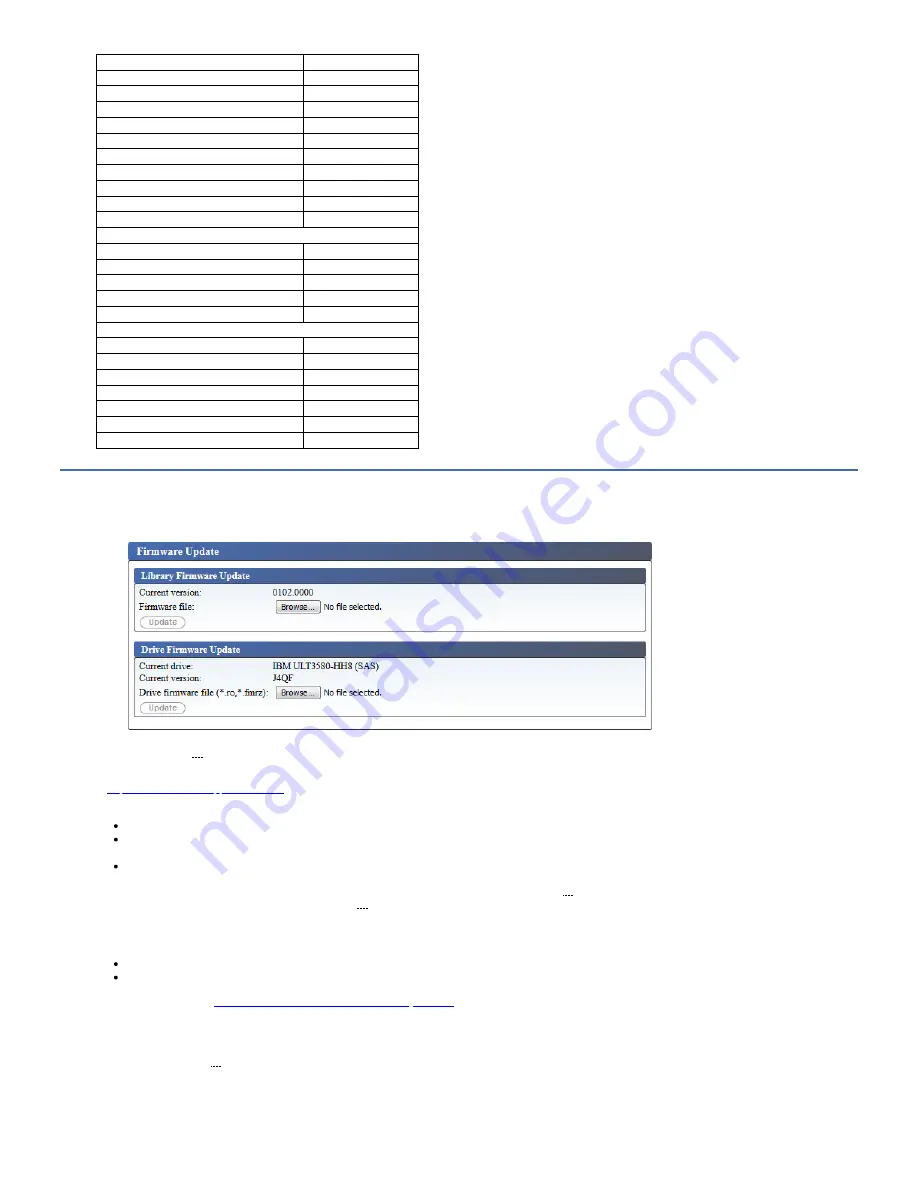
Configuration Item
Default Setting
Encryption method
None
Encryption policy
Encrypt All
SSL security
Disabled
Primary EKM server address
0.0.0.0
Primary EKM TCP port number
3801
Primary EKM SSL port number
443
Secondary EKM server address
0.0.0.0
Secondary EKM TCP port number
3801
Secondary EKM SSL port number
443
Advanced encryption settings
(None)
DATE and TIME
NTP server
Disabled
NTP server address
0.0.0.0
Time zone (GMT)
+00:00
Date (MM/DD/YYYY)
01/08/2008
Auto adjustment by PC
Every 1 minute
NOTIFICATIONS
SMTP (mail) settings
Mail server address
0.0.0.0
Mail event
Error events enabled
SNMP (trap) settings
Community
Public
Trap event
Error events enabled
SNMPv3 engine ID
(Set by library firmware)
Updating library and drive firmware
Figure 1. Firmware Update screen
Select Service Library > Firmware Update to update the library and drive firmware.
Note: It is the customer's responsibility to maintain the library and drive firmware at the most recent level. To determine the latest supported firmware level, visit the web
at
http://www.ibm.com/support/fixcentral
Consider these IBM® recommendations to provide maximum performance and reliability:
The latest version of microcode must be installed on your IBM tape libraries and devices.
The library code must be updated first, unless noted otherwise. This action supports any changes that are introduced in the library code for that drive, or any
changes made to the drive for that release.
These firmware updates are intended to increase overall reliability, improve tape handling, reduce the possibility of data errors, and enhance diagnostic capabilities.
To determine the current library and drive firmware revision from the Web User Interface: Service Library > Firmware Update. The current library and drive firmware
revision can also be found by navigating to Monitor System > Library Map. Select the Drive component in the library map to display the Drive Information box. The Product
ID is the drive that is installed in the library.
Note: Ensure that you download and install the correct drive firmware.
Firmware for the ULT3580-HH4 drive is not compatible with the ULT3580-HH4 V2 drive.
Firmware for the ULT3580-HH4 V2 drive is not compatible with the ULT3580-HH4 drive.
Minimum firmware levels for common library features
To update library and drive firmware:
1. Unload the tape drive, if there is a cartridge in the tape drive, before the library and drive firmware are updated.
2. Use Service Library > Firmware Update and click Browse to locate the library firmware file with extension ".fmg" (for example, TS2900_0002.0000.fmg) or the LTO
SAS drive firmware file with extension".ro" (for example, 85F0L3AH.ro) that you downloaded from the IBM web site, then click Update.
3. Wait for the library to reboot before normal library operations resume. It can take several minutes before the library reboots.
4. Verify the firmware update by viewing the System Summary on the Web User Interface.
48
TS2900 Tape Autoloader
Содержание System Storage TS2900
Страница 1: ...TS2900 Tape Autoloader IBM...






























