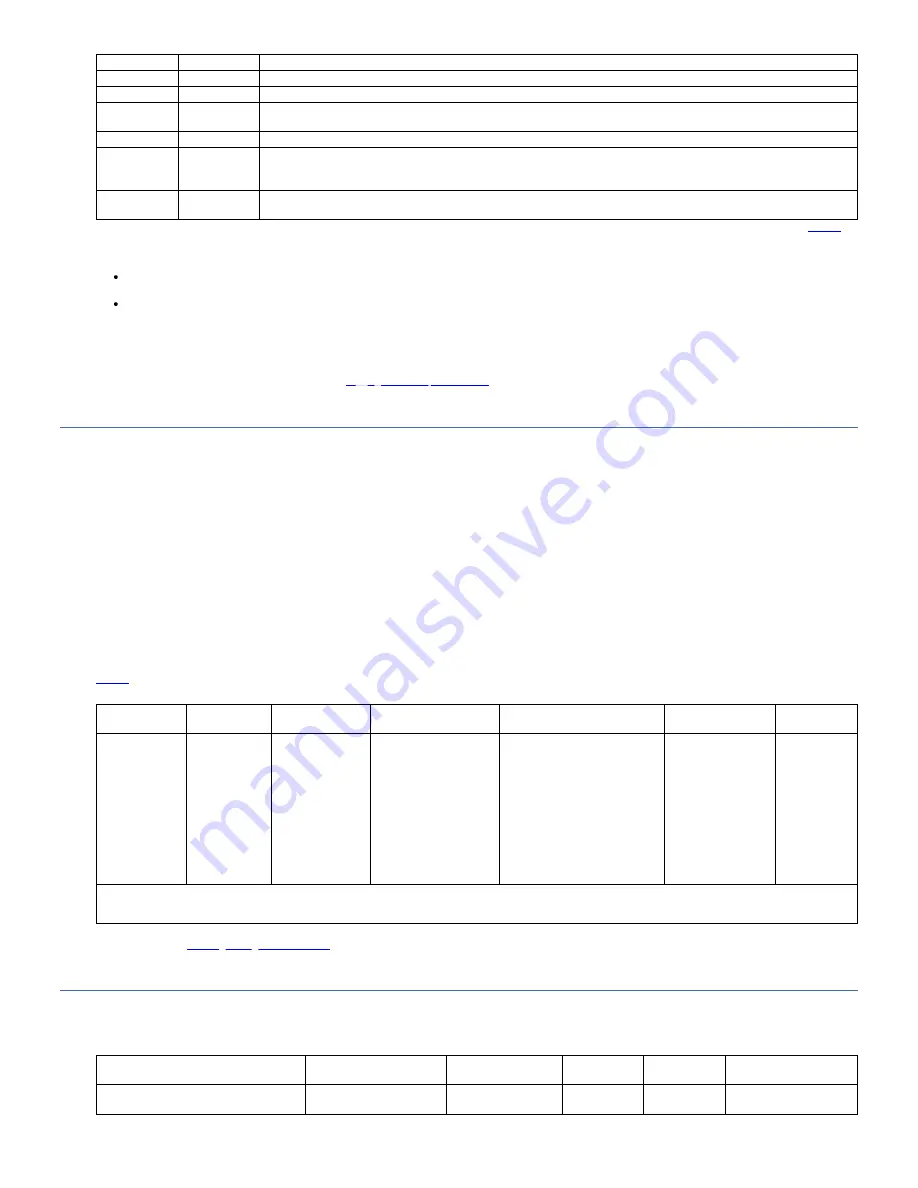
Number
Component
Description
4
Cancel key (X)
Button that is used to cancel a user action and return to the last menu item.
5
Enter key
Button that is used to display a submenu or to select a user action.
6
Ready/Activity
LED
Green LED lit when the unit is powered ON and functional. The LED flashes when there is any library activity or the library is offline.
7
Clean Drive LED Amber LED lit when the drive needs cleaning. The LED turns OFF after the drive is cleaned successfully.
8
Attention LED
Amber LED lit when a cartridge is bad/marginal, or invalid. The LED turns OFF when all marginal and invalid cartridges are removed
from the library. The LED turns on if Autoclean is enabled and no cleaning cartridge is in a cleaning position. The LED might also be
lit when there is a power supply problem.
9
Error LED
Amber LED lit when there is an unrecoverable library or drive failure. The corresponding error message is displayed on the LCD
screen and the LED remains ON until the error state is resolved.
All LEDs are updated during power ON and reset sequences. At power ON or software reset, all LEDs turn on as soon as POST allows. For more information, see
The Operator Panel operates in two basic modes:
User Interaction mode - Mode that is employed when a user is pushing keys on the Operator Panel. User Interaction mode continues until 3 minutes after a user
stops pushing keys, or the requested accessor action stops, whichever is longer.
System Driven mode - Normal mode of operation where the Operator Panel displays status in response to commands issued from the drive's internal interface.
Note: Any operational conflict between commands that are received over the host interface or the Web User Interface and those commands that are entered by way of the
Operator Panel are avoided with a reservation mechanism on a first-come, first-served basis. Operator Panel commands are canceled by an Operator Panel logout or
timeout.
For information on logging in to the Operator Panel, see
Logging in to the Operator Panel
.
Input modes
There are several ways to enter values in the different menu items. These values are selectable predefined values, toggle values, and numerical values like network
addresses.
Selecting predefined values/ toggling states
1. To set the predefined value/ toggling state, press Enter to select the menu item.
2. With the Plus and Minus keys, select the predefined value/toggling state for that item.
3. As soon as the Operator Panel display shows the correct value, press Enter to apply the value/state.
Entering numerical values
Numerical values are needed for network addresses, password entries, and other configuration entries.
1. After you navigate to the menu item, the current value is displayed and the cursor highlights the first digit of the value that can be changed.
2. For each digit to be changed in the value, follow the steps below:
a. Use the Plus and Minus keys to increment or decrement the digit.
b. Press Enter to highlight the next editable digit.
3. Press Enter at the last digit to apply the complete entry. Press Cancel to cancel the whole edit process and maintain the original value.
shows the top-level menu tree structure of the Operator Panel on the front of the library.
Table 2. Operator Panel menu tree
Unlock I/O
Station
Unlock
Magazine
Commands
Configuration
1
View Current Information
Service
Logout
Move Cartridge
Unload
Clean Drive
Inventory
Move to Ship
Position
Reboot Drive
Reboot Library
Change Library State
Configure Library
Configure Auto Cleaning
Configure Network
Settings
Configure Op Panel
Settings
Configure Web GUI
Settings
View Settings
Set Default
Setting Information Slot
Information
View Error Status
Diagnostics
View Firmware
Revision
Telnet Service Port
2
1. In the Configuration menu, the current configuration setting is indicated by an asterisk on the Operator Panel screen.
2. For use by technical support personnel only.
The Operator Panel provides a subset of menu items that are compared to the full capability of the Web User Interface. For the operations that are available on the
Operator Panel, see
Front panel Indicators
LEDs on the front panel of the library provide a visual indication about the status of certain library components. The library also displays an appropriate message on the
LCD screen to help identify the reason of failure.
Table 3. Front Panel Indicators
Library Condition
Ready/Activity LED
Cleaning LED
Attention LED
Error LED
Message on the LCD
screen
POST (Power ON Self Test)
Flashes 2 times every 3
seconds
OFF
OFF
OFF
INITIALIZING...
INVENTORY...
42
TS2900 Tape Autoloader
Содержание System Storage TS2900
Страница 1: ...TS2900 Tape Autoloader IBM...
















































