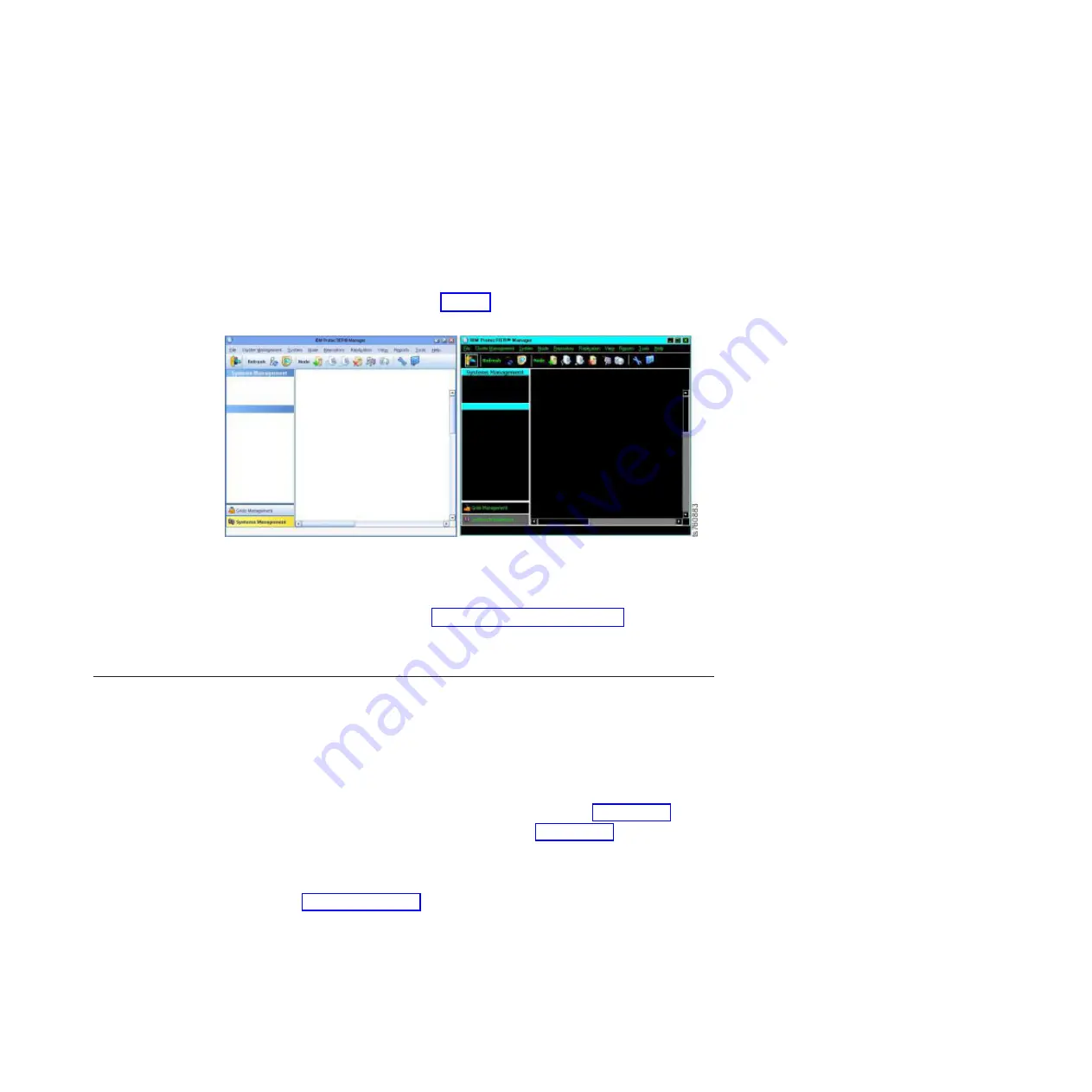
3.
On the
Appearance
tab, select the
Support system settings
check box.
You are returned to the
ProtecTIER Manager
window.
4.
Exit and restart ProtecTIER Manager so the contrast settings take effect:
a.
On the
ProtecTIER Manager
toolbar, click:
File
>
Exit
.
The
ProtecTIER Manager
window closes.
b.
Click:
Start
>
All Programs
>
IBM
>
ProtecTIER Manager
>
IBM
ProtecTIER Manager
.
When the ProtecTIER Manager window opens, the display reflects the
contrast change, as shown in: Figure 7.
5.
Proceed as appropriate:
v
If you want to change one or more of the colors used in the ProtecTIER
Manager display, continue to “Customizing the color palette.”
v
If you
do not
want to customize the color palette, resume your regular use of
ProtecTIER Manager.
Customizing the color palette
About this task
Use this procedure to customize the color palette for ProtecTIER Manager to
improve visibility in the display, or to suit your personal preferences.
Procedure
1.
If necessary, start ProtecTIER Manager as described in step 1 on page 35.
2.
Open the
Preferences
dialog box, as described in 2 on page 36.
3.
Scroll down (if necessary) to see the entire
Color selection
list, and then select
the color you want to change.
The
Color selection
dialog box opens, with the
Swatches
tab selected, as
shown in Figure 8 on page 38:
Figure 7. Normal contrast versus high contrast
Accessibility for publications and ProtecTIER Manager
37
Содержание System Storage ProtecTIER TS7620
Страница 4: ...iv Increasing Capacity on the 3959 SM2 Feature Code 9317 ...
Страница 44: ...40 Increasing Capacity on the 3959 SM2 Feature Code 9317 ...
Страница 52: ...48 Increasing Capacity on the 3959 SM2 Feature Code 9317 ...
Страница 54: ...50 Increasing Capacity on the 3959 SM2 Feature Code 9317 ...
Страница 57: ......
Страница 58: ... Part Number 39U3474 Printed in USA GA32 2222 03 1P P N 39U3474 ...
















































