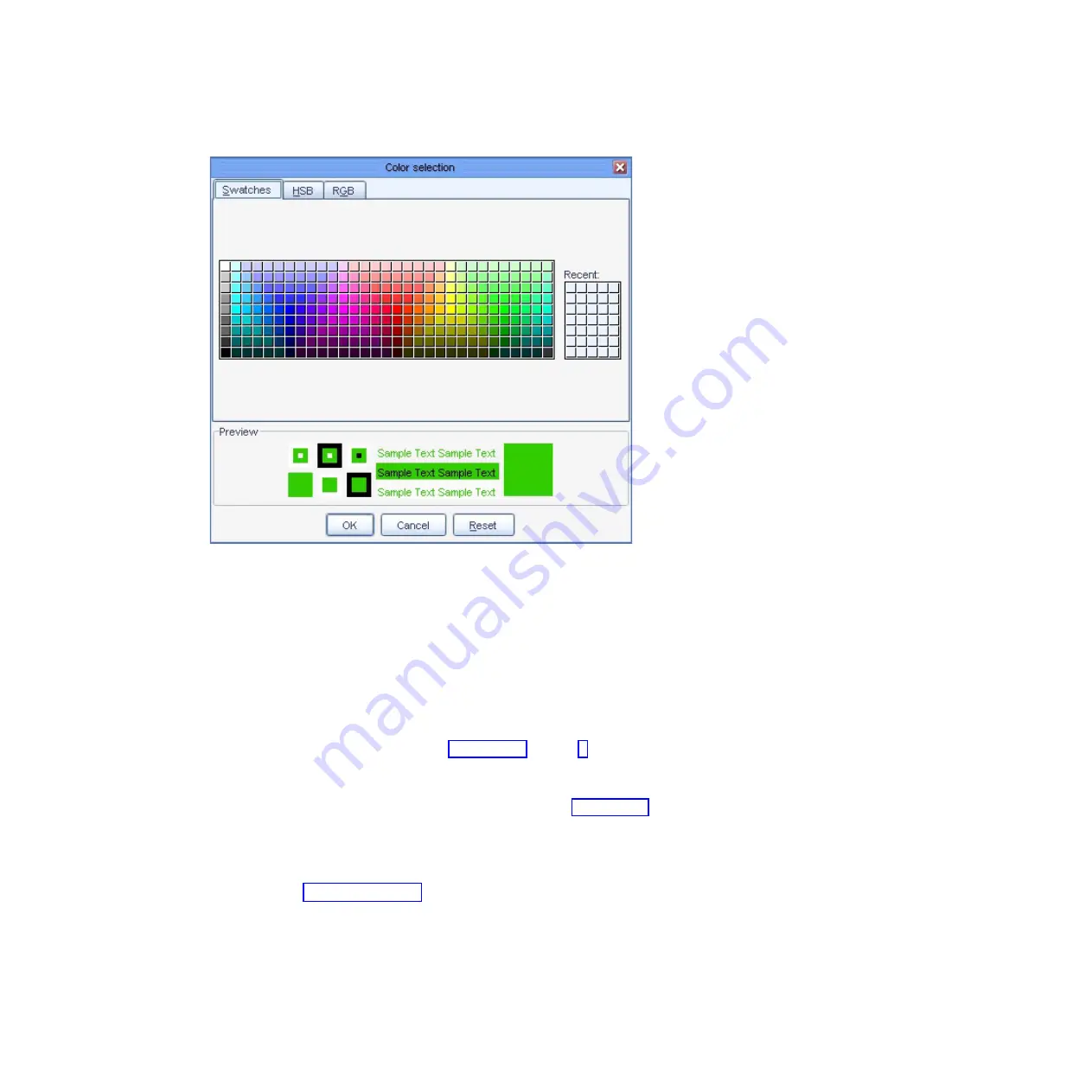
The color that is currently defined for your selection is shown in the
Preview
pane.
4.
Select a new color from the color palette.
i
You can also specify a new color by using the Hue/Saturation/Brightness
(HSB) or Red/Green/Blue (RGB) color models. To do so, click the tab for the
model you want to use and enter the required values.
5.
When you have finished selecting or specifying the new color, click
Ok
.
You are returned to the
Appearance
tab.
6.
To change another color, repeat steps 3 on page 37 through 5.
7.
When you are finished making changes in the
Appearance
tab, click
Ok
.
You are returned to the ProtecTIER Manager window.
8.
Exit and restart ProtecTIER Manager (as described in step 4 on page 37) so the
color palette changes take effect.
After you log in to ProtecTIER Manager and add a node, the display reflects
your custom color selections.
An example of the default color versus a custom color for
Allocable
resources,
is shown in: Figure 9 on page 39
ts760881
Figure 8. Color selection, Swatches tab
38
Increasing Capacity on the 3959 SM2 (Feature Code 9317)
Содержание System Storage ProtecTIER TS7620
Страница 4: ...iv Increasing Capacity on the 3959 SM2 Feature Code 9317 ...
Страница 44: ...40 Increasing Capacity on the 3959 SM2 Feature Code 9317 ...
Страница 52: ...48 Increasing Capacity on the 3959 SM2 Feature Code 9317 ...
Страница 54: ...50 Increasing Capacity on the 3959 SM2 Feature Code 9317 ...
Страница 57: ......
Страница 58: ... Part Number 39U3474 Printed in USA GA32 2222 03 1P P N 39U3474 ...






























