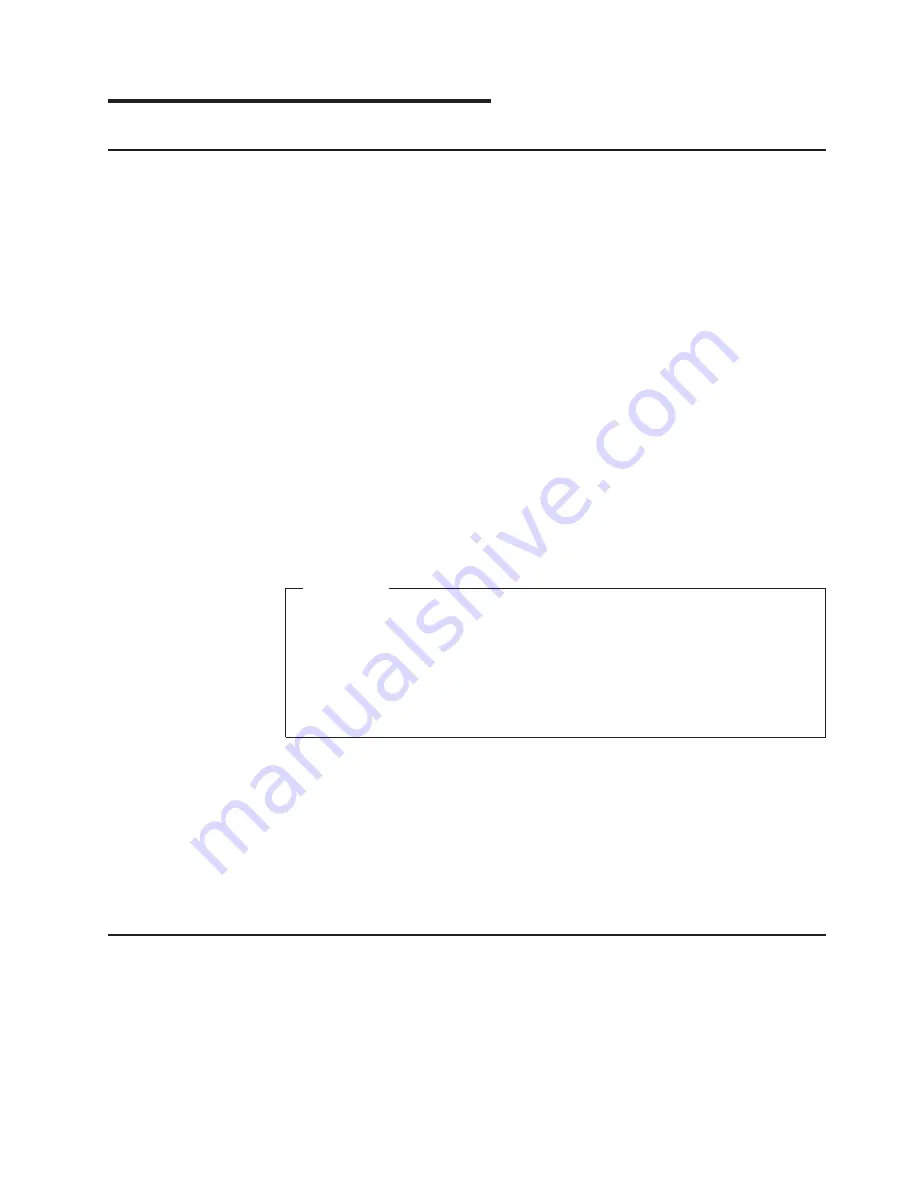
DRAFT
Chapter
3.
Installing
Windows
XP
Hardware
and
software
requirements
The
minimum
requirements
for
this
installation:
v
128
MB
read
access
memory
(RAM)
v
40
GB
minimum
hard
disk
drive
v
USB
or
PS/2
keyboard
v
Internal
CD-ROM
or
external
USB
CD-ROM
drive
v
External
USB
floppy
disk
drive
for
certain
installation
configurations
v
Windows
XP
Professional
installation
CD
or
LAN
server
with
required
installation
files
(for
network
installation)
v
Intel
AHCI/RAID
diskette
if
installing
on
Models
742,
782,
723,
743,
and
783
with
AHCI
or
RAID
enabled
(diskette
image
available
from
the
IBM
Retail
Store
Solutions
Web
site
at
http://www.ibm.com/solutions/retail/store/support)
v
DOS
Network/CD-ROM
boot
disk
v
Partitioned
and
formatted
hard
disk.
See
“Partitioning
the
hard
disk”
on
page
2.
Preinstallation
steps
Follow
these
steps
before
you
begin:
1.
Boot
the
system
with
the
DOS
Network/CD-ROM
Boot
Disk.
Important
Steps
2
and
3
below
are
not
required;
however,
they
aid
in
field
support
because
operating
system
components
can
be
added
and
removed
in
the
field
without
the
need
of
a
CD-ROM
drive.
As
a
performance
tip,
using
the
SmartDrive
DOS
utility
prior
to
the
installation
of
Windows
XP
Professional
will
greatly
reduce
the
amount
of
time
spent
copying
files.
The
syntax
is
smartdrv
c+
.
2.
To
create
a
directory
on
the
hard
disk
which
will
store
the
Windows
XP
Professional
installation
files,
type
mkdir
c:\wininst
from
a
command
prompt.
3.
To
copy
the
Windows
XP
Professional
Installation
files
from
the
CD-ROM
to
the
hard
disk,
type
copy
x:\i386\*.*
c:\wininst
from
a
command
prompt.
Note:
The
Windows
XP
Professional
installation
files
can
be
found
in
the
i386
directory
of
the
CD-ROM.
These
are
the
only
files
on
the
CD
that
are
required
for
installation.
4.
Continue
with
“CD-ROM
installation
steps.”
CD-ROM
installation
steps
Models
742,
782,
723,
743,
and
783
only
During
installation,
the
Windows
install
screen
prompts
you
to
Press
F6
if
you
need
to
install
any
3rd
party
SCSI
or
RAID
Driver
.
Follow
these
steps
to
continue:
1.
Press
F6
.
2.
Press
S
to
obtain
the
driver
from
the
RAID
Driver
diskette.
Updated
October,
2007
©
Copyright
IBM
Corp.
2007
11
Содержание SurePOS 700 Series
Страница 2: ...D R A F T...
Страница 41: ...D R A F T IBM IBM GA27 4004 GA27 4004 Updated October 2007 Appendix A Safety information 29...
Страница 59: ...D R A F T...
Страница 60: ...D R A F T Updated October 2007 GA27 4357 01...






























