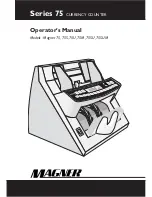DRAFT
CD-ROM
installation
steps
Models
742,
782,
723,
743,
and
783
only
During
installation,
the
Windows
install
screen
prompts
you
to
Press
F6
if
you
need
to
install
any
3rd
party
SCSI
or
RAID
Driver
.
Follow
these
steps
to
continue:
1.
Press
F6
.
2.
Press
S
to
obtain
the
driver
from
the
RAID
Driver
diskette.
3.
Insert
the
RAID
Driver
diskette
in
the
floppy
drive
and
press
Enter
.
4.
Select
the
Intel(R)
82801FR
SATA
RAID
Controller
(Desktop
ICH6R)
option.
5.
Press
Enter
to
allow
the
installation
to
continue.
All
models
1.
Go
to
c:\wininst
on
the
hard
disk.
2.
Type
winnt
.
This
will
launch
Windows
2000
Professional
Workstation
setup.
3.
After
the
file
copying
portion
of
setup
completes,
remove
the
network
boot
disk
floppy
from
the
floppy
drive
and
press
Enter
.
4.
The
system
will
reboot
in
to
the
second
portion
of
Windows
2000
Professional
setup.
The
“Welcome
to
Setup”
screen
will
appear.
Press
Enter
to
continue
installing
Windows
2000
Professional.
5.
The
license
agreement
will
appear.
Read
the
agreement
by
paging
down.
If
you
agree
to
follow
the
license
agreement,
press
F8
to
continue.
6.
A
menu
will
appear
which
allows
the
install
partition
to
be
chosen.
Only
one
partition
will
appear.
Press
Enter
to
continue.
7.
If
conversion
to
NTFS
is
desired,
you
can
perform
the
conversion
on
the
next
screen.
If
the
current
file
system
is
sufficient,
press
Enter
to
continue.
8.
After
the
file
copying
procedure
has
completed,
press
Enter
to
restart
the
system.
9.
The
system
will
reboot
in
to
the
graphical
portion
of
Windows
2000
Professional
setup.
Click
Next
to
continue.
10.
The
locale
settings
can
be
modified
on
this
screen.
The
default
settings
should
be
sufficient.
Click
Next
to
continue.
11.
Enter
a
valid
name
and
the
name
of
your
organization.
Click
Next
to
continue.
12.
Enter
the
Product
ID
listed
on
the
Windows
2000
Professional
CD
case
and
click
Next
to
continue.
13.
Enter
a
unique
computer
name.
14.
Enter
a
password
for
the
Administrator
account
and
click
Next
.
15.
The
time
zone
settings
can
be
adjusted
on
this
screen.
Make
any
necessary
adjustments
and
click
Next
.
16.
Windows
2000
setup
will
continue
unattended
from
this
point
forward.
Restart
the
system
when
prompted.
17.
On
the
first
reboot
after
Windows
2000
completes,
the
Network
Identification
Wizard
will
appear.
Click
Next
to
start
the
wizard.
18.
Choose
a
user
name
a
password
to
log
on
to
the
system
automatically,
or
force
the
user
to
enter
a
user
name
password
every
time
the
system
starts.
Click
Next
after
you
have
made
your
choice.
19.
Click
Finish
.
20.
Login
to
Windows
2000
with
the
Administrator
ID.
Updated
October,
2007
6
SurePOS
700
Series:
SurePOS
700-722/742/782,
723/743/783
Operating
System
Installation
Guide
Содержание SurePOS 700 Series
Страница 2: ...D R A F T...
Страница 41: ...D R A F T IBM IBM GA27 4004 GA27 4004 Updated October 2007 Appendix A Safety information 29...
Страница 59: ...D R A F T...
Страница 60: ...D R A F T Updated October 2007 GA27 4357 01...