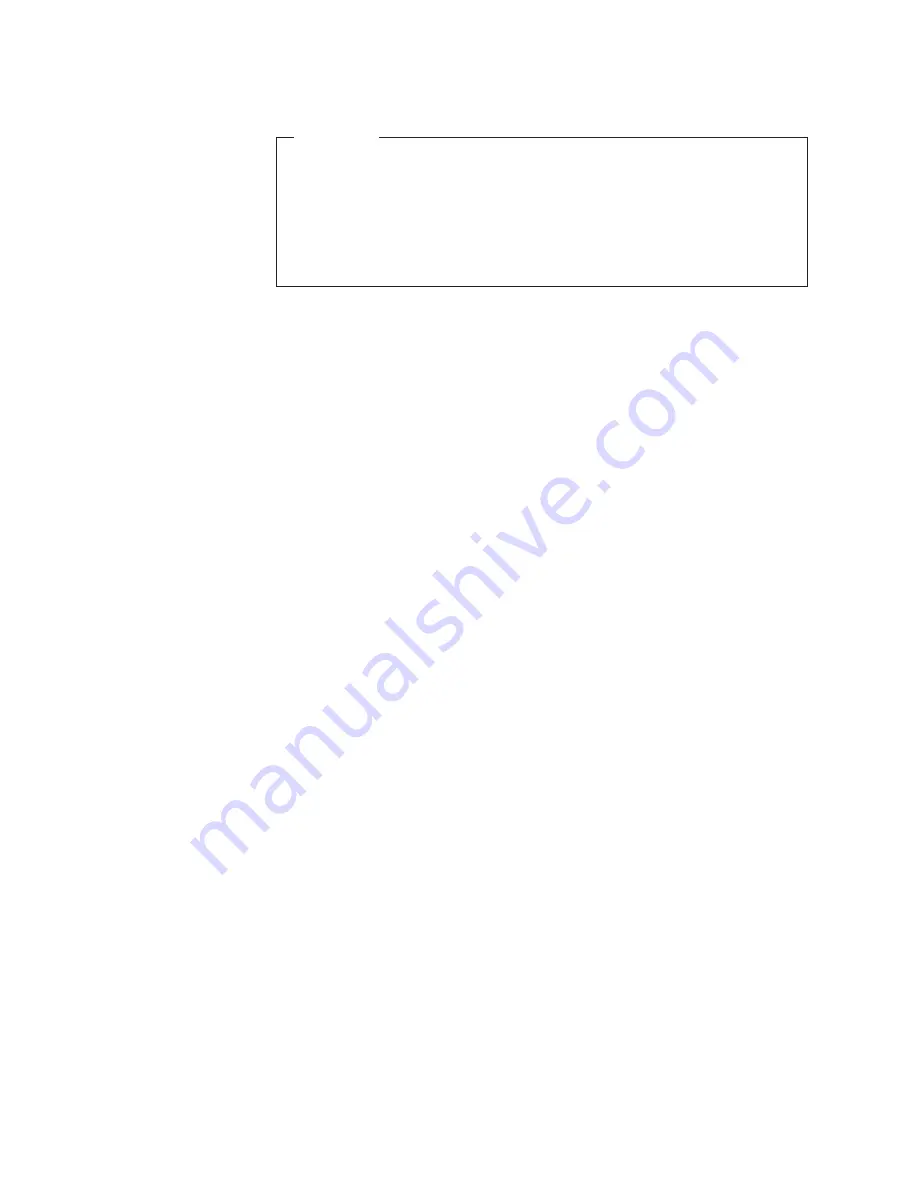
DRAFT
Important
Steps
3
and
4
below
are
not
required;
however,
they
aid
in
field
support
because
operating
system
components
can
be
added
and
removed
in
the
field
without
the
need
of
a
CD-ROM
drive.
As
a
performance
tip,
using
the
SmartDRIVE
DOS
utility
prior
to
the
installation
of
Windows
2000
Professional
will
greatly
reduce
the
amount
of
time
spent
copying
files.
The
syntax
is
smartdrv
c+
.
3.
To
create
a
directory
on
the
hard
disk
that
will
store
the
Windows
2000
Professional
installation
files,
type
mkdir
c:\wininst
from
a
command
prompt.
4.
To
copy
the
Windows
2000
Professional
Installation
files
from
the
server
to
the
hard
disk,
type
copy
x:\i386\*.*
c:\wininst
from
a
command
prompt.
Note:
The
Windows
2000
Professional
installation
files
can
be
found
in
the
i386
directory
of
the
CD-ROM.
These
are
the
only
files
on
the
CD
that
are
required
for
installation.
5.
Download
and
extract
the
Ethernet
drivers
for
the
SurePOS
700
to
a
directory
on
the
same
share
as
the
one
that
is
used
to
store
the
Windows
2000
Professional
files.
6.
Create
a
directory
in
the
root
of
the
hard
disk
which
will
store
the
various
drivers
required
by
the
system.
Call
the
directory
drivers.
Inside
the
drivers
directory,
create
a
directory
for
the
Ethernet
drivers
called
ethernet.
7.
To
copy
the
Ethernet
drivers
extracted
to
the
network
shares
in
to
c:\drivers\ethernet,
type
xcopy
x:\drivers\*.*
c:\drivers\ethernet
/s
from
the
command
prompt.
8.
Go
to
c:\wininst
on
the
hard
disk.
9.
Type
winnt
.
This
will
launch
Windows
2000
Professional
Workstation
setup.
10.
After
the
file
copying
portion
of
setup
completes,
remove
the
network
boot
disk
floppy
from
the
floppy
drive
and
press
Enter
.
11.
The
system
will
reboot
in
to
the
second
portion
of
Windows
2000
Professional
setup.
The
“Welcome
to
Setup”
screen
will
appear.
Press
Enter
to
continue
installing
Windows
2000
Professional.
12.
The
license
agreement
will
appear.
Read
the
agreement
by
paging
down.
If
you
agree
to
follow
the
license
agreement,
press
F8
to
continue.
13.
A
menu
will
appear
which
allows
the
install
partition
to
be
chosen.
Only
one
partition
will
appear.
Press
Enter
to
continue.
14.
If
conversion
to
NTFS
is
desired,
you
can
perform
the
conversion
on
the
next
screen.
If
the
current
file
system
is
sufficient,
press
Enter
to
continue.
15.
After
the
file
copying
procedure
has
completed,
press
Enter
to
restart
the
system.
16.
The
system
will
reboot
in
to
the
graphical
portion
of
Windows
2000
Professional
setup.
Click
Next
to
continue.
17.
The
locale
settings
can
be
modified
on
this
screen.
The
default
settings
should
be
sufficient.
Click
Next
to
continue.
18.
Enter
a
valid
name
and
the
name
of
your
organization.
Click
Next
to
continue.
19.
Enter
the
Product
ID
listed
on
the
Windows
2000
Professional
CD
case
and
click
Next
to
continue.
20.
Enter
a
unique
computer
name.
Updated
October,
2007
8
SurePOS
700
Series:
SurePOS
700-722/742/782,
723/743/783
Operating
System
Installation
Guide
Содержание SurePOS 700 Series
Страница 2: ...D R A F T...
Страница 41: ...D R A F T IBM IBM GA27 4004 GA27 4004 Updated October 2007 Appendix A Safety information 29...
Страница 59: ...D R A F T...
Страница 60: ...D R A F T Updated October 2007 GA27 4357 01...






























