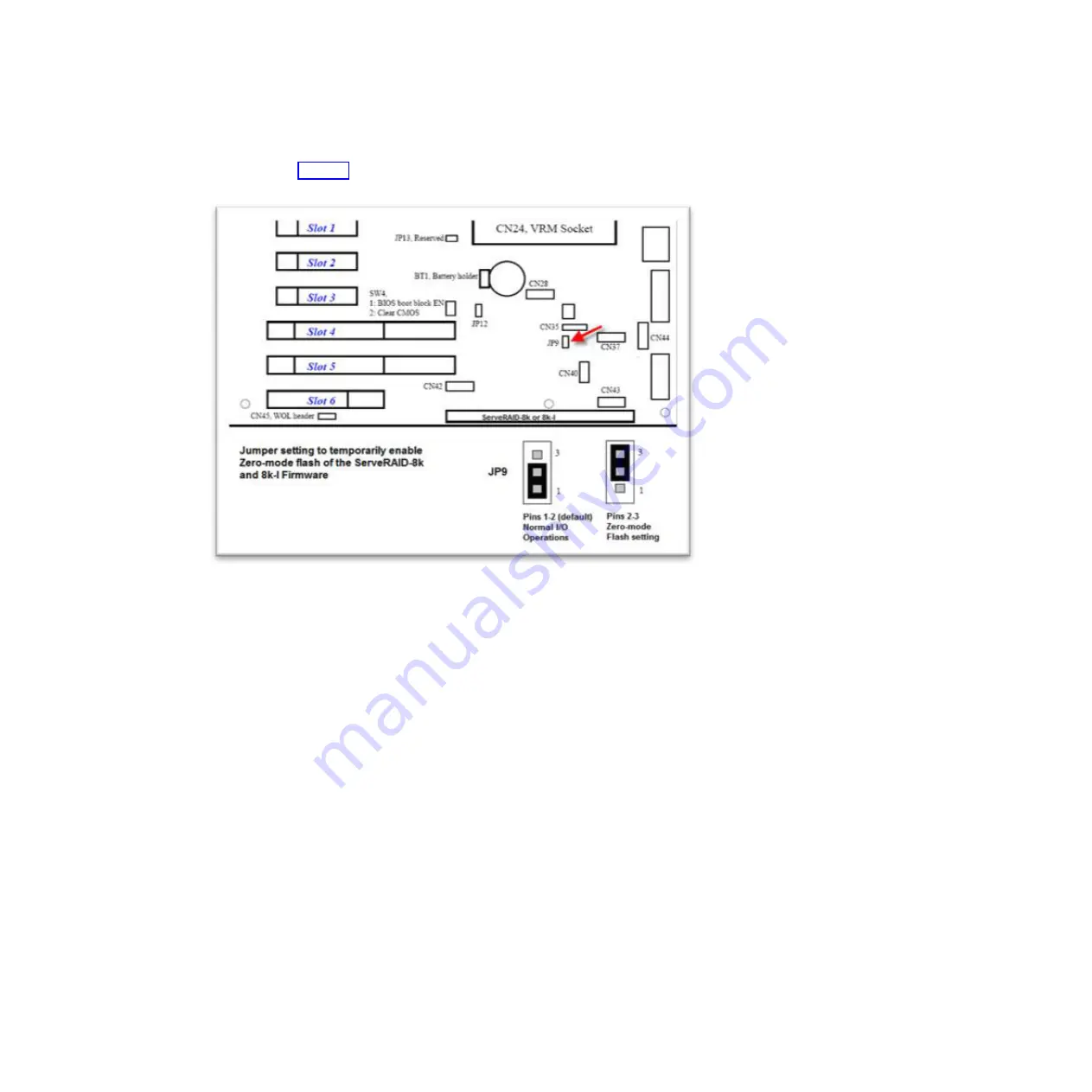
5. Move the jumper from pins 1 and 2 to pins 2 and 3 to enable the zero-mode
flash (see Figure 7).
6. Connect the USB diskette drive to the front panel of the server.
7. Insert the ServeRAID-8k firmware disk 1 into the diskette drive.
8. Turn on the server and observe the server POST process. If the zero-mode
jumper is installed correctly, the ServeRAID-8k or ServeRAID-8k-l controller
does not display a POST banner.
9. As the server starts to diskette 1, the following message is displayed:
This program will update the firmware on all IBM ServeRAID-8k controllers
in the system. Do you want to continue. [Y,N]?
10. Type
y
to respond to the prompt, and then follow the instructions on the screen
to complete the flash update.
11. After the flash update is completed, turn off the server.
12. Disconnect the USB diskette drive.
13. Move the jumper from pins 2 and 3 back to the default pins 1 and 2 to enable
normal I/O mode.
14. Replace the server cover.
15. Turn on the server and observe the server POST process for correct operation.
Figure 7. JP9 jumper pins 1 and 2 and 2 and 3
22
ServeRAID-8 Series: Best Practices and Maintenance Information
Содержание ServeRAID-8 Series
Страница 1: ...ServeRAID 8 Series Best Practices and Maintenance Information...
Страница 2: ......
Страница 3: ...ServeRAID 8 Series Best Practices and Maintenance Information...
Страница 6: ...Index 49 iv ServeRAID 8 Series Best Practices and Maintenance Information...
Страница 41: ...Chapter 1 ServeRAID 8 series best practices and maintenance information 35...
Страница 54: ...48 ServeRAID 8 Series Best Practices and Maintenance Information...
Страница 57: ......
Страница 58: ...Part Number 46M1375 Printed in USA 1P P N 46M1375...






























