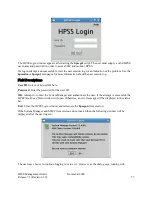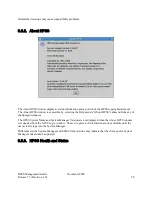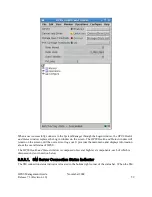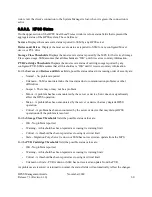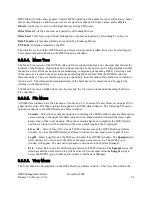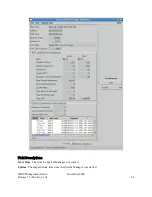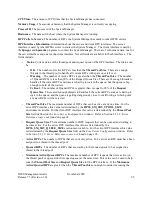•
Select/cut/copy/paste operations can be performed on enterable text fields; on non-enterable
fields, only select and copy operations can be performed.
•
In some cases, modifying a field value or pressing a button causes the action to be performed
immediately. A confirmation window will pop up to inform the user that all changes made to the
data window will be processed if the user wishes to continue. If the user selects ‘No’ on the
confirmation window, the request will not be processed and any field modifications to the
window will continue to be displayed. Some examples are changes to the
Administrative State
field, pressing the Gatekeeper's
Read Site Policy
button, and selecting an entry from the
MPS
Storage Class Information Control
combo box.
3.6. Common Window Elements
Certain SSM buttons and toggle boxes have the same behavior on all SSM windows. Descriptions for
these common elements are given below and are not repeated for each window:
•
Time Created by System Manager
field - The last time the System Manager created the
structure for this window.
•
Time Updated by System Manager
field - The last time the System Manager updated the data
for this window.
•
Time Received by Client
field - The last time the SSM client received an update for this window
from the System Manager.
•
Dismiss
button - Closes the current SSM window.
•
Add
button – The
Add
button is displayed on configuration windows when a new configuration
record is being created. After the configuration fields are appropriately completed, click the
Add
button to save the data and create the new record. When the Add operation is not permitted, the
Add
button will not be displayed or will appear gray in color.
•
Update
button – The
Update
button is displayed on configuration windows when an existing
record is being modified. After the configuration's fields have been modified, click the
Update
button to save the modifications. When the update operation is not permitted, the
Update
button
will not be displayed or will appear gray in color.
•
Delete
button – The
Delete
button is displayed on configuration windows of existing records.
Click the
Delete
button only when the current record is no longer needed and any dependent
records have also been deleted. When the Delete operation is not permitted, the
Delete
button
will not be displayed or will appear gray in color.
•
Start Over
button - Resets the current values in a configuration window to the values used when
the window was first opened.
•
Start New
button - Replace the contents of the current configuration window with a new
configuration of the same type as the one being viewed. The new configuration’s initial values
will contain defaults.
•
Clone (partial)
button - Replace the contents of the current window with a new configuration
using some of the current configuration’s field values.
•
Clone (full)
button - Replace the contents of the current window with a new configuration using
HPSS Management Guide
November 2009
Release 7.3 (Revision 1.0)
50
Содержание RELEASE 7.3
Страница 14: ...HPSS Management Guide November 2009 Release 7 3 Revision 1 0 14...
Страница 195: ...HPSS Management Guide November 2009 Release 7 3 Revision 1 0 195...
Страница 210: ...HPSS Management Guide November 2009 Release 7 3 Revision 1 0 210...
Страница 214: ...7 2 2 PVL Drive Information Window HPSS Management Guide November 2009 Release 7 3 Revision 1 0 214...
Страница 215: ...HPSS Management Guide November 2009 Release 7 3 Revision 1 0 215...
Страница 222: ...HPSS Management Guide November 2009 Release 7 3 Revision 1 0 222...
Страница 266: ...HPSS Management Guide November 2009 Release 7 3 Revision 1 0 266...
Страница 293: ...HPSS Management Guide November 2009 Release 7 3 Revision 1 0 293...
Страница 367: ...HPSS Management Guide November 2009 Release 7 3 Revision 1 0 367...
Страница 372: ...HPSS Management Guide November 2009 Release 7 3 Revision 1 0 372...
Страница 384: ...HPSS Management Guide November 2009 Release 7 3 Revision 1 0 384...
Страница 388: ...HPSS Management Guide November 2009 Release 7 3 Revision 1 0 388...