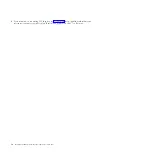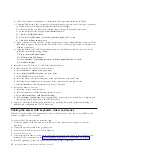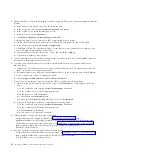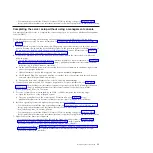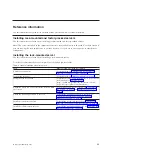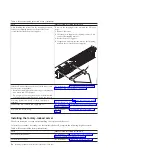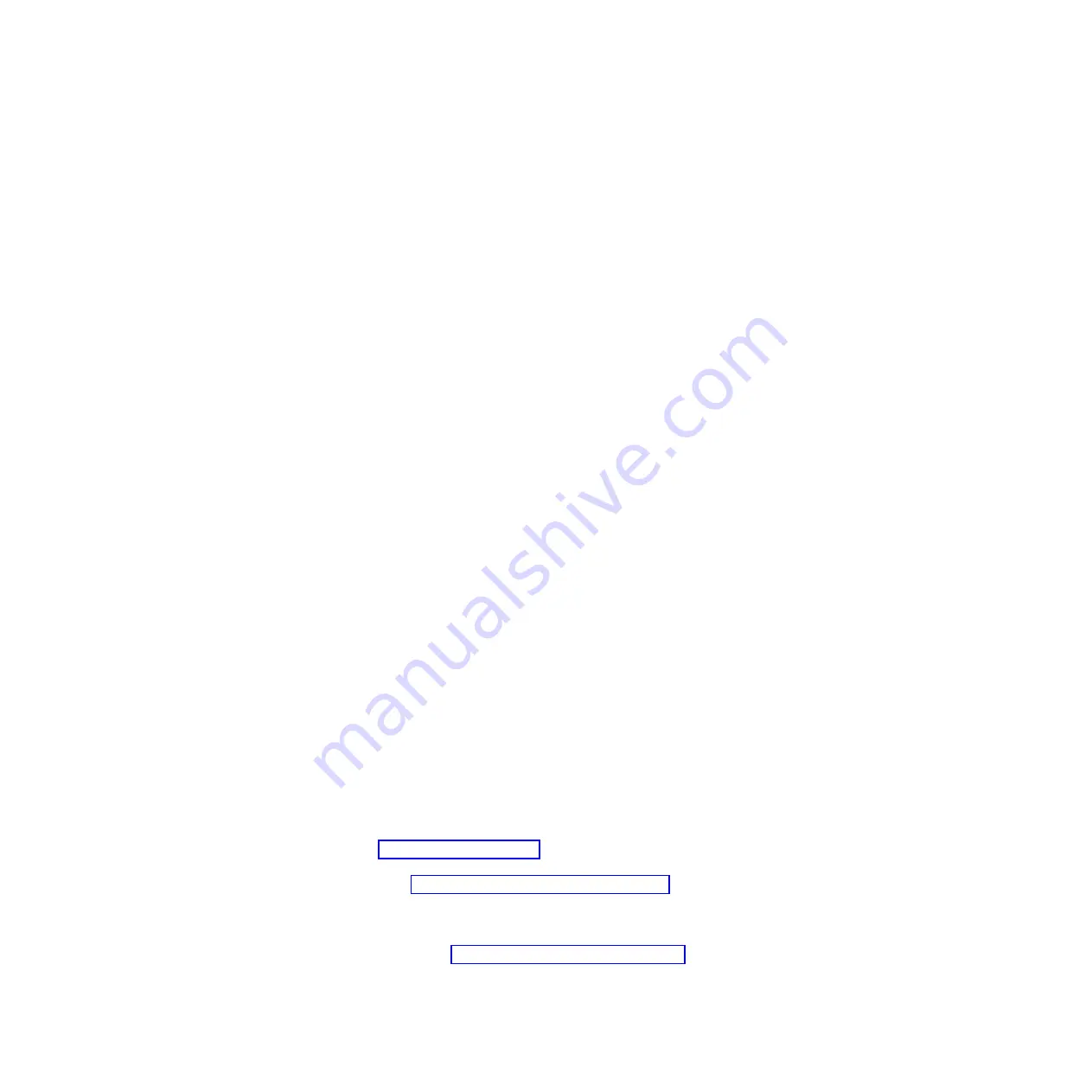
4.
Update the time of day on the managed system by using the Advanced System Management Interface
(ASMI).
To set up and access the ASMI, complete the following steps:
a.
In the navigation area, expand
Systems Management > Servers
.
b.
In the contents area, select the managed system.
c.
In the task area, expand
Operations
.
d.
Click
Launch Advanced System Management (ASM)
.
To change the time of day by using the ASMI, complete the following steps:
a.
On the ASMI Welcome pane, enter
admin
for the user ID and password, and click
Log In
.
b.
In the navigation area, expand
System Configuration
.
c.
Click
Time of Day
. The right pane displays a form that shows the current date (month, day, and
year) and time (hours, minutes, and seconds).
d.
Change the date value, the time value, or both, and click
Save settings
.
e.
Logout from ASMI and close window.
5.
To check the firmware level on the managed system, in the navigation area, click
Updates
. Firmware
information is displayed in the contents area.
6.
Compare your installed firmware level with available firmware levels. If required, update your
firmware levels:
a.
Compare your installed firmware level with available firmware levels. For more information, see
(http://www.ibm.com/support/fixcentral/).
b.
If required, update your managed system firmware levels. In the navigation area, select
Updates
.
c.
In the contents area, select your managed system.
d.
Click
Change Licensed Internal Code for the current release
.
7.
To power on your managed system by using the HMC, complete the following steps:
a.
Verify that the logical partition start policy is set to
User-Initiated
, by completing the following
steps:
1)
In the navigation area, expand
Systems Management > Servers
.
2)
In the contents area, select the managed system.
3)
In the tasks area, click
Properties
.
4)
Click the
Power-On Parameters
tab.
5)
Ensure that the
Partition start policy
field is set to
User-Initiated
.
b.
Power on the managed system by completing the following steps:
1)
In the navigation area, expand
Systems Management > Servers
.
2)
In the contents area, select the managed system.
3)
Click
Operations > Power on
.
4)
Select a power on option and click
OK
.
8.
Create partitions or deploy an imported system plan.
v
For instructions about creating partitions, see Partitioning with the HMC (http://
publib.boulder.ibm.com/infocenter/systems/scope/hw/topic/p7hatl/iphbllparwithhmcp6.htm).
v
For instructions about deploying system plans, see Deploying a system plan by using an HMC
(http://publib.boulder.ibm.com/infocenter/systems/scope/hw/topic/p7hc6l/
iphc6deploysysplanp6.htm).
9.
Install an operating system and update the operating system.
v
For instructions to install the Linux operating system, see Installing Linux on PowerLinux servers
(http://publib.boulder.ibm.com/infocenter/lnxinfo/v3r0m0/topic/liaae/
lcon_Installing_Linux_on_System_p5.htm).
22
Installing the IBM PowerLinux 7R2 (8246-L2D or 8246-L2T)
Содержание PowerLinux 7R2
Страница 1: ...Installing the IBM PowerLinux 7R2 8246 L2D or 8246 L2T GI11 9888 01...
Страница 2: ......
Страница 3: ...Installing the IBM PowerLinux 7R2 8246 L2D or 8246 L2T GI11 9888 01...
Страница 6: ...iv Installing the IBM PowerLinux 7R2 8246 L2D or 8246 L2T...
Страница 36: ...24 Installing the IBM PowerLinux 7R2 8246 L2D or 8246 L2T...
Страница 57: ......
Страница 58: ...Part Number 00L5074 Printed in USA GI11 9888 01 1P P N 00L5074...