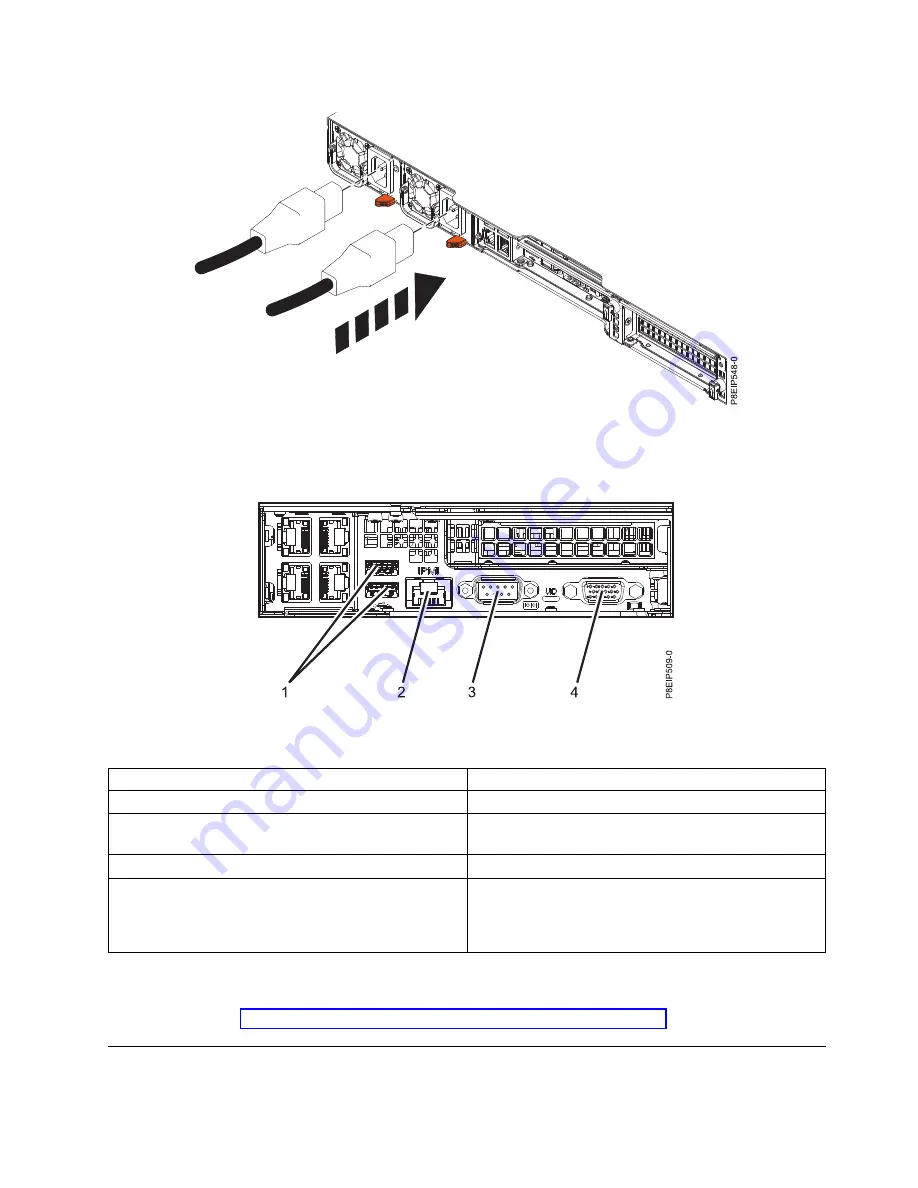
8.
Attach all cables to the rear of the server.
Table 1. Input and output ports
Identifier
Description
1
USB 2.0 used for keyboard and mouse
2
Ethernet Intelligent Platform Management Interface
(IPMI)
3
Serial IPMI
4
Video Graphics Array (VGA) used for monitor. Only the
1024 x 768 at 60 Hz VGA setting is supported. Only up
to a 3-meter cable is supported. Text based capability is
only supported at this time.
9.
Plug the system power cords and the power cords for any other attached devices into the alternating
current (AC) power source.
10.
Continue with Configuring the HMC by using the HMC E interface.
Installing the HMC into the rack using the slide rails
If you are installing the HMC into the rack using the slide rails, complete the following tasks.
Figure 2. Plugging the power cords into the power supplies
Figure 3. Rear ports
Installing the 7063-CR1 into a rack
5
Содержание Power Systems 7063-CR1
Страница 1: ...Installing the 7063 CR1 into a rack IBM...
Страница 2: ...ii Installing the 7063 CR1 into a rack...
Страница 4: ...iv Installing the 7063 CR1 into a rack...
































