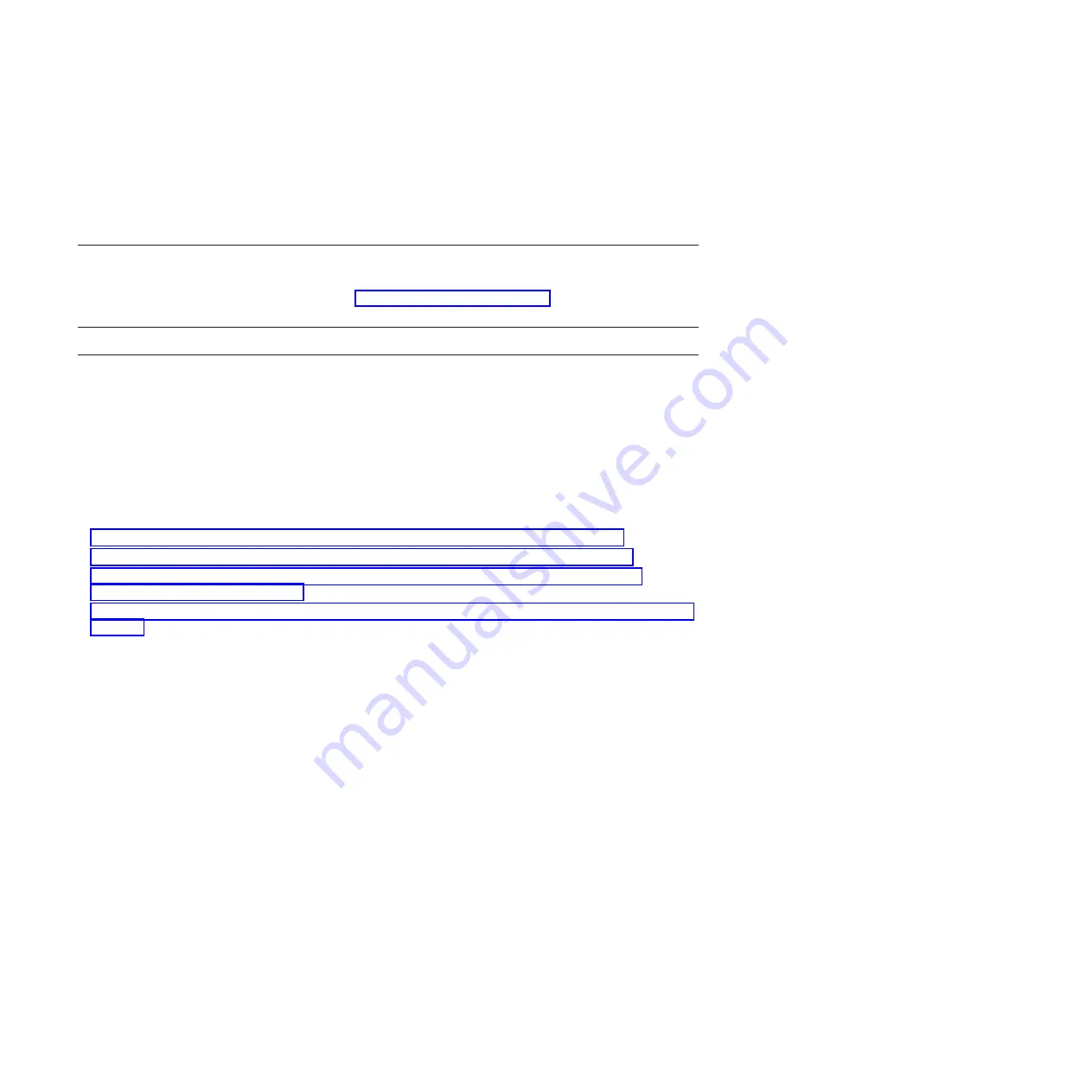
1.
Select the problem to close in the Service Event Overview window.
2.
Select the
Selected
menu, located on the menu bar.
3.
Click
Close Event
.
4.
Enter your comments in the
Serviceable Event Comments
window, and click
Close Event
.
5.
Close all events associated with the problem on which you were working.
7.
Did the Service Event Overview window contain the event or events on which you were working?
v
Yes:
Return the HMC to normal operations. Go to “Closing a service call” on page 158.
This ends the procedure.
v
No:
Go to Detecting problems.
This ends the procedure.
Activating and deactivating LEDs
You can use these procedures to activate or deactivate light-emitting diodes (LEDs) by using the
management console or the Advanced System Management Interface (ASMI).
For IBM Power Systems
™
servers that contain the POWER7
®
processor, the LEDs can be used to identify
or verify a part that you are servicing. The error and identify function (amber) LED indicates an error
and corresponds to the location code in the system reference code (SRC). The LED is activated and
deactivated automatically.
Additionally, the following procedures can also be used to activate and deactivate LEDs.
v
“Deactivating a system attention LED or partition LED by using the management console”
v
“Activating or deactivating an identify LED by using the management console” on page 155
v
v
Deactivating a system attention LED or partition LED by using the
management console
You can deactivate a system attention LED or a logical partition LED if you decide that a problem is not
a high priority and you decide to repair the problem at a later time. You can do this task from the
Hardware Management Console (HMC) or the IBM Systems Director Management Console (SDMC).
If you want to be alerted if another problem occurs, you must deactivate the system attention LED so
that it can be activated again if another problem occurs.
To deactivate a system attention LED by using the HMC, complete the following steps:
1.
In the navigation area, open
Systems management
.
2.
Select the server you are working on.
3.
Open
Operations
>
LED Status
.
4.
Select
View System Attention
. The System attention LED window opens. The selected system and its
LED state are displayed in the upper part of the window. The logical partition and its LED state are
displayed in the lower part of the window. From the system attention LED window, you can
deactivate both the System attention LED and the logical partition LED.
5.
Select
Deactivate System Attention LED
from the
Action
menu. A confirmation window is displayed
that provides the following information:
v
A verification that the system attention LED was deactivated.
v
An indication that there still might be open problems within the system.
154
Содержание Power System POWER7 Series
Страница 1: ...Power Systems Common service procedures...
Страница 2: ......
Страница 3: ...Power Systems Common service procedures...
Страница 8: ...vi...
Страница 125: ...Figure 48 Lift up on the EMC shield Common service procedures 111...
Страница 139: ...Figure 60 Lift up on the EMC shield Common service procedures 125...
Страница 186: ...172...
Страница 196: ...182...
Страница 197: ......
Страница 198: ...Printed in USA...






























