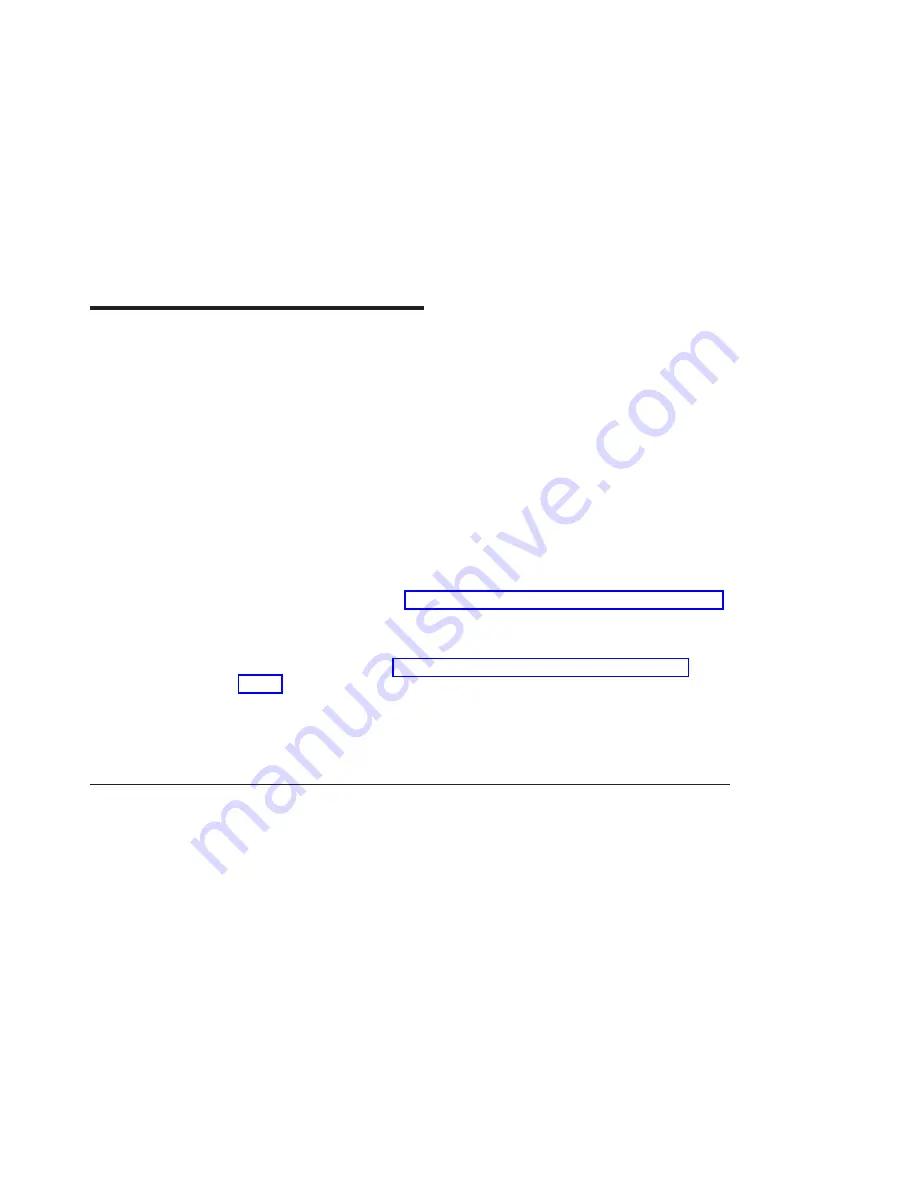
Chapter 2. Preparing for Installation
This chapter outlines how to prepare to install the PCI Dual Channel Ultra3 SCSI
Adapter.
The installation preparation includes:
v
Taking an inventory of installation materials
v
Determining your cable needs
v
Installing your device driver software
v
Installing your adapter
Note: This adapter is supported on multiple systems and may require a system
firmware update. Contact your service representative for further details.
Note: If AIX is not installed on your system unit, install your adapter before you install
the operating system. (See Chapter 5, “Installing Adapter Hardware” on page 13.)
When you install AIX, your device driver software automatically installs.
If AIX is operating on your system, install your device driver software before you
install your adapter. (See Chapter 3, “Installing Device Driver Software” on
page 5.)
Note: Additional device drivers may also be required for the SCSI devices attached to
the adapter. For installation instructions, refer to the documentation provided with
your devices.
Inventory
To install the PCI Dual Channel Ultra3 SCSI Adapter, you need the following:
v
The adapter
v
This publication,
PCI Dual Channel Ultra3 SCSI Adapter Installation and Using Guide
v
The system unit installation guide
v
PCI Adapter Placement Reference, order number SA38-0538
v
Media containing device driver software
v
A flat-blade screwdriver
To connect the SCSI devices to the adapter, you may also need the following:
v
The documentation provided with your SCSI devices
v
External cables
v
Internal cables
v
A single-ended SCSI terminator
v
A 68-position high-density plastic D-shell VHDCI to 68-position high-density plastic
D-shell SCSI standard 16-bit interposer cable
v
A 68-position to 50-position interposer connector
3
Содержание PCI Dual Channel Ultra3 SCSI Adapter
Страница 1: ...PCI Dual Channel Ultra3 SCSI Adapter Installation and Using Guide SA23 1253 02 ...
Страница 6: ...vi Installation and Using Guide ...
Страница 8: ...viii Installation and Using Guide ...
Страница 10: ...x Installation and Using Guide ...
Страница 32: ...22 Installation and Using Guide ...
Страница 34: ...24 Installation and Using Guide ...
Страница 38: ...28 Installation and Using Guide ...
Страница 41: ......
Страница 42: ...Part Number 00P5096 Printed in U S A December 2002 SA23 1253 02 1P P N 00P5096 ...




























