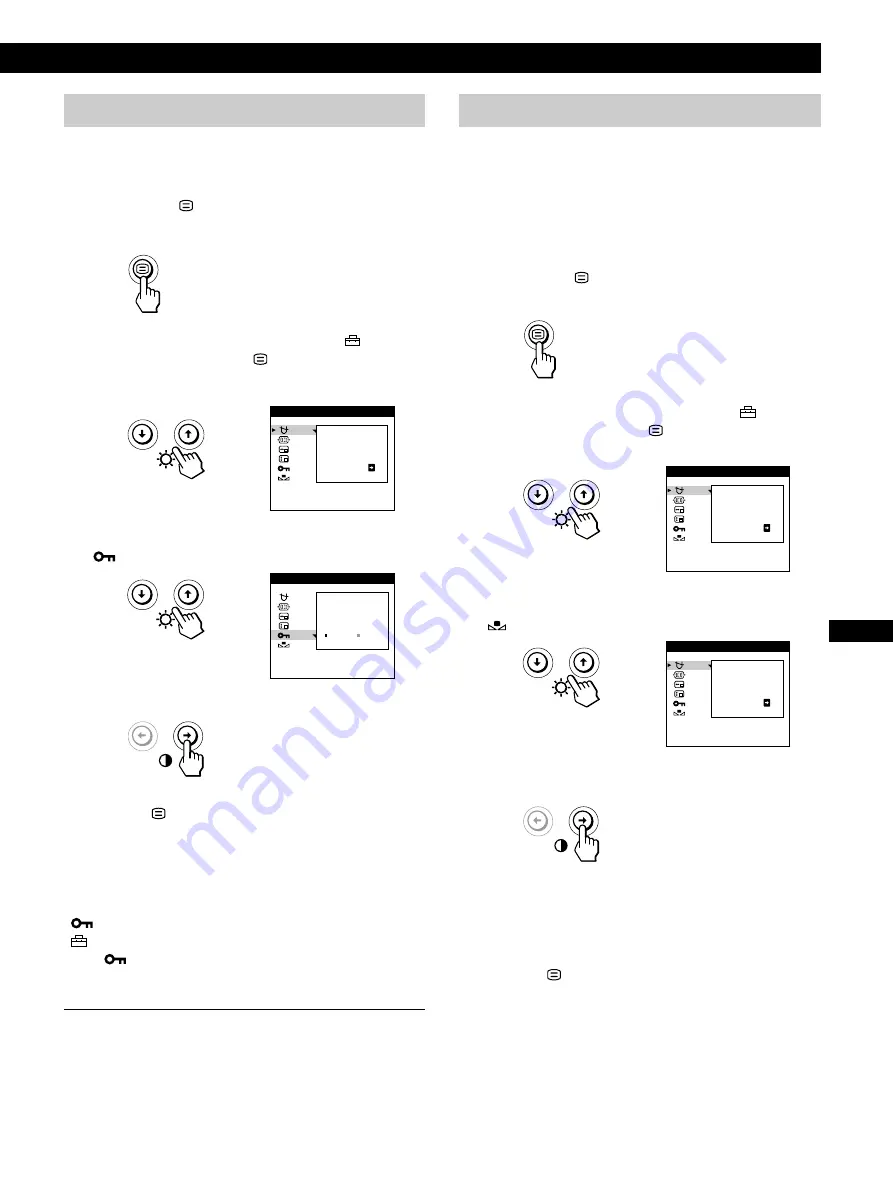
13
Personalización del monitor
F
EN
D
ES
I
Personalización del monitor
Personalización del monitor
Bloqueo de los controles
La información de los ajustes se puede proteger bloqueando
los controles.
1
Pulse el botón
.
Aparece la indicación MENU.
2
Pulse los botones
.
/
>
para seleccionar “
OPCION”
y vuelva a pulsar el botón
.
Aparece la indicación OPCION.
3
Pulse los botones
.
/
>
para seleccionar
“
(BLOQUEO DE AJUSTES)”.
4
Pulse el botón
/
para seleccionar “SI”.
Pulse el botón
una vez para volver a la indicación MENU
y dos veces para recuperar la visualización normal. Si no
pulsa ningún botón, la indicación se cierra automáticamente
después de unos 30 segundos.
Sólo funcionarán el interruptor
u
(de encendido), SALIR y
“
(BLOQUEO DE AJUSTES)” de la indicación
“
OPCION”. Si se selecciona alguna otra opción, la
marca
aparecerá en pantalla.
Para cancelar el bloqueo de los controles
Repita los pasos 1 a 3 anteriores y pulse el botón
?
para
seleccionar “NO”.
DESMAGNE T
S I
OPC I ON
B LOQUEO
DE A J US T ES
NO
S I
OPC I ON
Recuperación del color
En la mayoría de los monitores, el color suele perder
luminosidad de forma gradual después de varios años de
servicio. La función REAJUSTE DE COLOR permite
recuperar los niveles originales de calidad definidos en
fábrica para el color. A continuación, se describe cómo
restaurar el color del monitor.
1
Pulse el botón
.
Aparece la indicación MENU.
2
Pulse los botones
.
/
>
para seleccionar “
OPCION”
y vuelva a pulsar el botón
.
Aparece la indicación OPCION.
3
Pulse los botones
.
/
>
para seleccionar
“
(REAJUSTE DE COLOR)”.
4
Pulse el botón
/
para seleccionar “SI”.
La imagen desaparece mientras el color se restaura
(aproximadamente 2 segundos). Una vez restaurado el
color, la imagen vuelve a aparecer en pantalla.
Pulse el botón
una vez para volver a la indicación MENU
y dos veces para recuperar la visualización normal. Si no
pulsa ningún botón, la indicación se cierra automáticamente
después de unos 30 segundos.
DESMAGNE T
S I
OPC I ON
S I
OPC I ON
DE COLOR
REA J US T E
Содержание P96
Страница 2: ......
Страница 7: ...Getting Started Getting Started F EN ES C English ...
Страница 29: ...F Français ...
Страница 51: ...Getting Started Getting Started D Deutsch ...
Страница 73: ...Getting Started Getting Started ES Español ...
Страница 95: ...Getting Started Getting Started I Italiano ...
Страница 127: ...Getting Started Getting Started XI ...






























