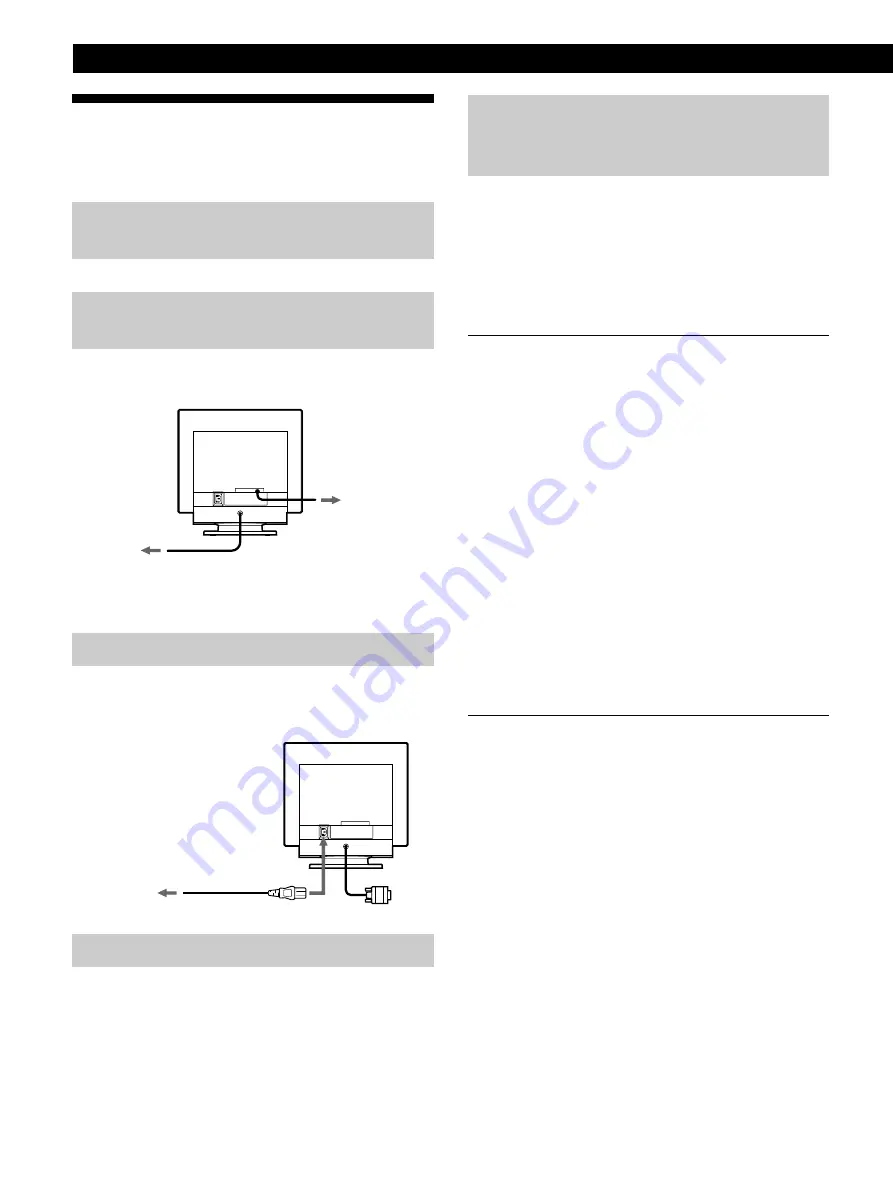
4
Getting Started
to a power outlet
to AC IN
Power cord
Setup
This monitor works with platforms running at horizontal
frequencies between 30 and 107kHz.
Step 1: Make sure the computer and
monitor are switched off
Step 2: Connect the monitor to the
computer
Connect the video signal cable to the video output of the
computer.
N o t e
Do not short the pins of the video signal cable.
Step 3: Connect the power cord
With the monitor switched off, connect one end of the
proper power cord for your local supply to the monitor and
the other end to a power outlet.
Step 4: Turn on the monitor and computer
To a computer
video output
connector
Step 5: Adjust the monitor’s controls
according to your personal
preference
The installation of your monitor is complete.
N o t e
If no picture appears on the screen and “OUT OF SCAN RANGE”
or “MONITOR IS IN POWER SAVE MODE” appears on the screen,
see “Warning Messages” on page 17.
Workplace Preparation
Positioning the Monitor
Choose a suitable place to position the monitor where it is
not near fluorescent desk lighting or any equipment that
produces magnetic fields that could cause interference.
Ensure that the furniture or equipment can support the
weight of the monitor. Allow at least 2 inches (50mm)
ventilation space around the monitor.
Height
The monitor should be positioned so that the top of the
screen is slightly below your eye level when you sit at your
workstation.
Orientation
Choose a position that gives the least reflection from lights
and windows, usually at a right angle to any windows. The
monitor should be positioned directly in front of you so that
you do not have to twist your body. Tilt the monitor to a
comfortable viewing angle.
Working Practices
Rest
Take regular breaks. Vary your posture, and stand up and
stretch occasionally as prolonged use of computer
workstations can be tiring.
Back
You should sit back in the chair and use the backrest.
Hands
Use a light touch on the keyboard, keeping your hands and
fingers relaxed. Allow a space in front of the keyboard to
rest your wrists when not typing. Consider using a
wristpad.
Eyesight
Working with monitors, in common with any kind of
prolonged close work, can be visually demanding. Look
away from the screen periodically and have your eyesight
checked regularly.
Screen settings
Set the screen brightness and contrast to a comfortable level.
You may have to adjust this as the lighting changes during
the day. Many application programs let you select color
combinations which can help you to view in comfort.
To a computer
video output
connector
Содержание P96
Страница 2: ......
Страница 7: ...Getting Started Getting Started F EN ES C English ...
Страница 29: ...F Français ...
Страница 51: ...Getting Started Getting Started D Deutsch ...
Страница 73: ...Getting Started Getting Started ES Español ...
Страница 95: ...Getting Started Getting Started I Italiano ...
Страница 127: ...Getting Started Getting Started XI ...













































