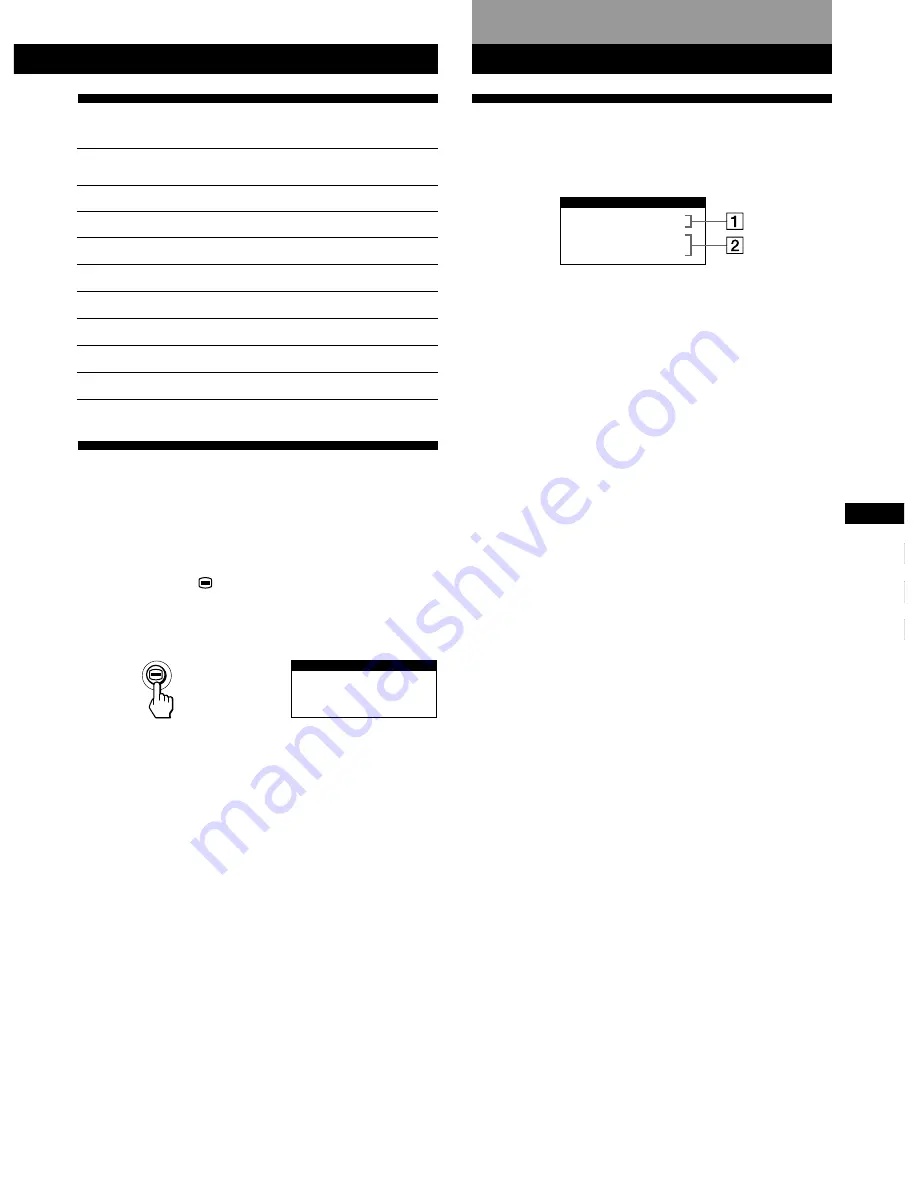
15
Getting Started
F
GB
ES
C
Technical Features
Preset Modes
No.
1
2
3
4
5
6
7
8
Resolution
(dots
×
lines)
640
×
480
640
×
480
640
×
480
800
×
600
800
×
600
1024
×
768
1024
×
768
1280
×
1024
Horizontal
Frequency
31.5 kHz
37.5 kHz
43.3 kHz
46.9 kHz
53.7 kHz
60.0 kHz
68.7 kHz
80.0 kHz
Vertical
Frequency
60 Hz
75 Hz
85 Hz
75 Hz
85 Hz
75 Hz
85 Hz
75 Hz
Graphics
Mode
VGA
VESA
VESA
VESA
VESA
VESA
VESA
VESA
Displaying the Monitor’s
Information
You can display the model name, serial number and year of
manufacture using the monitor‘s INFORMATION OSD.
Press and hold the
button for 5 seconds.
The INFORMATION OSD appears.
Example:
The INFORMATION OSD includes the model name, serial
number and manufactured year.
The OSD automatically disappears after about 30 seconds.
MODE L : I BM P 7 6
SER NO : 1 2 - 3 4 5 6 7
MANUF ACTURED : 1 9 9 9 - 5 2
I NFORMA T I ON
Warning Messages
If no pictures appears on the screen, one of the following
messages appears on the screen.
If MONITOR IS WORKING appears on the screen
1
The monitor’s condition
MONITOR IS WORKING
This indicates that the monitor is working properly.
2
The input signal condition and the remedies
CHECK SIGNAL CABLE
This indicates that no signal is input. Check that the
video signal cable is properly connected and all plugs
are firmly seated in their sockets.
OUT OF SCAN RANGE
and
CHANGE PC SETTING
These indicate that the input signal is not supported by
the monitor’s specifications. Check that the video
frequency range is within that specified for the monitor.
(Horizontal: 30 – 96 kHz, Vertical: 48 –120 Hz)
If MONITOR IS IN POWER SAVE MODE appears on the
screen
1
The monitor’s condition
MONITOR IS IN POWER SAVE MODE
This indicates that the computer is in power saving
mode. This message is displayed only when your
computer is in a power saving mode and you press any
one of the buttons on the monitor.
2
The remedies
ACTIVATE USING PC
Try pressing any key on the computer, and confirm that
your computer’s graphic board is completely seated in
the correct bus slot.
For more information, see “Troubleshooting” on page 16.
MON I TOR
I S WORK I NG
OUT OF SCAN RANGE
CHANGE PC SE T T I NG
I NFORMA T I ON
Technical Features
Additional Information
Содержание P76
Страница 2: ......
Страница 7: ...Getting Started Getting Started F GB ES C English ...
Страница 37: ...Getting Started Getting Started XI ...
Страница 38: ...Printed in Japan P202 User Guide Part Number 61H0239 EC D03285 61H0239 ...
















































