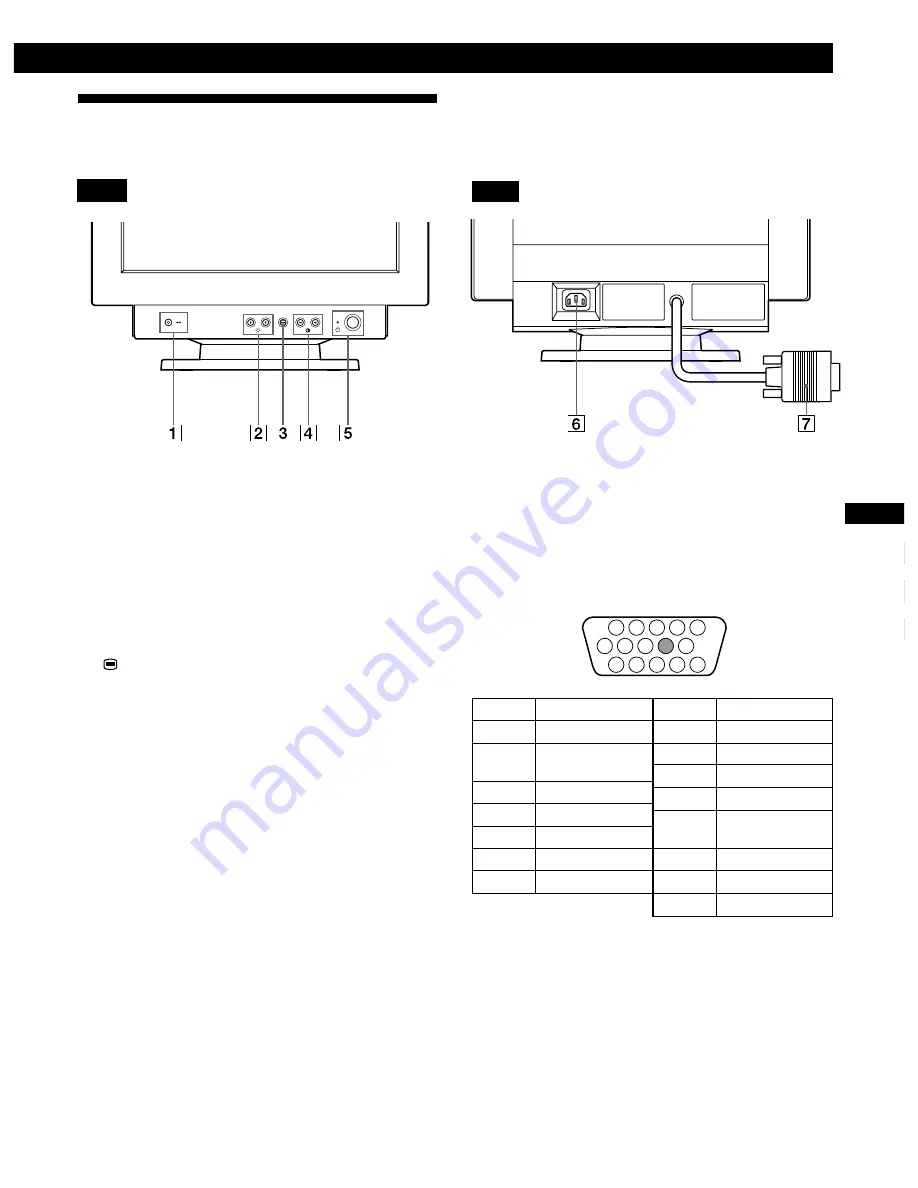
3
Getting Started
Getting Started
F
GB
ES
C
Identifying Parts and Controls
See the pages in parentheses for further details.
Front
1
?
(reset) button (page 13)
Resets the adjustments to the factory settings.
2
¨
(brightness) down and up (
.
/
>
) buttons
(pages 5 – 13)
Adjust the picture brightness.
Function as the (
.
/
>
) buttons when adjusting other
items.
3
button (pages 5 – 13, 15)
Displays the MENU OSD.
4
>
(contrast) left and right (
?
/
/
) buttons
(pages 5 – 13, 18)
Adjust the contrast.
Function as the (
?
/
/
) buttons when adjusting other
items.
5
u
(power) switch and indicator (pages 14,
18)
Turns the monitor on or off.
The power indicator lights up in green when the
monitor is turned on, and either flashes in green and
orange, or lights up in orange when the monitor is in
power saving mode.
Rear
6
AC IN connector (page 4)
Provides AC power to the monitor.
7
Video input connector (HD15) (page 4)
Inputs RGB video signals (0.700 Vp-p, positive) and
SYNC signals.
Pin No.
1
2
3
4
5
6
7
Pin No.
8
9
10
11
12
13
14
15
Signal
Red
Green
(Sync on Green)
Blue
ID (Ground)
DDC Ground*
Red Ground
Green Ground
Signal
Blue Ground
—
Ground
ID (Ground)
Bi-Directional
Data (SDA)*
H. Sync
V. Sync
Data Clock(SCL)*
*
Display Data Channel (DDC) Standard of VESA
1 2
3 4 5
8
7
6
11 12 13 14 15
10
9
Содержание P76
Страница 2: ......
Страница 7: ...Getting Started Getting Started F GB ES C English ...
Страница 37: ...Getting Started Getting Started XI ...
Страница 38: ...Printed in Japan P202 User Guide Part Number 61H0239 EC D03285 61H0239 ...











































