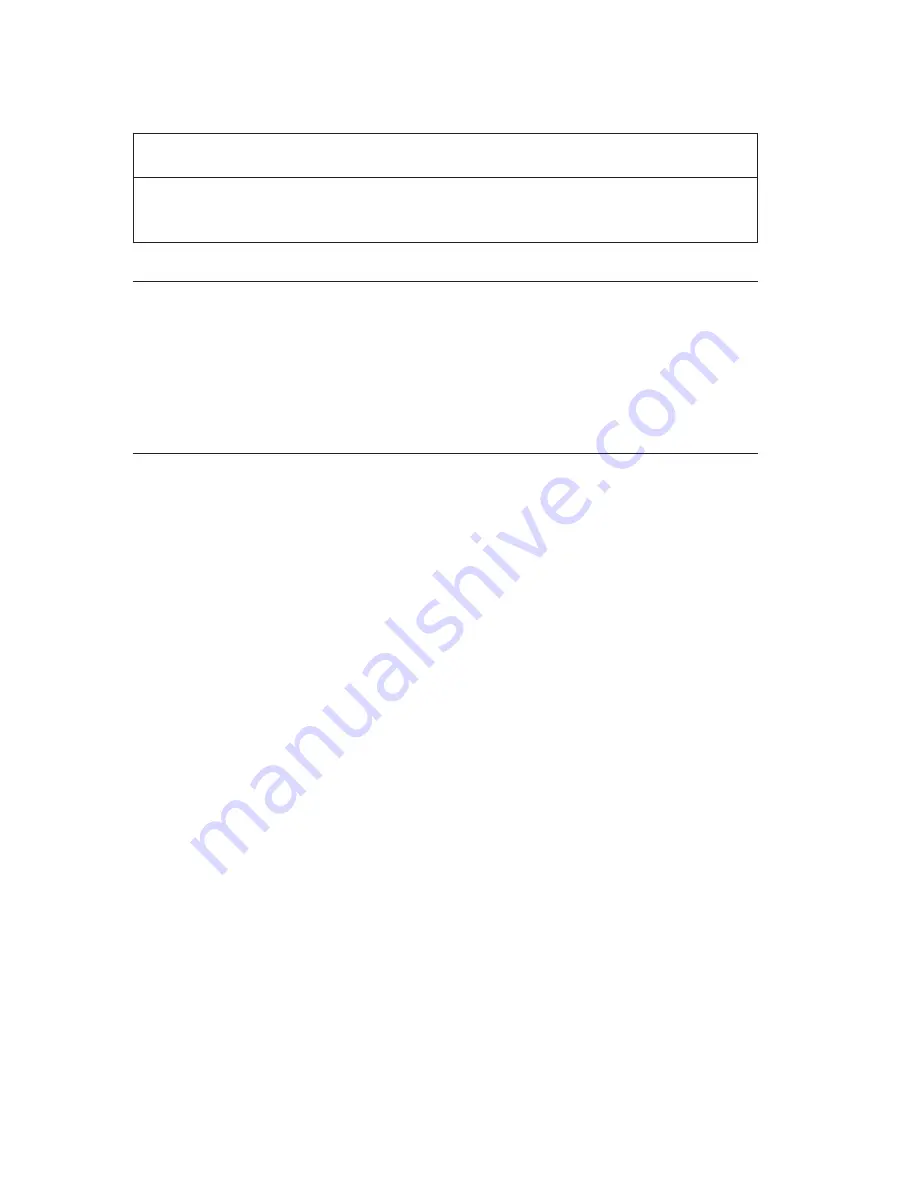
Universal Serial Bus (USB) problems
Universal Serial Bus port
problems
Action
The Universal Serial Bus
ports cannot be accessed.
Verify that the USB device is properly installed and
firmly seated. If you cannot correct the problem, have the
computer serviced.
Software-generated error messages
These messages appear if a problem or conflict is detected by the application
program, the operating system, or both. Error messages for operating-system
and other software problems are generally text messages, but they also can be
numeric messages. For information about these software error messages, see
the information supplied with the operating system and application program.
IBM Enhanced Diagnostics program
The IBM Enhanced Diagnostics program runs independently of the operating
system. You can run the IBM Enhanced Diagnostics program from a hidden
partition of your hard disk where a copy of your preinstalled programs and
diagnostics programs is kept. You can also create an IBM Enhanced Diagnostics
diskette image from the service partition if your computer comes with a
preinstalled operating system or download the image from the World Wide
Web. The user interface for running the diagnostics utility programs is
provided by WaterGate Software PC-Doctor.
The IBM Enhanced Diagnostics program will isolate your computer hardware
from software that was preinstalled (or that you have installed) on your hard
disk. The programs run independently of the operating system, and must be
run either from CD or diskette.
You can use this program to test the hardware components of your computer.
This method of testing is generally used when other methods are not accessible
or have not been successful in isolating a problem suspected to be hardware
related.
To start the IBM Enhanced Diagnostics program from the hidden partition, do
the following:
1.
Turn off your computer and any attached devices.
2.
Turn on all attached devices; then turn on your computer.
3.
When you see
To start the IBM Product Recovery Program, press F11
,
press the F11 key. The Product Recovery Program will load.
4.
Select System Utilities and press Enter.
92
User Guide
Содержание NetVista 6648
Страница 1: ...IBM NetVista User Guide A20 Type 6269 A40 Types 6568 6578 6648 A40p Types 6569 6579 6649 IBM...
Страница 2: ......
Страница 3: ...IBM NetVista User Guide A20 Type 6269 A40 Types 6568 6578 6648 A40p Types 6569 6579 6649 IBM...
Страница 8: ...vi User Guide...
Страница 10: ...viii User Guide...
Страница 112: ...98 User Guide...
Страница 122: ...108 User Guide...
Страница 130: ...116 User Guide...
Страница 134: ...120 User Guide...
Страница 149: ......






























