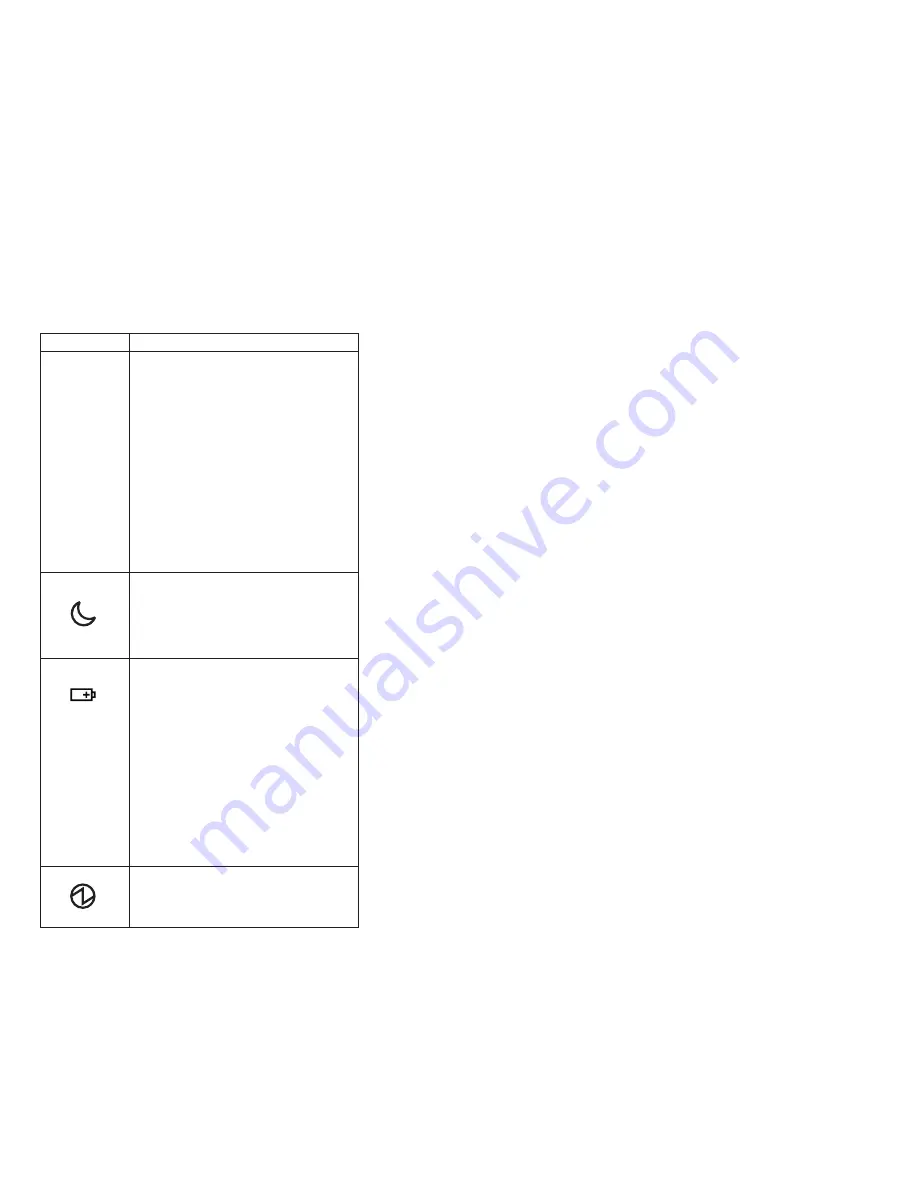
Indicator
Meaning
1
Ultrabay
Slim
status
Green:
An
Ultrabay
Slim
device
is
installed
and
in
use.
Blinking
green:
An
Ultrabay
Slim
device
is
in
the
process
of
being
detached.
Turn
off:
An
Ultrabay
Slim
device
is
ready
to
be
attached
or
detached.
Note:
If
you
are
using
Windows
2000,
the
Ultrabay
Slim
status
indicator
does
not
blink
while
an
Ultrabay
Slim
device
is
being
detached.
Instead,
a
message
box
pops
up
when
the
process
is
completed;
then
the
indicator
turns
off.
2
Standby
status
Green:
The
computer
is
in
standby
mode.
Blinking
green:
The
computer
is
entering
standby
mode
or
hibernation
mode,
or
is
resuming
normal
operation.
3
Battery
status
Green:
The
battery
is
in
use
and
has
enough
power.
The
ac
adapter
has
charged
the
battery
completely.
Blinking
green:
The
battery
is
being
charged,
but
still
has
enough
power
to
operate.
(At
regular
intervals,
the
indicator
light
turns
off
briefly.)
Orange:
The
battery
is
being
charged,
but
the
battery
power
is
still
low.
Blinking
orange:
The
battery
needs
to
be
charged.
When
the
indicator
starts
blinking
orange,
the
computer
beeps
three
times.
4
Power
on
Green:
The
computer
is
on
and
ready
to
use.
This
indicator
stays
lit
whenever
the
computer
is
on
and
is
not
in
standby
mode.
(continued)
Product
overview
ThinkPad
T43
Series
51
Содержание MT 2877
Страница 6: ...vi MT 1871 1872 1875 1876...
Страница 8: ...2 MT 1871 1872 1875 1876...
Страница 155: ...5 4 Removing and replacing a FRU ThinkPad T43 Series 149...
Страница 157: ...3 2 Removing and replacing a FRU ThinkPad T43 Series 151...
Страница 168: ...Remove the right latch from the LCD cover 23 24 Removing and replacing a FRU 162 MT 1871 1872 1875 1876...
Страница 172: ...b 4 4 c 5 5 continued Removing and replacing a FRU 166 MT 1871 1872 1875 1876...
Страница 182: ...3010 ThinkPad Dock II PCI cover 1 2 1 Bottom view Removing and replacing a FRU 176 MT 1871 1872 1875 1876...
Страница 187: ...1 2 3 4 5 6 7 8 9 16 10 12 13 14 15 19 17 18 11 Locations ThinkPad T43 Series 181...
Страница 191: ...Overall 1 2a 2b 3 4 5 6 7 11 10 12 13 16 14 15 18 a 20 21 22 17 9 23 19 b f c d e 8 Parts list ThinkPad T43 Series 185...
Страница 199: ...14 1 in LCD FRUs 1 b a 2 c d e 3 6 7 8 5 4 Parts list ThinkPad T43 Series 193...
Страница 201: ...15 0 in LCD FRUs 1 2 5 3 6 7 8 4 Parts list ThinkPad T43 Series 195...
Страница 219: ...Notices ThinkPad T43 Series 213...
Страница 220: ...Part Number 27R0949 1P P N 27R0949...
















































