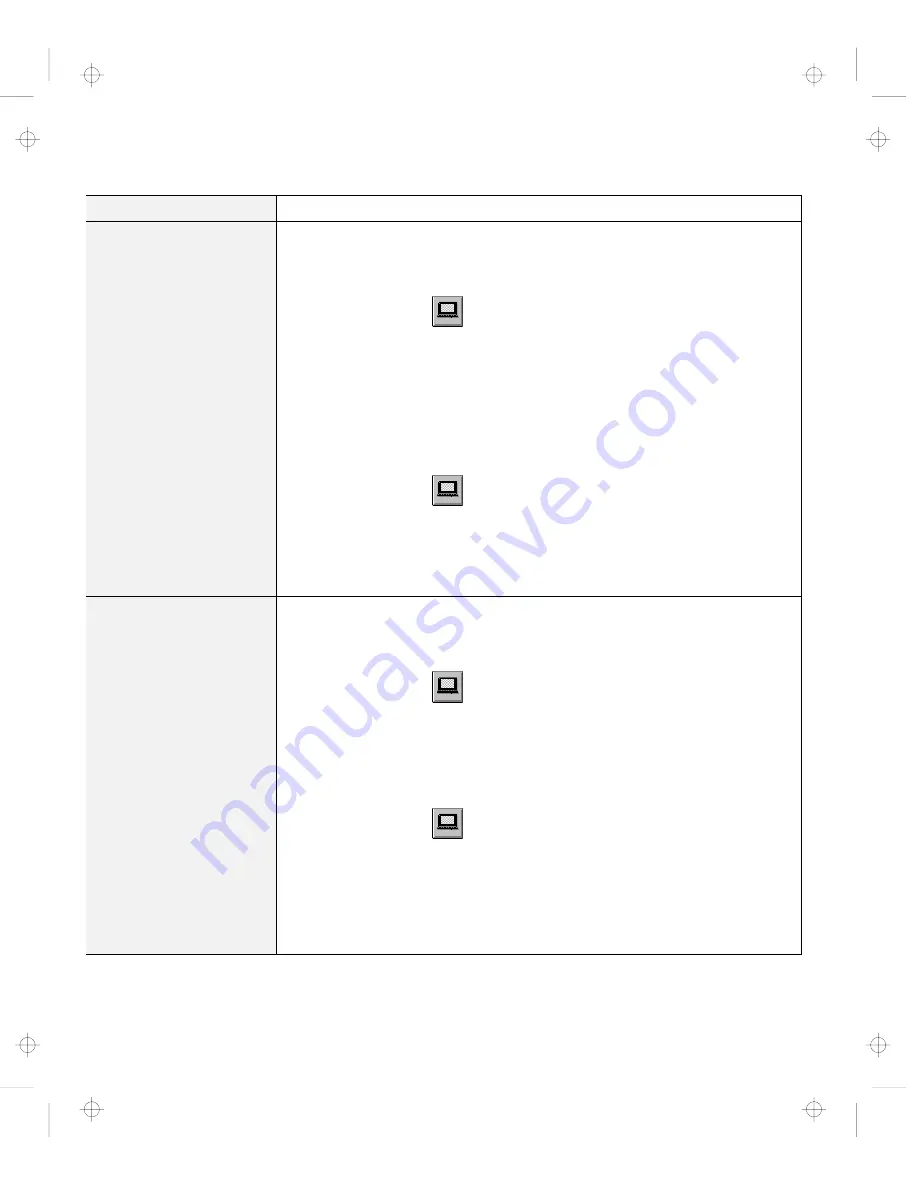
Solving Computer Problems
Problem
Action
You cannot set a higher
resolution than the
present one on your
external monitor.
Make sure that:
The ThinkPad display driver is installed correctly.
1. Start the ThinkPad Configuration program.
2. Click on LCD (
).
3. Click on Properties...
4. Click on Advanced.... Make sure that the ThinkPad display driver is
installed.
If you are not sure that the ThinkPad display driver is installed correctly,
reinstall it.
An appropriate display type is selected.
1. Start the ThinkPad Configuration program.
2. Click on LCD (
).
3. Click on Properties....
4. Click on Advanced....
5. Click on the Monitor tab.
6. Make sure the setting in the next window is correct.
7. Click on OK to close the window.
The screen is unreadable
or distorted.
Make sure that:
The ThinkPad display driver is installed correctly by doing the following:
1. Start the ThinkPad Configuration program.
2. Click on LCD (
).
3. Click on Properties...
4. Click on Advanced.... Make sure that the ThinkPad display driver is
installed.
The display is set correctly by doing the following:
1. Start the ThinkPad Configuration program.
2. Click on LCD (
).
3. Click on Properties...
4. Make sure the setting in the next window is correct.
5. Click on OK to close the window.
If the settings are correct, run the tests described in the manual supplied with
the external monitor. If the tests show that the external monitor is OK, have the
computer serviced.
20
IBM ThinkPad 385XD Guide for Windows 98
Title: C79FZMST CreationDate: 06/15/98 22:38:45
























