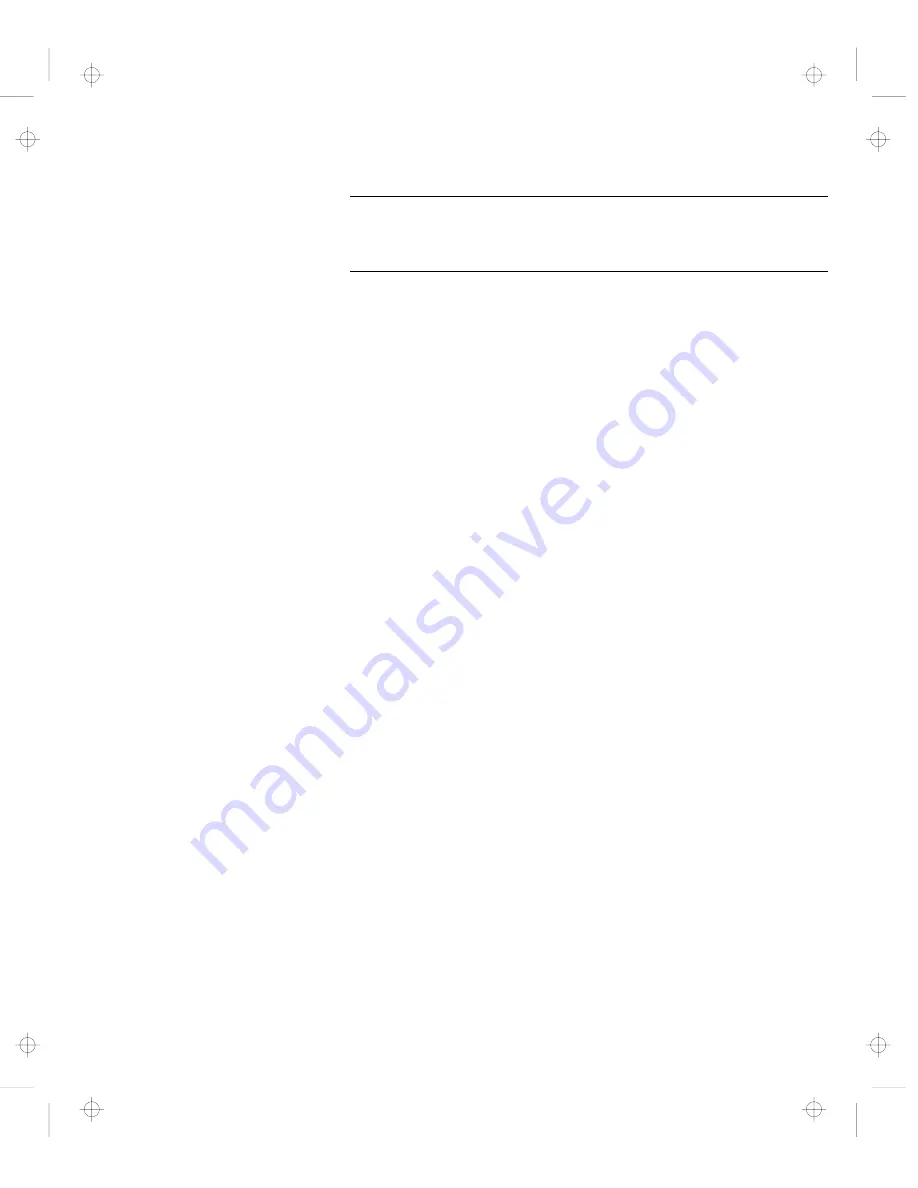
Solving Computer Problems
Why do I not get the highest possible resolution out of my
external monitor when I am using the LCD and external monitor
at the same time?
You can set any resolution for either the ThinkPad LCD or
the external monitor. When you use both at the same time,
the resolution of both is the same. If you set a higher
resolution for the ThinkPad LCD, you can see only part of
the screen at a time. You can see other parts by moving
the image with the TrackPoint or other pointing device. You
can change the display output type to the LCD, external
monitor, or both with the Display Device buttons of the
ThinkPad Configuration program or with Fn
+
F7.
You can set up the external monitor as follows:
1
Double-click on My Computer, Control Panel, and
then Display. The “Display Properties” window
appears.
2
Click on the Settings tab.
3
Click on the Advanced... button.
4
Click on the Monitor tab.
5
Click on the Change... button. The “Update Device
Driver Wizard” window appears.
6
Follow the instructions on the screen to select Display
a List of All the Drivers and Show All Hardware.
7
Select Manufacturers and Models in the next
window.
8
Click on OK and close the “Advanced Properties”
window.
9
Set Color palette and Desktop area in the “Display
Properties” window.
10
Click on OK.
Chapter 2. Solving Computer Problems
11
Title: C79FZMST CreationDate: 06/15/98 22:38:45






























