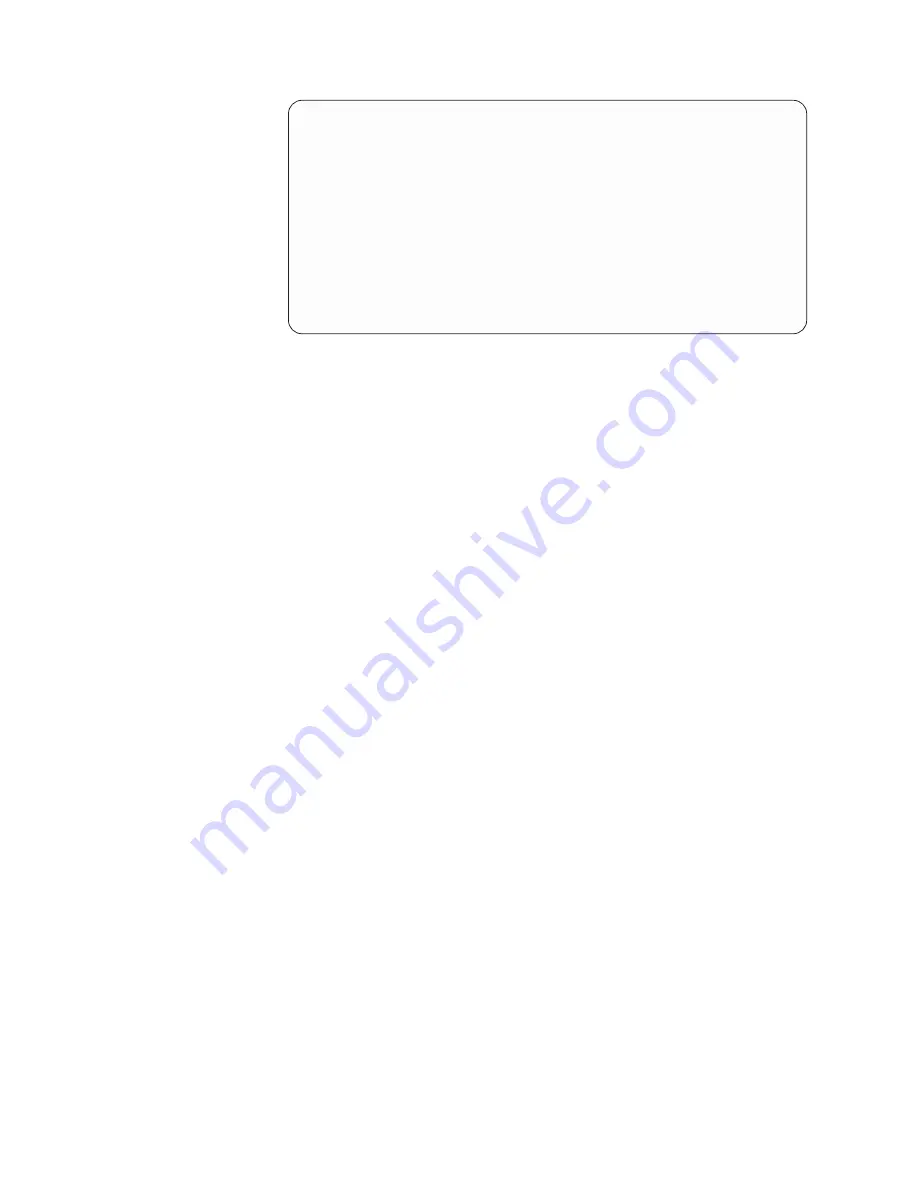
System Power Control Network
Battery capacity test . . . . . . . : Enabled
Type options, press Enter.
3=Write VPD
5=Display detail
6=Display trace log
7=Test battery interface
Serial
Opt
Frame
Unit
Type
Number
Fault
01
0
00-00000
No
01
1
00-00000
No
03
0
....
00-00000
No
03
1
....
00-00000
No
3
02
0
....
00-00000
No
02
1
....
00-00000
No
__ f.
At the
Write Vital Product Data (VPD)
display enter the following
information:
__ 1)
At the
Type
field enter
5075
.
__ 2)
At the
Model
field, enter
001
.
__ 3)
Enter the serial number at the
Serial Number
field (located on
the central panel label).
__ g.
Press the Enter key.
The message:
Vital product data has been successfully written
appears.
__ 6.
Press F3 to return to the
Hardware Service Manager
display.
__ 7.
From the
Hardware Service Manager
display press F6 (print the configuration)
to print the configuration list.
__ 8.
For future reference place the configuration list in this book.
__ 9.
To return to the AS/400 Main Menu, press F3 (Exit) two times and press the
Enter key.
Congratulations, you have completed your expansion unit installation.
18
Setting Up Your 5075 Expansion Unit V4R5
Содержание iSeries 5075
Страница 1: ...AS 400e Setting Up Your 5075 Expansion Unit V ersion 4 SA41 5148 00...
Страница 2: ......
Страница 3: ...AS 400e Setting Up Your 5075 Expansion Unit V ersion 4 SA41 5148 00...
Страница 6: ...iv Setting Up Your 5075 Expansion Unit V4R5...
Страница 24: ...14 Setting Up Your 5075 Expansion Unit V4R5...
Страница 31: ...Figure 15 Opening the 5079 rear cover Appendix A Removing the covers 21...
Страница 32: ...22 Setting Up Your 5075 Expansion Unit V4R5...
Страница 35: ...5074 connector locations Figure 19 5074 connector locations Appendix B Connector Locations 25...
Страница 36: ...5079 connector locations Figure 20 5079 connector locations 26 Setting Up Your 5075 Expansion Unit V4R5...
Страница 38: ...G Enter Push button H Mode Select J Electronic Keystick Slot 28 Setting Up Your 5075 Expansion Unit V4R5...
Страница 44: ...34 Setting Up Your 5075 Expansion Unit V4R5...
Страница 47: ......
Страница 49: ...Spine information AS 400e Setting Up Your 5075 Expansion Unit V4R5 Version 4...






























