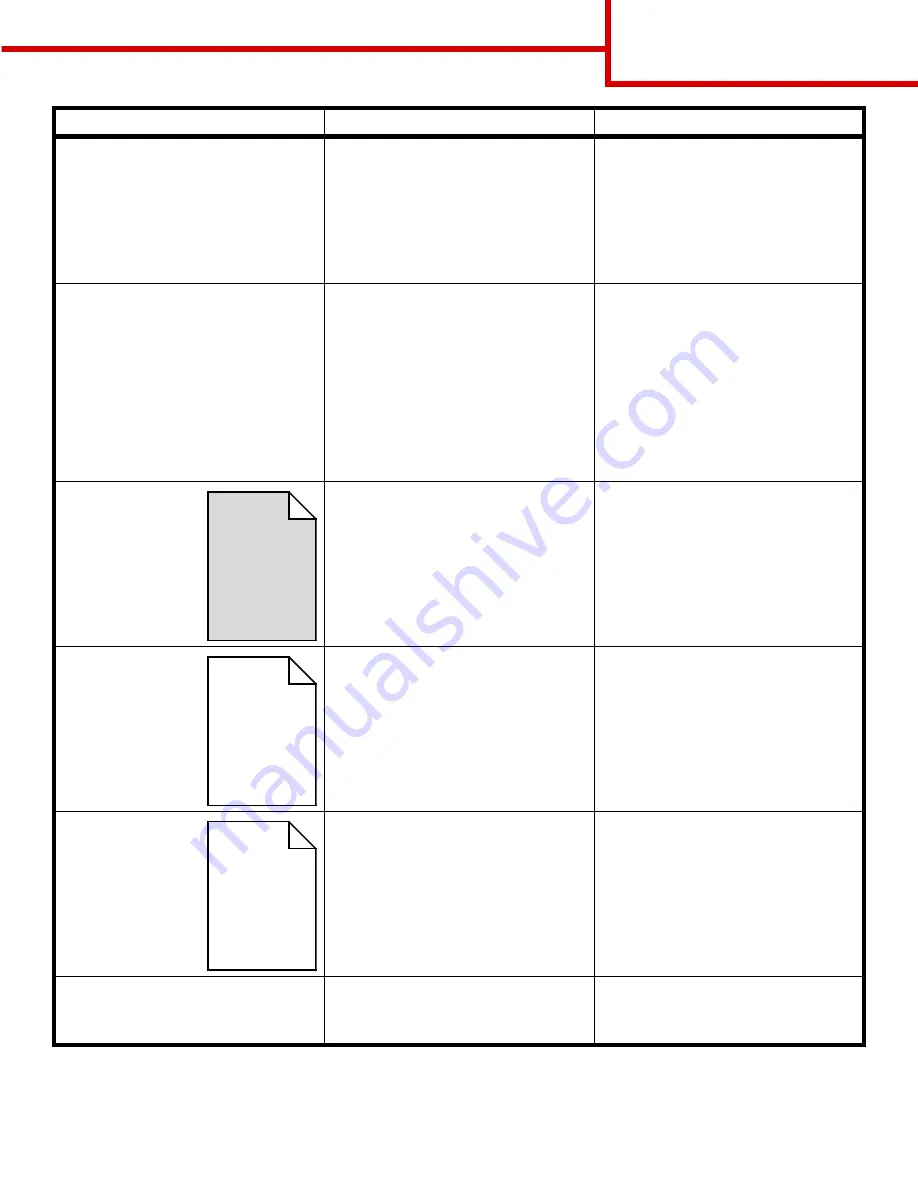
Print quality guide
Page 3 of 4
Toner specks
• The print cartridges are defective.
• The transfer roller is worn or
defective.
• The image transfer unit is worn or
defective.
• The fuser is worn or defective.
• Toner is in the paper path.
• Replace the print cartridges.
• Replace the transfer roller.
• Replace the image transfer unit.
• Replace the fuser.
• Call for service.
Toner rubs off the paper easily
when you handle the sheets
• The Type setting is wrong for the type
of paper or specialty media you are
using.
• The Texture setting is wrong for the
type of paper or specialty media you
are using.
• The Weight setting is wrong for the
type of paper or specialty media you
are using.
• The fuser is worn or defective.
• Change Paper Type to match the
paper or specialty media you are
using.
• Change Paper Texture from Normal
to Smooth or Rough.
• Change Paper Weight from Plain to
CardStock (or other appropriate
weight).
• Replace the fuser.
Gray
background
• The Toner Darkness setting is too
dark.
• The print cartridges are defective.
• Select a different Toner Darkness
setting from the printer driver before
sending the job to print.
• Replace the print cartridges.
Uneven print
density
• The print cartridges are defective.
• The transfer roller is worn or
defective.
• The image transfer unit is worn or
defective.
• Replace the print cartridges.
• Replace the transfer roller.
• Replace the image transfer unit.
Ghost Images
Toner level is low in the print cartridges. • Make sure the Paper Type setting is
correct for the paper or specialty
media you are using.
• Replace the print cartridges.
Clipped images
(Some of the print is cut off on the
sides, top, or bottom of the paper.)
Guides in the selected tray are set for a
different size paper than what is loaded
in the tray.
Move the guides in the tray to the
proper positions for the size loaded.
Symptom
Cause
Solution
ABCDE
ABCDE
ABCDE
ABCDE
ABCDE
ABCDE
ABCDE
ABCDE
ABCDE
ABCDE
Содержание INFOPRINT COLOR 1454
Страница 1: ...Infoprint Color 1454 1464 Help guide G510 4097 00 ...
Страница 2: ......
Страница 3: ...Infoprint Color 1454 1464 Help guide G510 4097 00 ...
Страница 4: ......
Страница 36: ......
Страница 39: ......
Страница 40: ... Part Number 75P6580 Printed in USA G510 4097 00 1P P N 75P6580 ...








































