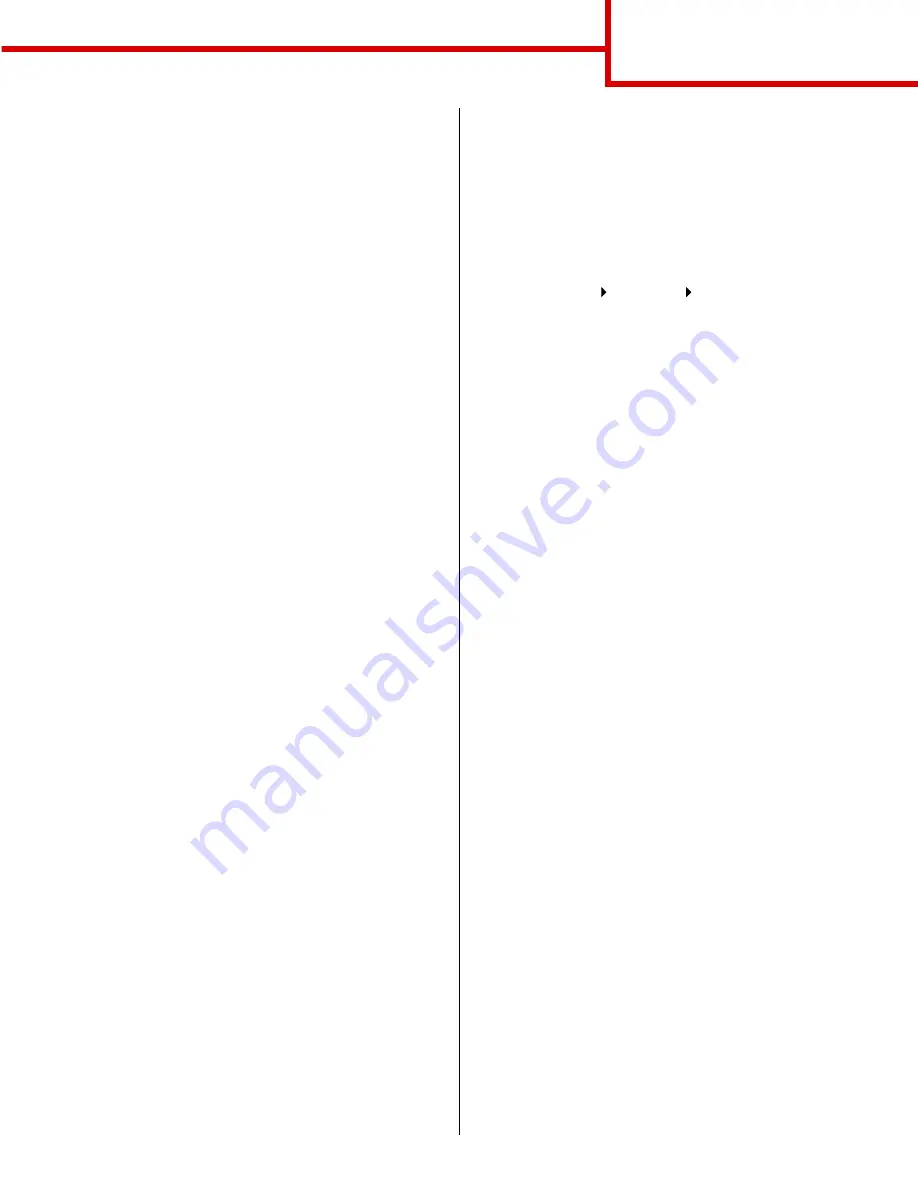
Connection guide
Page 7 of 9
7
Check the following to make sure the printer was
successfully shared.
–
The printer object in the Printers folder now has a
shared indicator. For example, in
Windows NT 4.0, a hand appears under the
printer object.
–
Browse Network Neighborhood. Find the host
name of the server and look for the shared name
you assigned to the printer.
Step 3: Install the printer driver (or subset) on
network clients
Using the point and print method
Note: This method is usually the best use of
system resources. The server handles
driver modifications and the print job
processing. This lets network clients
return to applications much faster.
With this method, a subset of driver information is
copied from the server to the client computer. This is
just enough information to send a print job to the
printer.
1
On the Windows desktop of the client computer,
double-click Network Neighborhood.
2
Locate the host name of the server computer,
and then double-click the host name.
3
Right-click the shared printer name, and then
click Install.
4
Wait a few minutes for the driver information to
be copied from the server computer to the client
computer, and for a new printer object to be
added to the Printers folder. The time this takes
varies based on network traffic and other factors.
5
Close Network Neighborhood.
6
Print a test page to verify printer installation.
Using the peer-to-peer method
With this method, the printer driver is fully installed on
each client computer. Network clients retain control of
driver modifications. The client computer handles the
print job processing.
1
Click Start Settings Printers.
2
Click Add Printer to launch the Add Printer
wizard.
3
Click Network Print Server.
4
Select the network printer from the Shared
printers list. If the printer is not listed, enter the
path of the printer in the text box.
The path will look similar to the following:
\\<server host name>\<shared
printer name>
Note: If this is a new printer, you may be
prompted to install a printer driver. If no
system driver is available, then you will
need to provide a path to available
drivers.
The server host name is the name of the server
computer that identifies it to the network. The
shared printer name is the name assigned
during the server installation process.
5
Click OK.
6
Select whether you want this printer to be the
default printer for the client, and then click
Finish.
7
Print a test page to verify printer installation.
Содержание INFOPRINT COLOR 1454
Страница 1: ...Infoprint Color 1454 1464 Help guide G510 4097 00 ...
Страница 2: ......
Страница 3: ...Infoprint Color 1454 1464 Help guide G510 4097 00 ...
Страница 4: ......
Страница 36: ......
Страница 39: ......
Страница 40: ... Part Number 75P6580 Printed in USA G510 4097 00 1P P N 75P6580 ...






























