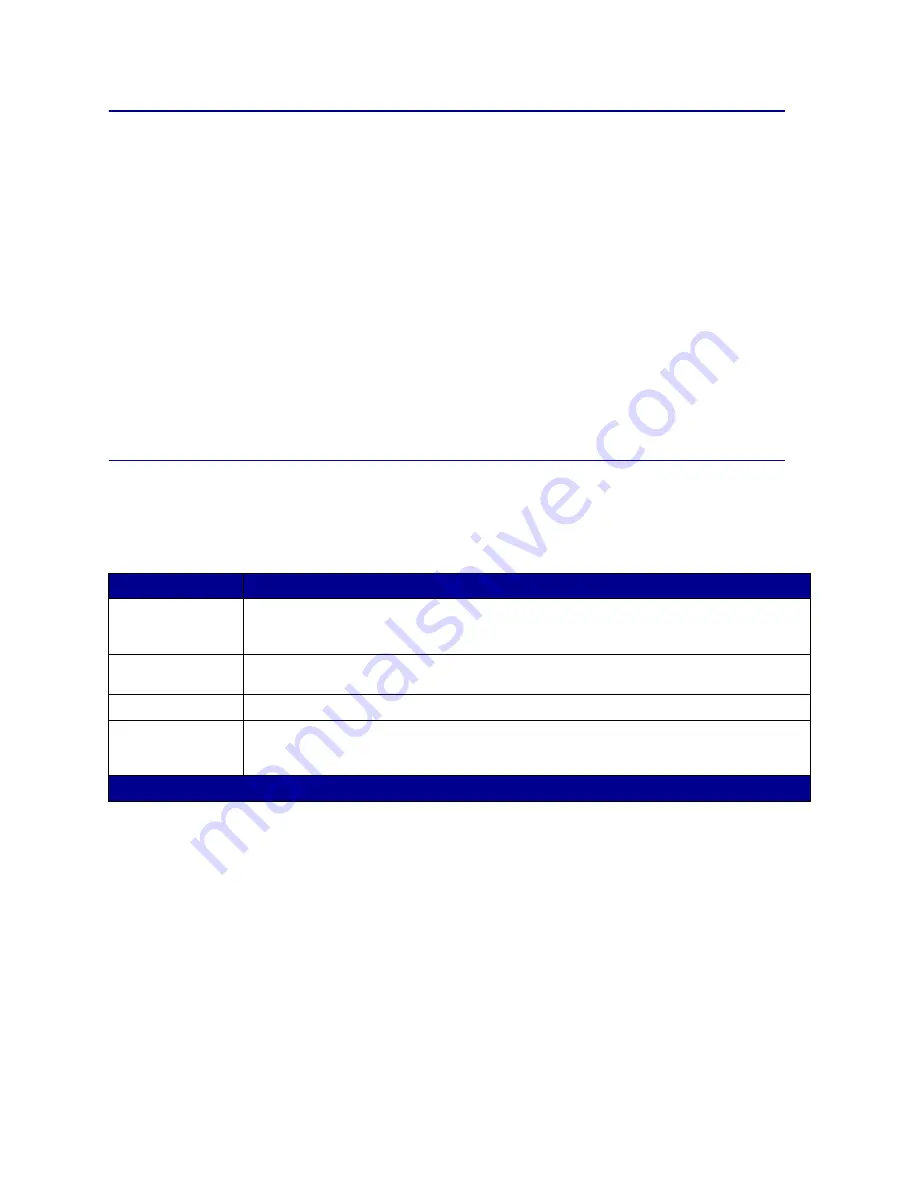
25
Linking trays
•
If you load the same size and type of paper or specialty media in more than one tray, the printer
automatically links the trays. This means that when one tray is empty, it feeds from the next linked
tray.
For example, if you have the same size and type of paper or specialty media loaded in tray 2 and
tray 4, the printer feeds from tray 2 until it becomes empty, and then it feeds from the next linked
tray—tray 4.
•
If you load the same size paper or specialty media in each tray, make sure it is also all the same
type to link the trays.
Once the trays you selected are loaded with the same size and type of paper or specialty media,
select the same
Paper Type
setting in the
Paper Menu
for these sources.
•
To disable tray linking, set the
Paper Type
or
Paper Size
to a unique value in each one of the
trays.
Linking bins
If you attach an optional finisher or mailbox to your printer, you can link output bins, or otherwise specify
how the printer sends jobs to the bins, by changing the Configure Bins settings in the Paper Menu.
To change the Configure Bins setting:
1
Press Menu until you see Paper Menu, and then press Select.
2
Press Menu until you see Configure Bins, and then press Select. Mailbox appears on the second
line of the display.
3
Press Menu until you see the value you want, and then press Select to save the value as the bin
configuration default.
4
Press Go to return the printer to the Ready state.
For more information, see
Configure Bins
and
Bin <x> Full
.
Value
Description
Mailbox
Lets you select an output bin when you send a job to print. (If you prefer, you can select a
default output bin for all print jobs to go to.) The printer alerts you when the bin you selected
becomes full, and stops printing until you empty the bin.
Link
Links all available bins so that when one bin becomes full, the printer sends jobs to the next
linked bin.
Mail Overflow*
Sends jobs automatically to a preassigned overflow bin when the current bin becomes full.
Type Assignment
Lets you assign different types of media to specific output bins or set of linked bins. The
printer then sends all printed media to the bin or set of linked bins that you designated to
receive each type of paper or specialty media.
* Only available if you have attached an optional mailbox.
Содержание Infoprint Color 1354
Страница 1: ...Infoprint Color 1354 User Reference Guide G510 2700 00 ...
Страница 2: ......
Страница 3: ...Infoprint Color 1354 User Reference Guide G510 2700 00 ...
Страница 102: ...100 4 Remove the image transfer unit a Raise the lever to unlock the image transfer unit b Pull down on the handle ...
Страница 160: ......
Страница 163: ......
Страница 164: ... Part Number 75P5243 Printed in USA G510 2700 00 1P P N 75P5243 ...
















































