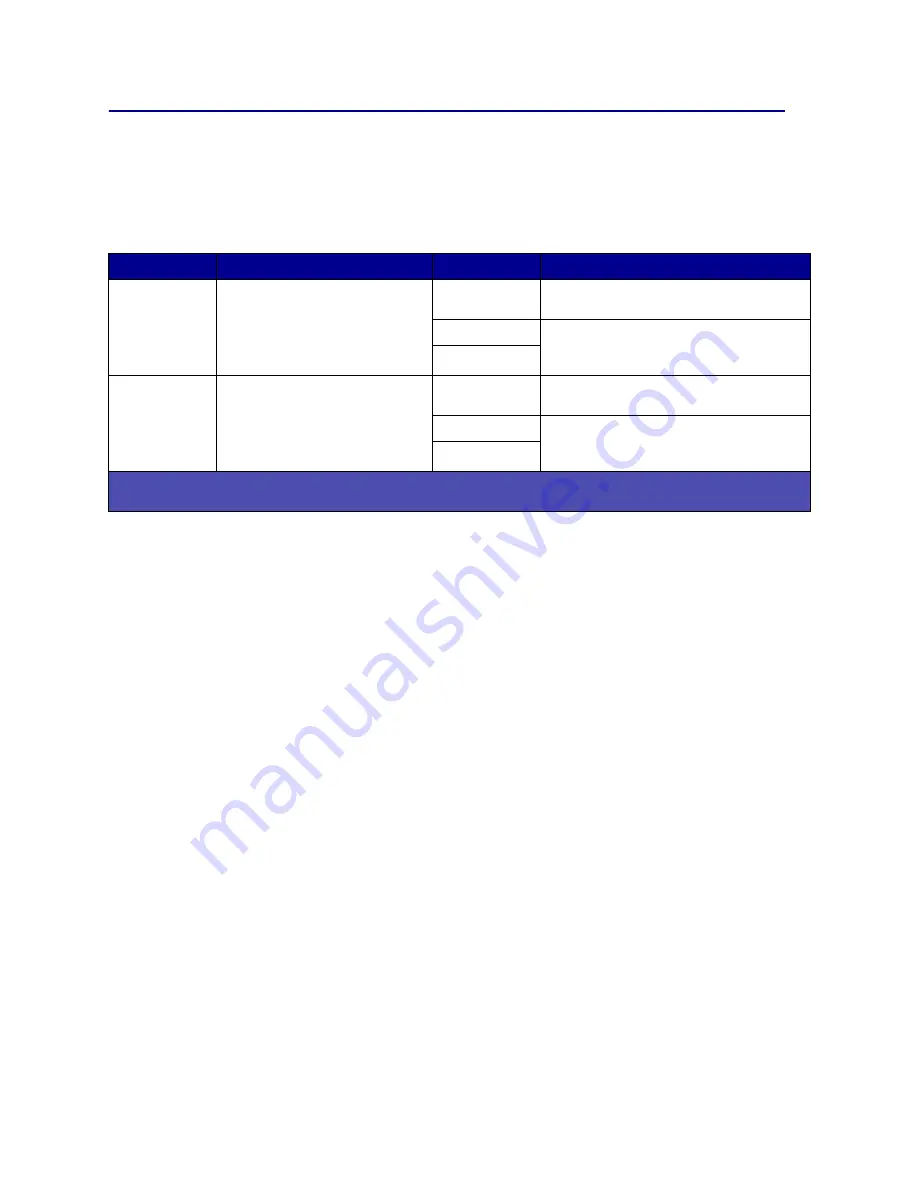
150
Configuring printer alerts
You can configure the printer several ways to let you know when it requires attention.
Using the Setup Menu
Selecting
Auto Continue
may affect how the printer alerts execute. This setting defines how long the
printer waits after displaying a message before it resumes printing.
Using MarkVision Professional
MarkVision™ Professional, the network printer management utility, indicates when it is time to replace
supplies and points out actual or potential problems. When a printer needs attention, it alerts the network
administrator with a detailed graphic of the printer showing the cause for the alert (for example, an empty
paper tray). For more information about MarkVision Professional, refer to the drivers CD that shipped with
your printer.
Using MarkVision Messenger
MarkVision Messenger lets you create Actions that execute specific commands whenever messages like
Tray x Missing
or
88 Toner Low
appear on the display. For example, you can create an Action that
sends an e-mail to the administrator when the printer runs out of paper.
Actions can be set up to occur automatically, as well as conditionally or repeatedly. For more information
about MarkVision Messenger, refer to the drivers CD that shipped with your printer.
Menu item
Function
Value
Result
Alarm Control
Lets you establish whether the
printer sounds an alarm when it
requires operator intervention.
Off
The alarm does not sound, but printing
stops until the interventions are cleared.*
Single
The printer stops printing, displays a
message, and activates the selected alarm
type.
Continuous
Toner Alarm
Lets you choose how the printer
responds when toner is low.
Off
The printer displays a message and
continues printing.
Single
The printer stops printing, displays a
message, and activates the selected alarm
type.
Continuous
* If multiple attendance conditions are pending, the alarm only sounds when the first message is displayed. No
additional alarms sound as subsequent attendance conditions arise.
Содержание Infoprint Color 1354
Страница 1: ...Infoprint Color 1354 User Reference Guide G510 2700 00 ...
Страница 2: ......
Страница 3: ...Infoprint Color 1354 User Reference Guide G510 2700 00 ...
Страница 102: ...100 4 Remove the image transfer unit a Raise the lever to unlock the image transfer unit b Pull down on the handle ...
Страница 160: ......
Страница 163: ......
Страница 164: ... Part Number 75P5243 Printed in USA G510 2700 00 1P P N 75P5243 ...













































