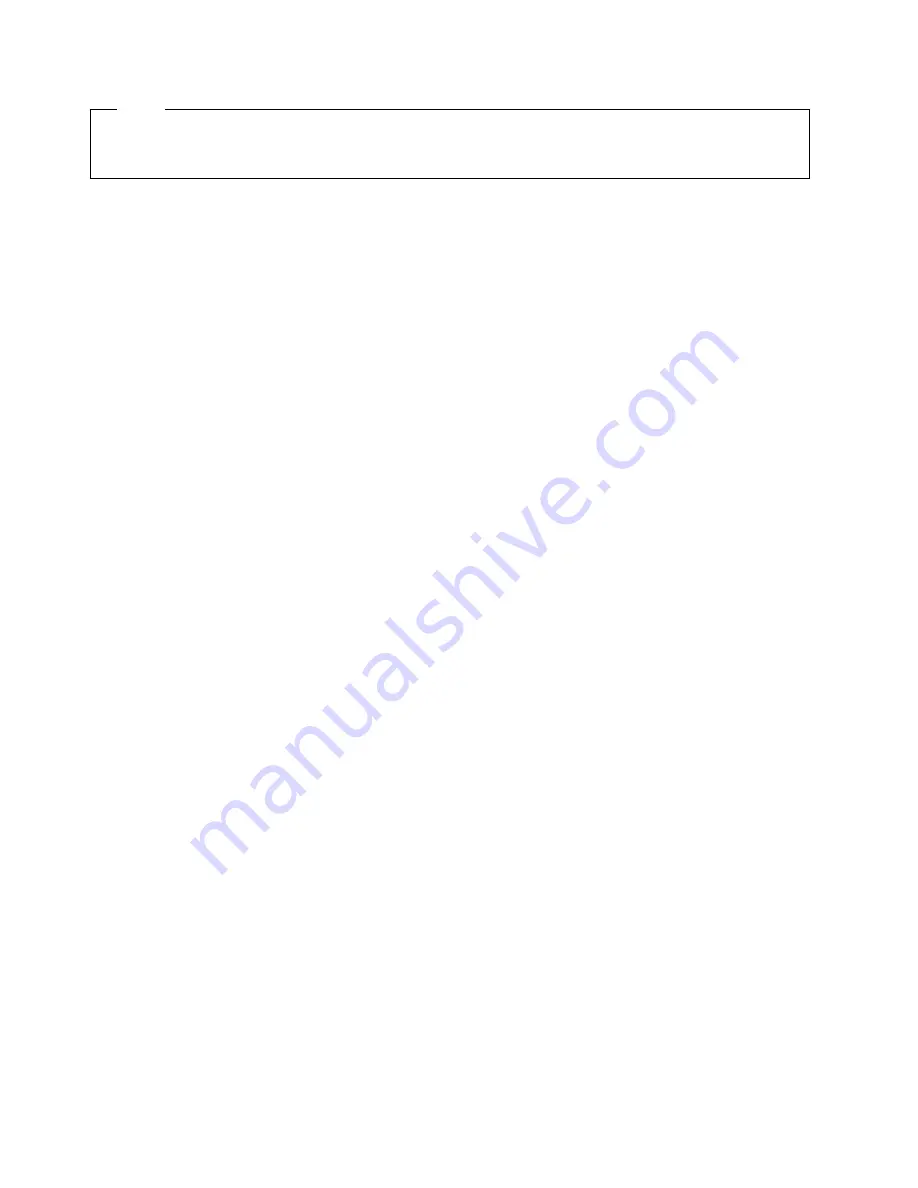
Note!
Before using this information and the product it supports, be sure to read the general information under “Notices”
on page xv.
Third Edition (July 1999)
This edition applies to the multiaccess enclosure of the 3746 Nways multiprotocol Controller Models 900 and 950.
Order publications through your IBM representative or the IBM branch office serving your locality. Publications are not stocked at the
address given below.
A form for readers’ comments appears at the back of this publication. If the form has been removed, address your comments to:
Department CGFA
Design & Information Development
IBM Corporation
PO Box 12195
Research Triangle Park NC 27709
U.S.A.
When you send information to IBM, you grant IBM a nonexclusive right to use or distribute the information in any way it believes
appropriate without incurring any obligation to you.
Copyright International Business Machines Corporation 1998, 1999. All rights reserved.
US Government Users Restricted Rights – Use, duplication or disclosure restricted by GSA ADP Schedule Contract with IBM Corp.
Содержание FlashSystem 900
Страница 2: ......
Страница 12: ...x 3746 9X0 MAE Installation and Maintenance...
Страница 22: ...xx 3746 9X0 MAE Installation and Maintenance...
Страница 28: ...xxvi 3746 9X0 MAE Installation and Maintenance...
Страница 48: ...Go to Step 6 Customizing the MAE on page 1 21 1 20 3746 9X0 MAE Installation and Maintenance...
Страница 131: ...Figure 4 5 MAE g Select slot B then press Enter Figure 4 6 MAE Chapter 4 Multiaccess Enclosure FRU Exchange 4 13...
Страница 156: ...3 Press Enter 4 You should obtain a window similar to the following 4 38 3746 9X0 MAE Installation and Maintenance...
Страница 176: ...4 58 3746 9X0 MAE Installation and Maintenance...
Страница 184: ...Figure 5 4 Current Boot Sequence 5 8 3746 9X0 MAE Installation and Maintenance...
Страница 243: ...Installing Options Programming None Chapter 6 Installing Options 6 7...
Страница 254: ...Installing Options 6 18 3746 9X0 MAE Installation and Maintenance...
Страница 258: ...Installing Options 7 4 3746 9X0 MAE Installation and Maintenance...
Страница 264: ...B 4 3746 9X0 MAE Installation and Maintenance...
Страница 266: ...C 2 3746 9X0 MAE Installation and Maintenance...
Страница 278: ...D 12 3746 9X0 MAE Installation and Maintenance...
Страница 288: ...14 Expand the Adapters The following window is displayed E 10 3746 9X0 MAE Installation and Maintenance...
Страница 294: ...E 16 3746 9X0 MAE Installation and Maintenance...
Страница 300: ...F 6 3746 9X0 MAE Installation and Maintenance...
Страница 302: ...G 2 3746 9X0 MAE Installation and Maintenance...
Страница 304: ...Assembly 1 Final Assembly Multiaccess Enclosure 9 21 20 10 1 2 7 8 3 4 5 6 H 2 3746 9X0 MAE Installation and Maintenance...
Страница 306: ...H 4 3746 9X0 MAE Installation and Maintenance...
Страница 382: ...X 6 3746 9X0 MAE Installation and Maintenance...
Страница 389: ......





































