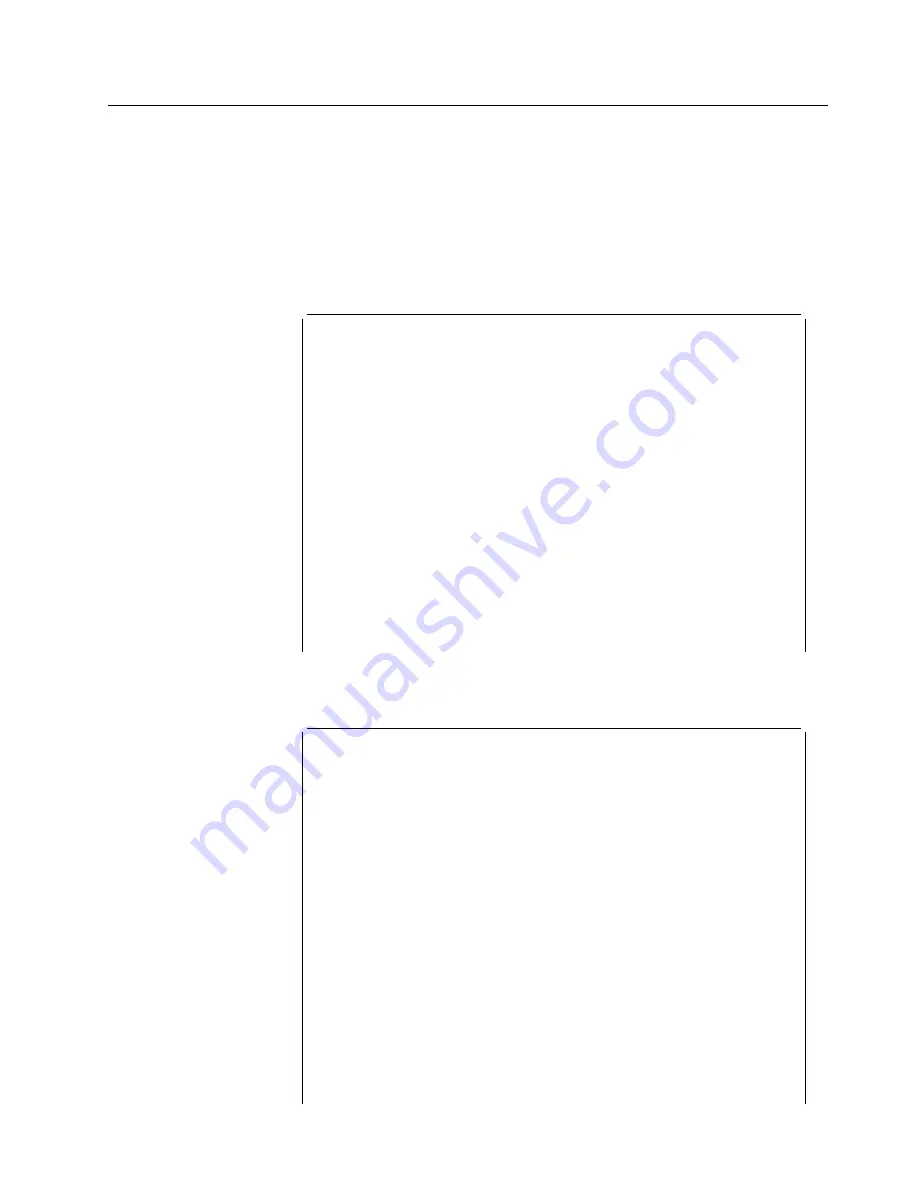
ESCON-only Tests
Run the Light Test on the New Fiber Optic Cable
After you have run diagnostics on the new ESCON adapter and verified that it is
functioning correctly, you can test that the fiber optic cable is connected correctly
and transmitting light to the adapter.
1
From the Device Status and Controls Menu, select Run Interactive Test to
display the Test Options panel.
Screen 1 of 1
Test Options
LIC 287 - ESCON Channel Adapter, Slot 4
Operational Status
Diagnostic Status
Fault Status
Network Connection
NOT CONFIGURED
MESSAGE
OK
UNKNOWN
Do not remove this device while testing.
Select one of the following test options:
* < 1. Run all tests excluding external wrap test >
* < 2. Run all tests including external wrap test >
Individual tests:
* < 3. PCI BUS >
* < 4. PROCESSOR >
* < 5. MEMORY >
* < 6. MEMORY PROT >
* < 7. TIMER >
* < 8. AIB >
* < 9. WRAP PLUG >
* <10. OPTICAL POWER >
* <11. LIGHT RECEPTION >
Select (1-11 or
B=Back R=Refresh H=Help ):11
2
Enter 11 on the Test Options Panel to run the light reception test. At this
point, the following panel appears.
Screen 1 of 1
Setup For Light Reception Test
LIC 287 - ESCON Channel Adapter, Slot 4, Net # 0
Operational Status
Diagnostic Status
Fault Status
Network Connection
NOT CONFIGURED
TESTING
OK
UNKNOWN
First, be sure that you have successfully run the Wrap Plug Test on slot 4.
Then, remove the wrap plug from the ESCON adapter
(if still installed).
Connect the fiber for an operational ESCON channel to the adapter located in
slot 4.
Confirm that the correct fiber is installed.
< 1. Start test. >
Select (1 or
B=Back R=Refresh H=Help ):1
Chapter 5. Multiaccess Enclosure Firmware and Operational Code
5-53
Содержание FlashSystem 900
Страница 2: ......
Страница 12: ...x 3746 9X0 MAE Installation and Maintenance...
Страница 22: ...xx 3746 9X0 MAE Installation and Maintenance...
Страница 28: ...xxvi 3746 9X0 MAE Installation and Maintenance...
Страница 48: ...Go to Step 6 Customizing the MAE on page 1 21 1 20 3746 9X0 MAE Installation and Maintenance...
Страница 131: ...Figure 4 5 MAE g Select slot B then press Enter Figure 4 6 MAE Chapter 4 Multiaccess Enclosure FRU Exchange 4 13...
Страница 156: ...3 Press Enter 4 You should obtain a window similar to the following 4 38 3746 9X0 MAE Installation and Maintenance...
Страница 176: ...4 58 3746 9X0 MAE Installation and Maintenance...
Страница 184: ...Figure 5 4 Current Boot Sequence 5 8 3746 9X0 MAE Installation and Maintenance...
Страница 243: ...Installing Options Programming None Chapter 6 Installing Options 6 7...
Страница 254: ...Installing Options 6 18 3746 9X0 MAE Installation and Maintenance...
Страница 258: ...Installing Options 7 4 3746 9X0 MAE Installation and Maintenance...
Страница 264: ...B 4 3746 9X0 MAE Installation and Maintenance...
Страница 266: ...C 2 3746 9X0 MAE Installation and Maintenance...
Страница 278: ...D 12 3746 9X0 MAE Installation and Maintenance...
Страница 288: ...14 Expand the Adapters The following window is displayed E 10 3746 9X0 MAE Installation and Maintenance...
Страница 294: ...E 16 3746 9X0 MAE Installation and Maintenance...
Страница 300: ...F 6 3746 9X0 MAE Installation and Maintenance...
Страница 302: ...G 2 3746 9X0 MAE Installation and Maintenance...
Страница 304: ...Assembly 1 Final Assembly Multiaccess Enclosure 9 21 20 10 1 2 7 8 3 4 5 6 H 2 3746 9X0 MAE Installation and Maintenance...
Страница 306: ...H 4 3746 9X0 MAE Installation and Maintenance...
Страница 382: ...X 6 3746 9X0 MAE Installation and Maintenance...
Страница 389: ......






























