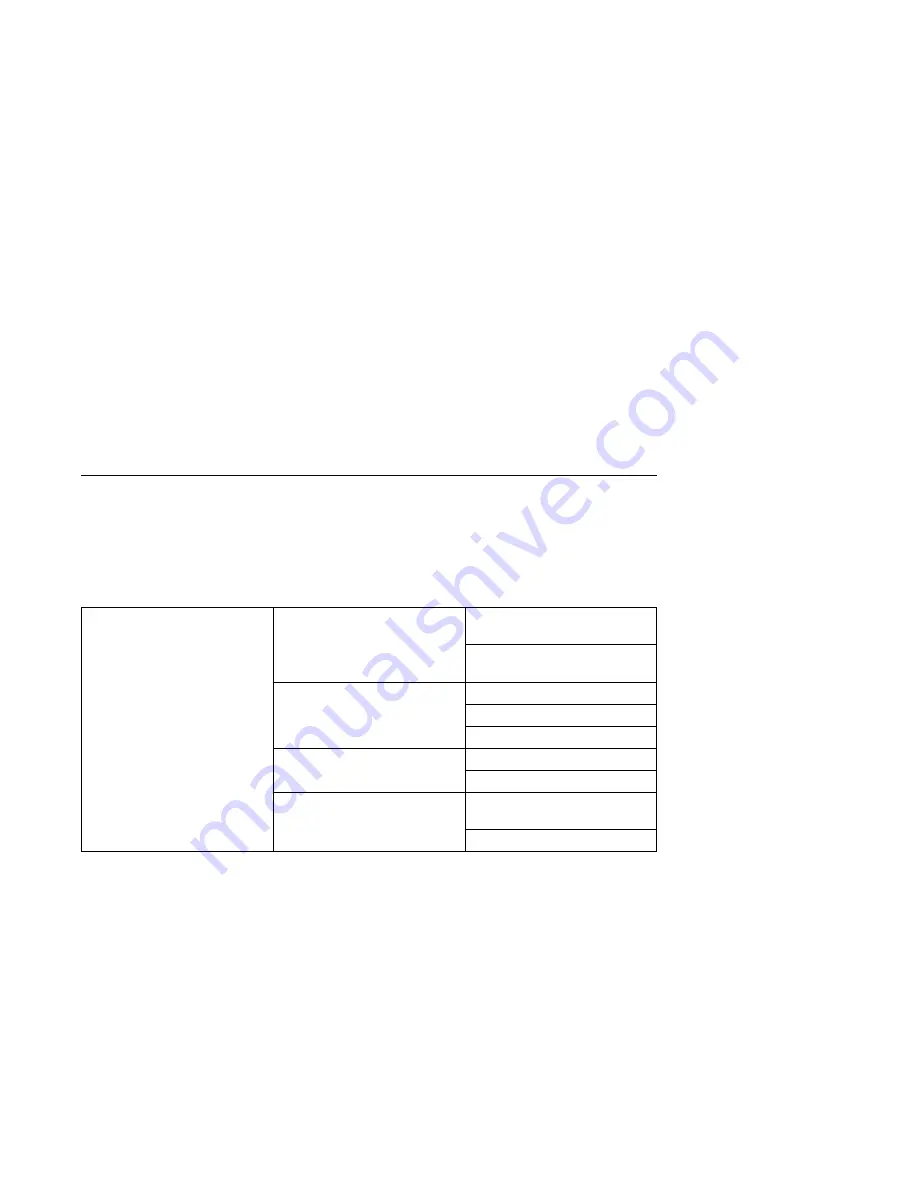
2. The Use OS-Defined restart policy is set to YES and the operating system
has NO automatic restart policy.
Refer to “Service Processor Reboot/Restart Recovery” on page 4-27.
Call-Out before restart (Enabled/Disabled) If a restart is necessary due to a
system fault, you can enable the Service Processor to call out and report the
event. This item is valuable if the number of these events becomes excessive,
signalling a bigger problem.
Service Processor Functions and Features
The following section discusses some of the Service Processor functions and
features more fully.
The IBM RS/6000 7025 F50 Series supports the following functions:
Built-in Functions
Initialization and Test
Service Processor Basic
Instructions Test (BIST)
JTAG System Chip
Initialization
Error Data Collection
BIST/POST errors and status
Checkstop FIR data logout
Machine check logout
Configuration
CPU Complex validation
VPD Collection
System Management
Reset and Reboot on System
Firmware fail
Reboot on system failure
4-24
IBM RS/6000 7025 F50 Series User's Guide
Содержание F50 RS/6000 7025
Страница 1: ...IBM RS 6000 7025 F50 Series IBM User s Guide SA38 0540 01...
Страница 16: ...xvi IBM RS 6000 7025 F50 Series User s Guide...
Страница 18: ...xviii IBM RS 6000 7025 F50 Series User s Guide...
Страница 42: ...2 16 IBM RS 6000 7025 F50 Series User s Guide...
Страница 108: ...3 40 IBM RS 6000 7025 F50 Series User s Guide...
Страница 179: ...d Carefully pull the adapter out of the system Chapter 5 Installing Options 5 35...
Страница 214: ...10 Connect the connector from the EPOW cable to backplane D as shown 5 70 IBM RS 6000 7025 F50 Series User s Guide...
Страница 216: ...c Connect the other end of the power cable to the power supply 5 72 IBM RS 6000 7025 F50 Series User s Guide...
Страница 221: ...Chapter 5 Installing Options 5 77...
Страница 246: ...5 102 IBM RS 6000 7025 F50 Series User s Guide...
Страница 270: ...6 24 IBM RS 6000 7025 F50 Series User s Guide...
Страница 296: ...7 26 IBM RS 6000 7025 F50 Series User s Guide...
Страница 322: ...B 4 IBM RS 6000 7025 F50 Series User s Guide...
Страница 326: ...C 4 IBM RS 6000 7025 F50 Series User s Guide...
Страница 341: ...expect 8 r or 7 r or 6 r or 4 r or 3 r delay 2 done Appendix D Modem Configurations D 15...
Страница 348: ...D 22 IBM RS 6000 7025 F50 Series User s Guide...
Страница 352: ...E 4 IBM RS 6000 7025 F50 Series User s Guide...
Страница 359: ...Index X 7...
Страница 360: ...X 8 IBM RS 6000 7025 F50 Series User s Guide...
Страница 362: ...X 10 IBM RS 6000 7025 F50 Series User s Guide...
Страница 363: ......
















































