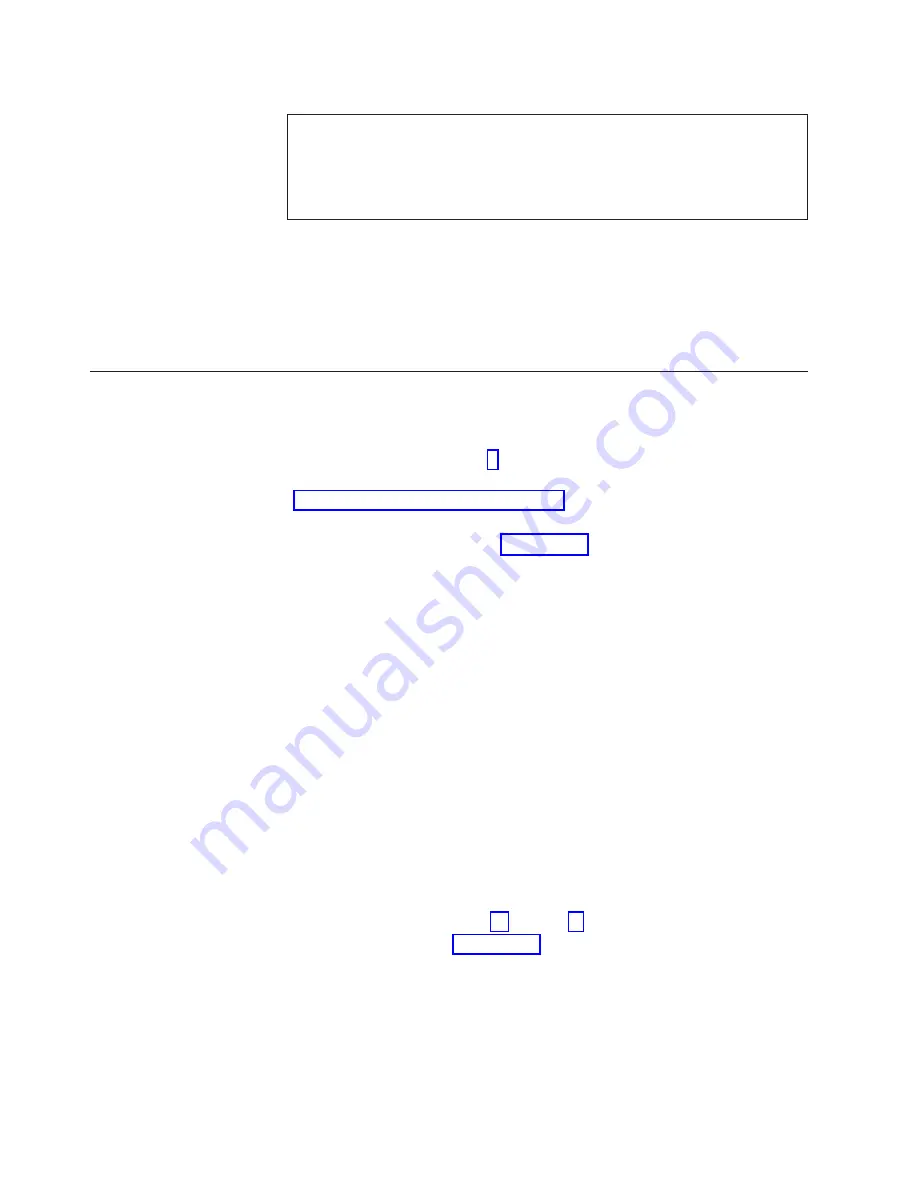
__ 4.
DANGER
An electrical outlet that is not correctly wired could place hazardous
voltage on metal parts of the system or the products that attach to the
system. It is the customer’s responsibility to ensure that the outlet is
correctly wired and grounded to prevent an electrical shock.
(RSFTD201)
Plug the following power cords into an electrical outlet.
v
System unit
v
System unit console
Note:
Do
not
power on your system unit at this time.
__ 5.
Plug in and power on all attached devices, such as printers and displays.
Completing the installation
__ 1.
Select your system unit below:
__
270 or 810
: Continue with the next step.
__
820 or 825
: Go to step 4.
__ 2.
Look at the Function/Data display on the control panel. Refer to
“System-unit control panel” on page 33.
__ 3.
Does
01 B N V=S
appear in the Function/Data display?
__
Yes
: Continue with step 6 on page 27.
__
No
: Do the following:
__ a.
Press the Increment/Decrement push button until
02
appears
in the Function/Data display.
__ b.
Press the Enter push button on the control panel.
__ c.
Press the Increment/Decrement push button until
B
appears in
the Function/Data display.
__ d.
Press the Enter push button on the control panel.
__ e.
Press the Increment/Decrement push button until
N
appears in
the Function/Data display.
__ f.
Press the Enter push button on the control panel.
__ g.
Press the Increment/Decrement push button until
S
appears in
the Function/Data display.
__ h.
Press the Enter push button on the control panel.
__ i.
Press the Increment/Decrement push button until
01
appears
in the Function/Data display.
__ j.
Press the Enter push button on the control panel.
01 B N S
should appear in the Function/Data display. If it does
not, repeat steps 3a through 3i.
__ k.
Go to step 6 on page 27.
__ 4.
Look at the Function/Data display on the control panel.
__ 5.
Does
01 B V=S
appear in the Function/Data display with the Normal mode
indicator (OK) illuminated?
__
Yes
: Continue with the next step.
__
No
: Do the following:
__ a.
Press the Mode Select button until the Manual mode indicator
(a small hand) lights up.
26
30xx Memory Card Installation V5R2
Содержание eserver iSeries 270
Страница 1: ...iSeries 270 810 820 825 30xx Memory Installation Version 5 ERserver ...
Страница 2: ......
Страница 3: ...iSeries 270 810 820 825 30xx Memory Installation Version 5 ERserver ...
Страница 23: ...Figure 17 Memory Connectors View 1 Install memory 19 ...
Страница 34: ...30 30xx Memory Card Installation V5R2 ...
Страница 36: ...__ 3 Pull the cover out 32 30xx Memory Card Installation V5R2 ...
Страница 39: ......
Страница 40: ... Printed in U S A ...

























