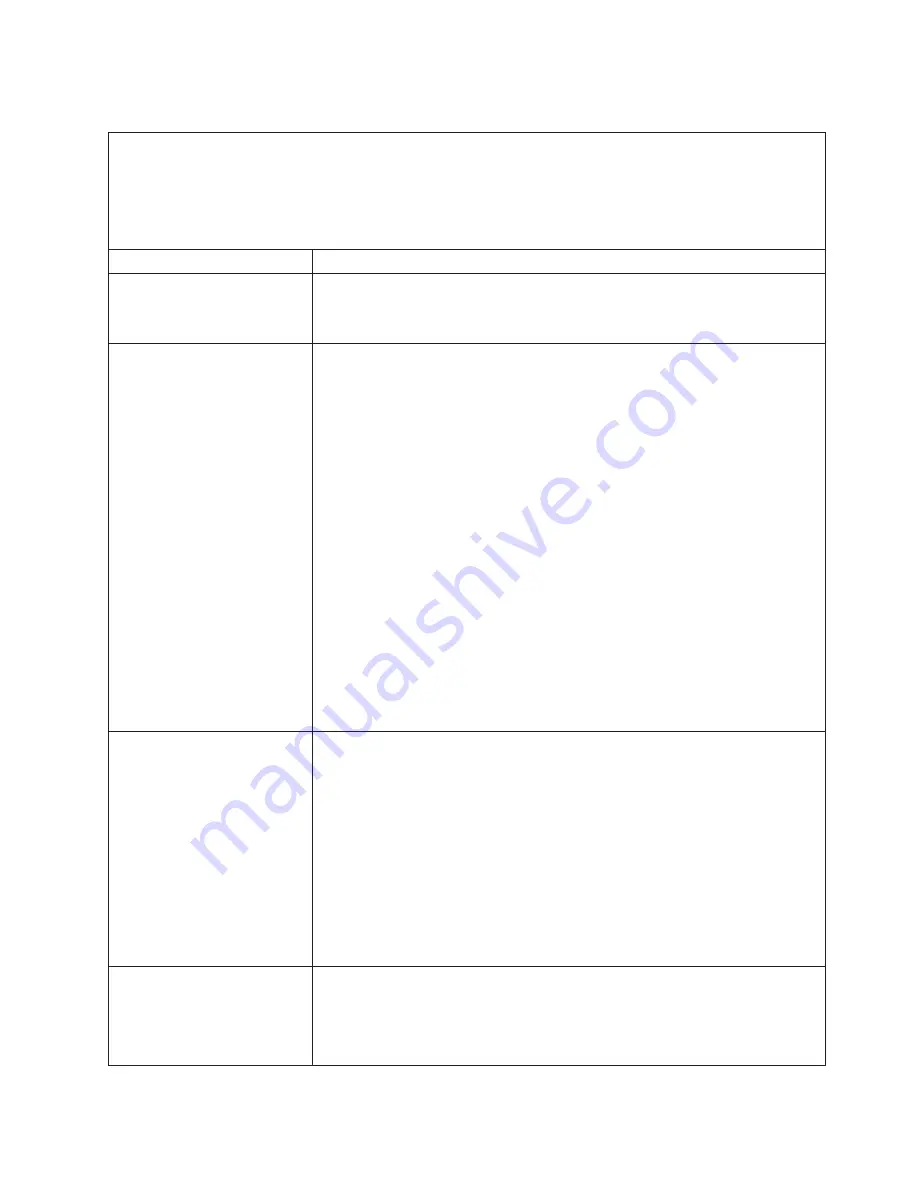
Power
problems
v
Follow
the
suggested
actions
in
the
order
in
which
they
are
listed
in
the
Action
column
until
the
problem
is
solved.
v
See
Chapter
3,
“Parts
listing,
Type
7981
and
1884,”
on
page
53
to
determine
which
components
are
customer
replaceable
units
(CRU)
and
which
components
are
field
replaceable
units
(FRU).
v
If
an
action
step
is
preceded
by
“(Trained
service
technician
only),”
that
step
must
be
performed
only
by
a
trained
service
technician.
Symptom
Action
Power
switch
does
not
work,
and
the
reset
button,
does
work.
1.
Reseat
the
control-panel
connector.
2.
Replace
the
bezel
assembly.
3.
(Trained
service
technician
only)
Replace
the
system
board
assembly.
The
blade
server
does
not
turn
on.
1.
Make
sure
that:
a.
The
power
LED
on
the
front
of
the
BladeCenter
unit
is
lit.
b.
The
LEDs
on
all
the
BladeCenter
power
modules
are
lit.
c.
The
BladeCenter
unit
has
the
correct
power
configuration
to
operate
the
blade
bay
where
your
blade
server
is
installed
(see
the
documentation
for
your
BladeCenter
unit).
d.
The
power-on
LED
on
the
blade
server
control
panel
is
flashing
slowly.
v
If
the
power
LED
is
flashing
rapidly
and
continues
to
do
so,
the
blade
server
is
not
communicating
with
the
management-module;
reseat
the
blade
server
and
go
to
step
3
v
If
the
power
LED
is
off,
the
blade
bay
is
not
receiving
power,
the
blade
server
is
defective,
or
the
LED
information
panel
is
loose
or
defective.
e.
Local
power
control
for
the
blade
server
is
enabled
(use
the
BladeCenter
management-module
Web
interface
to
verify),
or
the
blade
server
was
instructed
through
the
management-module
(Web
interface
or
IBM
Director)
to
start.
2.
If
you
just
installed
a
device
in
the
blade
server,
remove
it,
and
restart
the
blade
server.
If
the
blade
server
now
starts,
you
might
have
installed
more
devices
than
the
power
to
that
blade
bay
supports.
3.
Try
another
blade
server
in
the
blade
bay;
if
it
works,
replace
the
faulty
blade
server.
4.
See
“Solving
undetermined
problems”
on
page
49.
The
blade
server
does
not
start
and
the
following
conditions
are
present:
v
The
amber
system-error
LED
on
the
BladeCenter
unit
system
LED
panel
is
lit.
v
The
amber
blade
error
LED
on
the
blade
server
control
panel
is
lit.
v
The
management-module
event
log
contains
the
message
Processor
speed
mismatch
.
Make
sure
that
microprocessors
1
and
2
are
identical
(number
of
cores,
cache
size
and
type,
clock
speed,
internal
and
external
clock
frequencies).
(Trained
service
technician
only)
If
microprocessors
are
not
identical,
remove
the
microprocessor
with
the
incorrect
specifications
and
replace
with
a
microprocessor
that
has
the
correct
specifications.
The
blade
server
turns
off
for
no
apparent
reason.
1.
Make
sure
that
each
blade
bay
has
a
blade
server,
expansion
unit,
or
filler
blade
correctly
installed.
If
these
components
are
missing
or
incorrectly
installed,
an
over-temperature
condition
might
result
in
shutdown.
2.
(Trained
service
technician
only)
If
the
microprocessor
error
LED
is
lit,
replace
the
microprocessor.
Chapter
2.
Diagnostics
35
Содержание eServer BladeCenter HS20Type 8832
Страница 1: ...BladeCenter HS20 Type 7981 and 1884 Problem Determination and Service Guide...
Страница 2: ......
Страница 3: ...BladeCenter HS20 Type 7981 and 1884 Problem Determination and Service Guide...
Страница 8: ...vi BladeCenter HS20 Type 7981 and 1884 Problem Determination and Service Guide...
Страница 16: ...xiv BladeCenter HS20 Type 7981 and 1884 Problem Determination and Service Guide...
Страница 68: ...52 BladeCenter HS20 Type 7981 and 1884 Problem Determination and Service Guide...
Страница 98: ...82 BladeCenter HS20 Type 7981 and 1884 Problem Determination and Service Guide...
Страница 110: ...94 BladeCenter HS20 Type 7981 and 1884 Problem Determination and Service Guide...
Страница 111: ......
Страница 112: ...Part Number 31R1716 Printed in USA 1P P N 31R1716...
















































