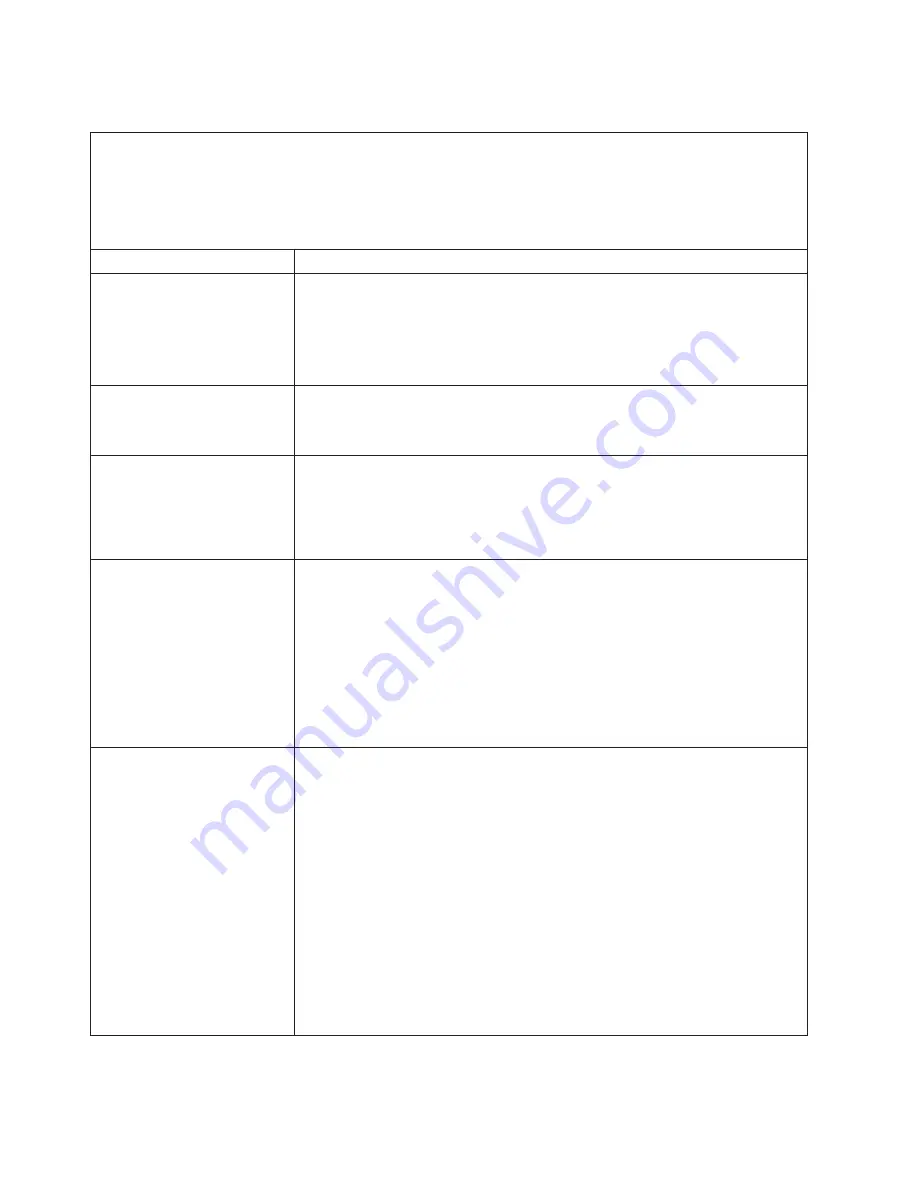
CD
or
DVD
drive
problems
v
Follow
the
suggested
actions
in
the
order
in
which
they
are
listed
in
the
Action
column
until
the
problem
is
solved.
v
See
Chapter
3,
“Parts
listing,
Type
7981
and
1884,”
on
page
53
to
determine
which
components
are
customer
replaceable
units
(CRU)
and
which
components
are
field
replaceable
units
(FRU).
v
If
an
action
step
is
preceded
by
“(Trained
service
technician
only),”
that
step
must
be
performed
only
by
a
trained
service
technician.
Symptom
Action
The
CD
or
DVD
drive
is
not
recognized.
1.
Make
sure
that:
v
All
cables
and
jumpers
are
installed
correctly.
v
The
correct
device
driver
is
installed
for
the
CD
or
DVD
drive.
2.
Reseat
the
CD
or
DVD
drive.
3.
Replace
the
CD
or
DVD
drive.
A
CD
or
DVD
is
not
working
correctly.
1.
Clean
the
CD
or
DVD.
2.
Reseat
the
CD
or
DVD
drive.
3.
Replace
the
CD
or
DVD
drive.
The
CD
or
DVD
drive
tray
is
not
working.
Note:
The
blade
server
must
have
ownership
of
the
CD
or
DVD
drive.
1.
Insert
the
end
of
a
straightened
paper
clip
into
the
manual
tray-release
opening.
2.
Reseat
the
CD
or
DVD
drive.
3.
Replace
the
CD
or
DVD
drive.
The
CD
or
DVD
drive
is
detected
as
/dev/sr0
by
SUSE
Linux.
(If
the
SUSE
Linux
operating
system
is
installed
remotely
onto
a
blade
server
that
is
not
the
current
owner
of
the
media
tray
[CD
or
DVD
drive,
diskette
drive,
and
USB
port],
SUSE
Linux
detects
the
CD
or
DVD
drive
as
/dev/sr0
instead
of
/dev/cdrom.)
Establish
a
link
between
/dev/sr0
and
/dev/cdrom
as
follows:
1.
Enter
the
following
command:
rm
/dev/cdrom;
ln
-s
/dev/sr0
/dev/cdrom
2.
Insert
the
following
line
in
the
/etc/fstab
file:
/dev/cdrom
/media/cdrom
auto
ro,noauto,user,exec
0
0
The
CD
or
DVD
drive
is
not
recognized
after
being
switched
back
to
the
blade
server
running
Windows
®
2000
Advanced
Server
with
SP3
applied.
(When
the
CD
or
DVD
drive
owned
by
blade
server
x
is
switched
to
another
blade
server,
then
is
switched
back
to
blade
server
x,
the
operating
system
in
blade
server
x
no
longer
recognizes
the
CD
or
DVD
drive.
This
happens
when
you
have
not
safely
stopped
the
drives
before
switching
ownership
of
the
media
tray
[CD
or
DVD
drive,
diskette
drive,
and
USB
port].)
Note:
Because
the
BladeCenter
unit
uses
USB
to
communicate
with
the
media
tray
devices,
switching
ownership
of
the
media
tray
to
another
blade
server
is
the
same
as
disconnecting
a
USB
device.
Before
you
switch
ownership
of
the
CD
or
DVD
drive
(media
tray)
to
another
blade
server,
safely
stop
the
media
tray
devices
on
the
blade
server
that
currently
owns
the
media
tray,
as
follows:
1.
Double-click
the
Unplug/Eject
Hardware
icon
in
the
Windows
taskbar
at
the
bottom
right
of
the
desktop.
2.
Select
USB
Floppy
and
click
Stop
.
3.
Select
USB
Mass
Storage
Device
and
click
Stop
.
4.
Click
Close
.
You
can
now
safely
switch
ownership
of
the
media
tray
to
another
blade
server.
26
BladeCenter
HS20
Type
7981
and
1884:
Problem
Determination
and
Service
Guide
Содержание eServer BladeCenter HS20Type 8832
Страница 1: ...BladeCenter HS20 Type 7981 and 1884 Problem Determination and Service Guide...
Страница 2: ......
Страница 3: ...BladeCenter HS20 Type 7981 and 1884 Problem Determination and Service Guide...
Страница 8: ...vi BladeCenter HS20 Type 7981 and 1884 Problem Determination and Service Guide...
Страница 16: ...xiv BladeCenter HS20 Type 7981 and 1884 Problem Determination and Service Guide...
Страница 68: ...52 BladeCenter HS20 Type 7981 and 1884 Problem Determination and Service Guide...
Страница 98: ...82 BladeCenter HS20 Type 7981 and 1884 Problem Determination and Service Guide...
Страница 110: ...94 BladeCenter HS20 Type 7981 and 1884 Problem Determination and Service Guide...
Страница 111: ......
Страница 112: ...Part Number 31R1716 Printed in USA 1P P N 31R1716...
















































