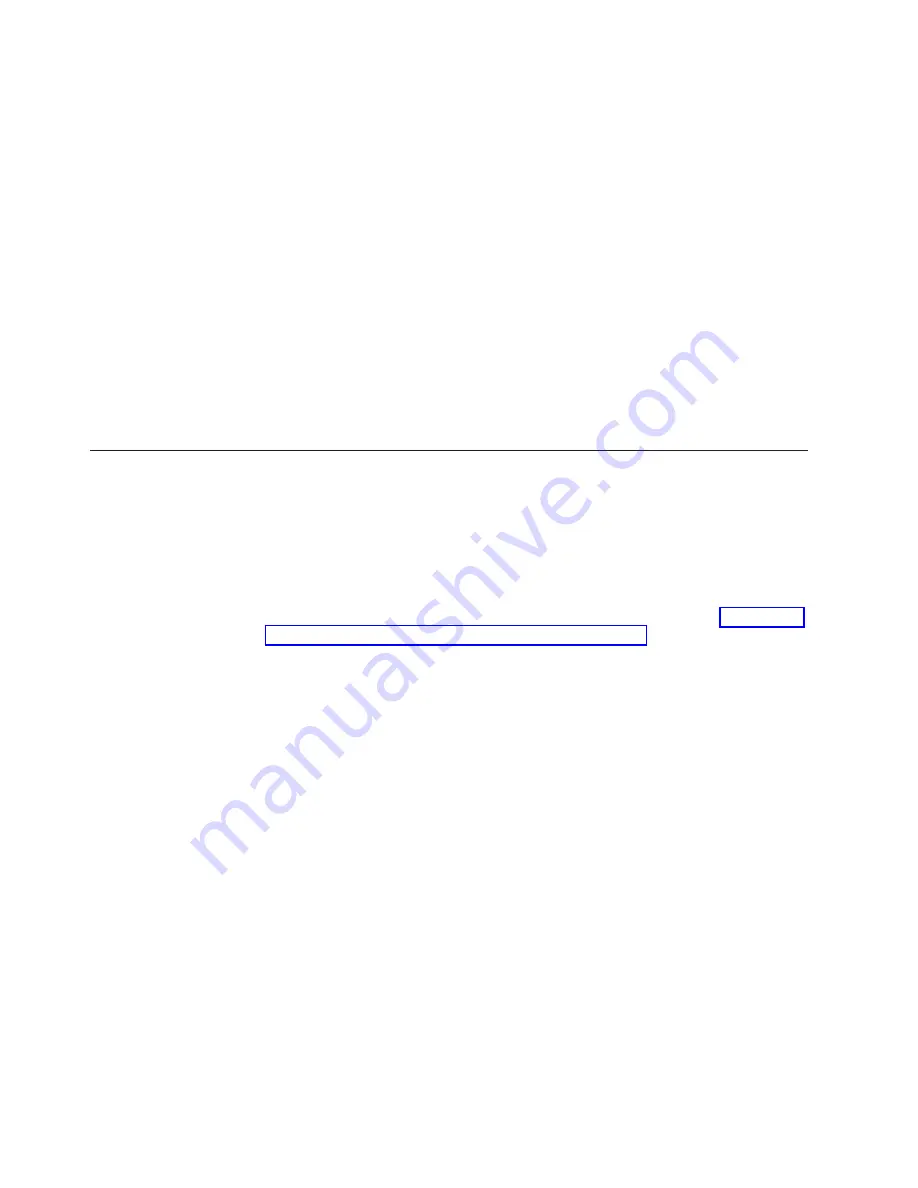
Linux specific configuration
Complete the following steps when configuring Wake on LAN under Linux (RedHat
or SuSE):
1. Type the following command:
insmod bcm5700.o enable_wol=1,1
Where The “1,1” in the switch “enable_wol=1,1” instructs the driver to enable
Wake on LAN for both Broadcom controllers onboard a single blade. Since
there are two Broadcom controllers, it is required to issue a “1” for each of
them.
2. Recompile the driver for your Linux image. For example, a driver compiled in
RedHat is not guaranteed to function for SuSE. See the documentation that
comes with your operating system for information about compiling drivers.
To compile the Broadcom drivers successfully in RedHat, a default installation is
not sufficient because all files needed to compile successfully are not included.
A custom installation of RedHat, in which the packages for software and kernel
development are chosen, will include the files required for successful
compilation of the drivers.
Using the management and configuration program
This section provides the instructions for using the management and configuration
program in the management module.
Starting the management and configuration program
Complete the following steps to start the management and configuration program:
1. Open a Web browser. In the address or URL field, type the IP address or host
name defined for the management module remote connection (see “Configuring
the management module for remote access” on page 41 for more details).
The Enter Network Password window opens.
2. Type your user name and password. If you are logging in to the management
module for the first time, you can obtain your user name and password from
your system administrator. All login attempts are documented in the event log.
Note:
The initial user ID and password for the management module are:
v
User ID: USERID (all capital letters)
v
Password: PASSW0RD (note the zero, not O, in PASSW0RD)
3. Follow the instructions that appear on the screen. Be sure to set the timeout
value you want for your Web session.
The monitor attached to the BladeCenter management module normally shows the
video output from the blade server that is the current owner of the keyboard, video,
and mouse (KVM). When there is no actively selected video from any blade server,
the video from blade server 14 is routed to the management module. While the
management module is restarting, there is temporarily no current KVM owner. The
video from blade server 14 displays on the monitor briefly until the management
module uses its NVRAM values to reestablish ownership of the KVM and media
tray (CD-ROM drive, diskette drive, and USB port). After that, the video from the
blade server that is the current KVM owner displays on the monitor.
44
BladeCenter Type 8677: Installation and User’s Guide
Содержание eServer BladeCenter 8677
Страница 3: ...BladeCenter Type 8677 Installation and User s Guide ERserver...
Страница 8: ...vi BladeCenter Type 8677 Installation and User s Guide...
Страница 28: ...12 BladeCenter Type 8677 Installation and User s Guide...
Страница 54: ...38 BladeCenter Type 8677 Installation and User s Guide...
Страница 96: ...80 BladeCenter Type 8677 Installation and User s Guide...
Страница 106: ......
Страница 107: ......
Страница 108: ...IBM Part Number 59P6546 Printed in the United States of America 59P6546...






























