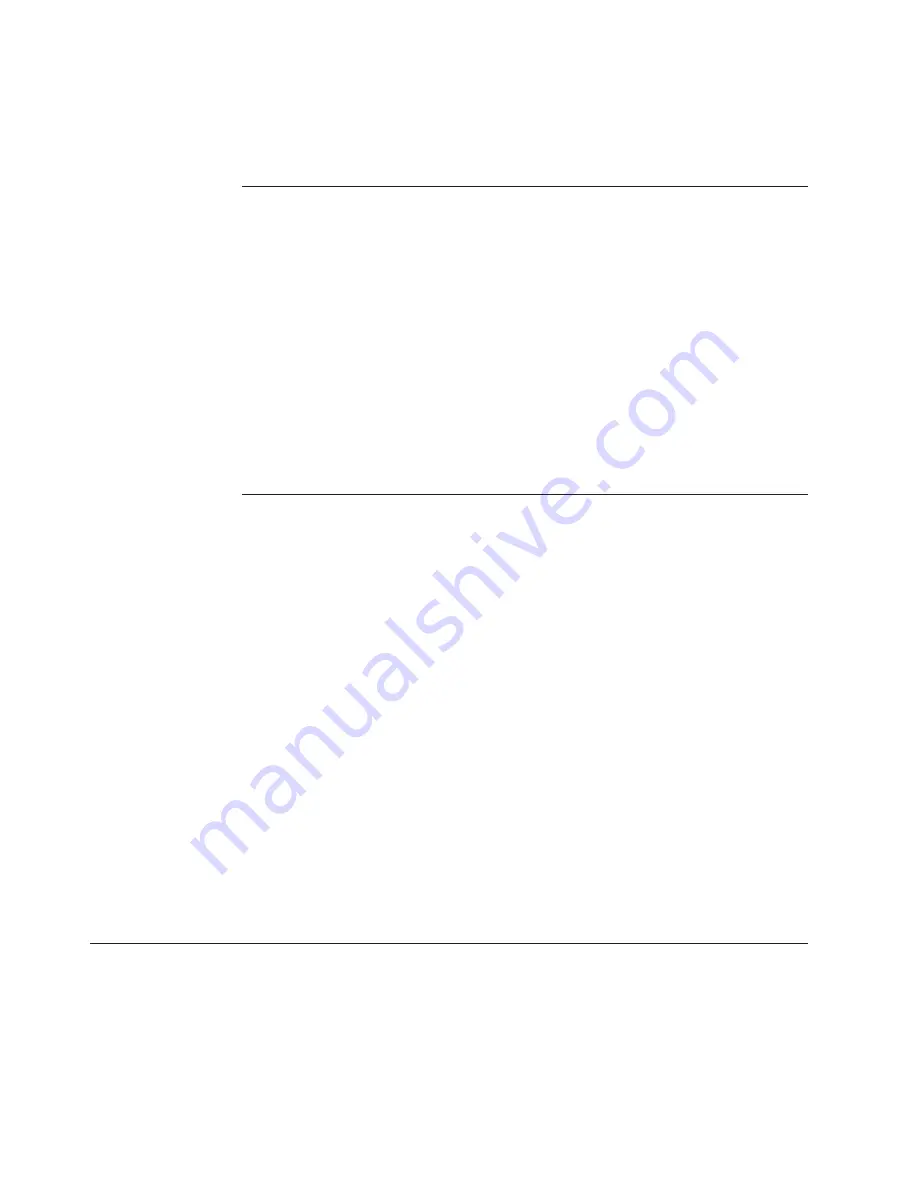
1.
Click
Tools
>
Document Volume Report
. The system displays the Document
Volume Report Search window.
2.
Select the search criteria from the lists.
Table 16. Document Volume Report Search Criteria
Value
Description
Start date & time
The date and time the process was initiated.
End date & time
The date and time the process was completed.
Source Partner
The partner that initiated the business process (internal partner
only).
Receiver Partner
The partner that received the business process (internal partner
only).
Search on
Search on From document type or To document type.
Operation Mode
Production or test. Test only available on systems that support
the test Operation Mode.
Package
Describes document format, packaging, encryption, and
content-type identification.
Protocol
Type of process protocol, for example, XML, EDI, flat file.
Document Type
Specific business process.
Sort By
Sort results by this criteria (Document Type or Receiver
Document Type).
Results Per Page
Number of records displayed per page.
3.
Click
Search
. The system displays the report.
Exporting the Document Volume Report
About this task
1.
Click
Tools
>
Document Volume Report
. The system displays the Document
Volume Report Search window.
2.
Select the search criteria from the lists.
3.
Click
Search
. The system displays the report.
4.
Click the
Export report
icon to export the report. Navigate to the location
where you want to save the file.
Note:
Reports are saved as comma-separated value (csv) files.
Printing reports
About this task
1.
Click
Tools
>
Document Volume Report
. The system displays the Document
Volume Report Search window.
2.
Select the search criteria from the lists.
3.
Click
Search
. The system displays the report.
4.
Click the
icon to print the report.
Test Partner Connection
The Test Partner Connection feature is used to test the destination or Web server. If
you are the internal partner, you can also select a specific partner. The test consists
of sending a blank POST request to a destination or URL. For example, the request
is similar to entering the Yahoo Web address (www.yahoo.com) into your browser
address field. Nothing is sent; it is an empty request. The response received from
the destination or Web server will indicate its status:
92
IBM WebSphere Partner Gateway Enterprise and Advanced Editions: Administration Guide
Содержание E02HRLL-G - WebSphere Partner Gateway Express
Страница 20: ...14 IBM WebSphere Partner Gateway Enterprise and Advanced Editions Administration Guide ...
Страница 66: ...60 IBM WebSphere Partner Gateway Enterprise and Advanced Editions Administration Guide ...
Страница 80: ...74 IBM WebSphere Partner Gateway Enterprise and Advanced Editions Administration Guide ...
Страница 86: ...80 IBM WebSphere Partner Gateway Enterprise and Advanced Editions Administration Guide ...
Страница 90: ...84 IBM WebSphere Partner Gateway Enterprise and Advanced Editions Administration Guide ...
Страница 134: ...128 IBM WebSphere Partner Gateway Enterprise and Advanced Editions Administration Guide ...
Страница 154: ...148 IBM WebSphere Partner Gateway Enterprise and Advanced Editions Administration Guide ...
Страница 194: ...188 IBM WebSphere Partner Gateway Enterprise and Advanced Editions Administration Guide ...
Страница 228: ...222 IBM WebSphere Partner Gateway Enterprise and Advanced Editions Administration Guide ...
Страница 258: ...252 IBM WebSphere Partner Gateway Enterprise and Advanced Editions Administration Guide ...
Страница 267: ......
Страница 268: ... Printed in USA ...






























