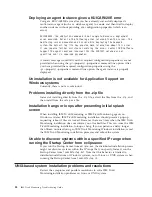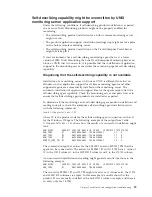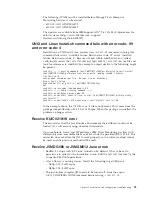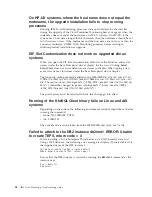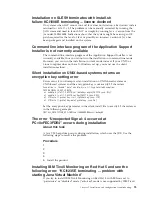OnMiaMoving - Install for Feature[KIWWICNS/Tivoli Enterprise Portal Server
Extensions] successful RC=-1073741819.
OnMiaMoving - Install for Feature[KIWWICNS/Tivoli Enterprise Portal Server
Extensions] may have failed, please check!
Checking the
%CANDLE_HOME%\MiaInstall.log
file you find errors similar to:
2008/07/09 10:48:35 [D] Installing file: CNPS\classes\cnp.jar -->
C:\IBM\ITM\CNPS\classes\cnp.jar
2008/07/09 10:48:35 [C] EXTRACTFILE src=’CNPS\classes\cnp.jar’
dest=’C:\IBM\ITM\CNPS\classes\cnp.jar’
2008/07/09 10:48:37 [E] ERROR: File extraction failed: CNPS\classes\cnp.jar ->
C:\IBM\ITM\CNPS\classes\cnp.jar (3)
2008/07/09 10:48:37 [S] Internal Error - trying rollback
2008/07/09 10:48:37 [S] Attempting to stop child process
2008/07/09 10:48:51 [S] Rollback successful
The return code (3), indicates the software could not create a file due to either an
issue with file permissions or a corruption on the hard drive. First check the file
permissions of the destination file. Running the Windows chkdsk and
defragmentation programs might resolve issues with corruption on the physical
hard drive.
Problems that are cleared by rebooting the Windows system
There are a set of problems that are cleared by rebooting the Windows system that
has been installed or upgraded:
v
Situations do not fire after upgrade
v
Remote update of a Windows system fails because of a pending rename that
requires a reboot
Note:
In this case, a 'RC_INFO: Pending rename operations found, must reboot
before installation can continue' message is found in the Abort IBM Tivoli
Monitoring for
Databases.log
file.
When installing and configuring the Tivoli Enterprise
Monitoring Server on Windows Server 2008, a number of
popups and errors occur
About this task
To install and configure the Tivoli Enterprise Monitoring Server on Windows
Server 2008, there are a number of manual steps and workarounds that must be
performed:
1.
Disable the Windows firewall by following these steps:
a.
Login to Windows Server 2008, and start the Server Manager.
b.
In the Security Information section, click
Go to Windows Firewall
.
c.
In the Overview section, click
Windows Firewall Properties
. This displays
the Windows Firewall with Advanced Security window.
d.
To completely disable the firewall, it must be turned off in 3 places in the
window:
v
Domain Profile
v
Private Profile
v
Public Profile
Each of these tabs must be individually selected, and the Firewall state must
be changed to Off. Each time you change the state to Off, click
Apply
.
Chapter 5. Installation and configuration troubleshooting
85
Содержание E027SLL-H - Tivoli Monitoring - PC
Страница 1: ...IBM Tivoli Monitoring Version 6 2 3 FP1 Troubleshooting Guide GC32 9458 05...
Страница 2: ......
Страница 3: ...IBM Tivoli Monitoring Version 6 2 3 FP1 Troubleshooting Guide GC32 9458 05...
Страница 14: ...xii IBM Tivoli Monitoring Troubleshooting Guide...
Страница 16: ...xiv IBM Tivoli Monitoring Troubleshooting Guide...
Страница 18: ...xvi IBM Tivoli Monitoring Troubleshooting Guide...
Страница 22: ...4 IBM Tivoli Monitoring Troubleshooting Guide...
Страница 82: ...64 IBM Tivoli Monitoring Troubleshooting Guide...
Страница 144: ...126 IBM Tivoli Monitoring Troubleshooting Guide...
Страница 164: ...146 IBM Tivoli Monitoring Troubleshooting Guide...
Страница 188: ...170 IBM Tivoli Monitoring Troubleshooting Guide...
Страница 240: ...222 IBM Tivoli Monitoring Troubleshooting Guide...
Страница 262: ...244 IBM Tivoli Monitoring Troubleshooting Guide...
Страница 274: ...256 IBM Tivoli Monitoring Troubleshooting Guide...
Страница 276: ...258 IBM Tivoli Monitoring Troubleshooting Guide...
Страница 284: ...266 IBM Tivoli Monitoring Troubleshooting Guide...
Страница 288: ...270 IBM Tivoli Monitoring Troubleshooting Guide...
Страница 302: ...284 IBM Tivoli Monitoring Troubleshooting Guide...
Страница 308: ...290 IBM Tivoli Monitoring Troubleshooting Guide...
Страница 309: ......
Страница 310: ...Printed in USA GC32 9458 05...