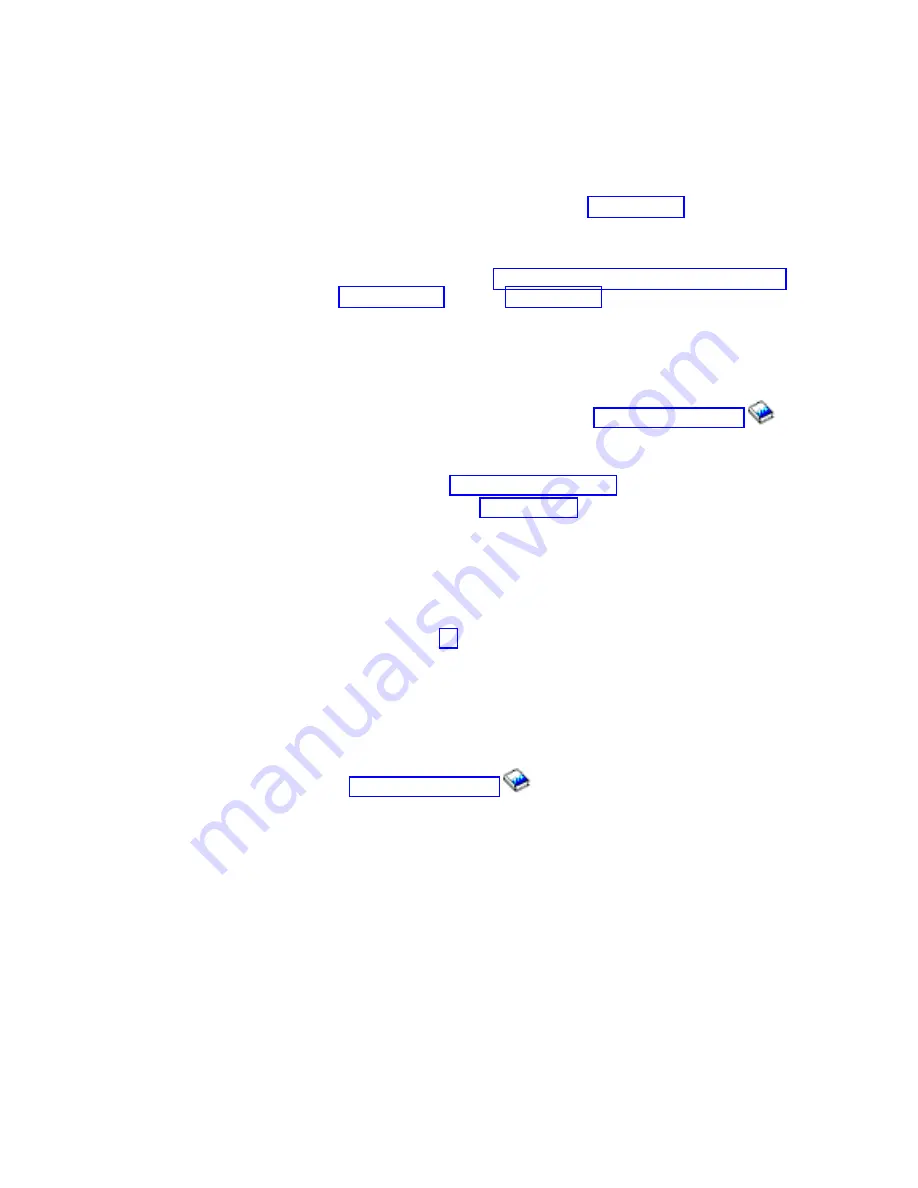
Press
Enter.
__
24.
Select
Display
non-configured
units
on
the
Display
disk
configuration
display.
Press
Enter.
__
25.
The
disk
unit
that
you
installed
should
be
listed.
The
serial
number
should
match
the
serial
number
you
wrote
in
step
Note:
The
new
disk
unit
may
take
up
to
five
minutes
to
appear
in
the
list.
If
the
disk
unit
is
not
listed,
ensure
that
the
disk
unit
was
properly
installed.
Repeat
steps
through
__
26.
Press
F12,
twice.
__
27.
Select
Work
with
disk
configuration
on
the
Work
with
Disk
Units
display.
Press
Enter.
__
28.
Are
you
adding
a
disk
unit
to
an
existing
device
parity
set?
If
you
need
more
information
about
device
parity,
go
to
.
__
Yes
:
Continue
with
the
next
step.
__
No
:
Do
you
want
to
start
a
device
parity
set?
__
Yes
:
Go
to
in
the
Information
Center
.
__
No
:
Go
to
step
__
29.
Select
Include
unit
in
device
parity
protection
on
the
Work
with
disk
configuration
display.
Press
Enter.
__
30.
Did
the
Include
Device
Parity
Protection
Failed
display
appear?
__
Yes
:
Continue
with
the
next
step.
__
No
:
Go
to
step
__
31.
The
following
conditions
must
be
met
before
you
can
start
device
parity
protection.
Including
the
disk
unit
in
device
parity
protection
may
fail
for
one
or
more
reasons.
v
If
there
are
enough
disk
units
available
to
create
a
new
parity
set,
the
units
will
be
eligible
for
Start
Device
Parity
Protection
operation
and
not
for
the
Include
Device
Parity
Protection
operation.
For
more
information,
go
to
.
v
All
disk
units
in
a
parity
set
must
be
the
same
capacity
with
a
minimum
number
of
3
or
4
disk
units
and
maximum
of
10
or
18
units
in
the
resulting
parity
set,
depending
on
the
disk
unit
type.
v
Not
all
disk
units
attached
to
an
advanced
function
input/output
processor
have
reported
to
the
system.
Retry
the
operation.
v
The
type/model
of
the
disk
units
must
be
supported
for
the
requested
operation.
__
32.
When
the
above
conditions
are
met,
select
F12
to
return
to
the
Work
with
disk
configuration
display.
__
33.
Select
Include
unit
in
device
parity
protection
on
the
Work
with
disk
configuration
display.
Press
Enter.
__
34.
Select
the
disk
units
to
include
in
Device
Parity
Protection.
Type
a
1
in
the
Option
column
on
the
Include
Disk
Units
in
Device
Parity
Protection
display.
Press
Enter.
18
43xx
Disk
Unit,
71xx
Disk
Expansion
Unit,
71xx
Disk
Unit
Enclosure
V5R3
Содержание E Server i Series
Страница 1: ...iSeries 43xx Disk Unit 71xx Disk Expansion Unit 71xx Disk Unit Enclosure Version 5 ERserver...
Страница 2: ......
Страница 3: ...iSeries 43xx Disk Unit 71xx Disk Expansion Unit 71xx Disk Unit Enclosure Version 5 ERserver...
Страница 6: ...iv 43xx Disk Unit 71xx Disk Expansion Unit 71xx Disk Unit Enclosure V5R3...
Страница 34: ...28 43xx Disk Unit 71xx Disk Expansion Unit 71xx Disk Unit Enclosure V5R3...
Страница 37: ...270 800 or 810 in a rack Open or remove the front cover 31...
Страница 40: ...7104 or 7116 expansion unit 34 43xx Disk Unit 71xx Disk Expansion Unit 71xx Disk Unit Enclosure V5R3...
Страница 41: ...820 system unit Disk unit locations 35...
Страница 42: ...825 system unit 36 43xx Disk Unit 71xx Disk Expansion Unit 71xx Disk Unit Enclosure V5R3...
Страница 60: ...54 43xx Disk Unit 71xx Disk Expansion Unit 71xx Disk Unit Enclosure V5R3...
Страница 66: ...60 43xx Disk Unit 71xx Disk Expansion Unit 71xx Disk Unit Enclosure V5R3...
Страница 74: ...68 43xx Disk Unit 71xx Disk Expansion Unit 71xx Disk Unit Enclosure V5R3...
Страница 76: ...70 43xx Disk Unit 71xx Disk Expansion Unit 71xx Disk Unit Enclosure V5R3...
Страница 84: ...recommended cables and connectors 78 43xx Disk Unit 71xx Disk Expansion Unit 71xx Disk Unit Enclosure V5R3...
Страница 85: ......
Страница 86: ...Printed in USA...
















































