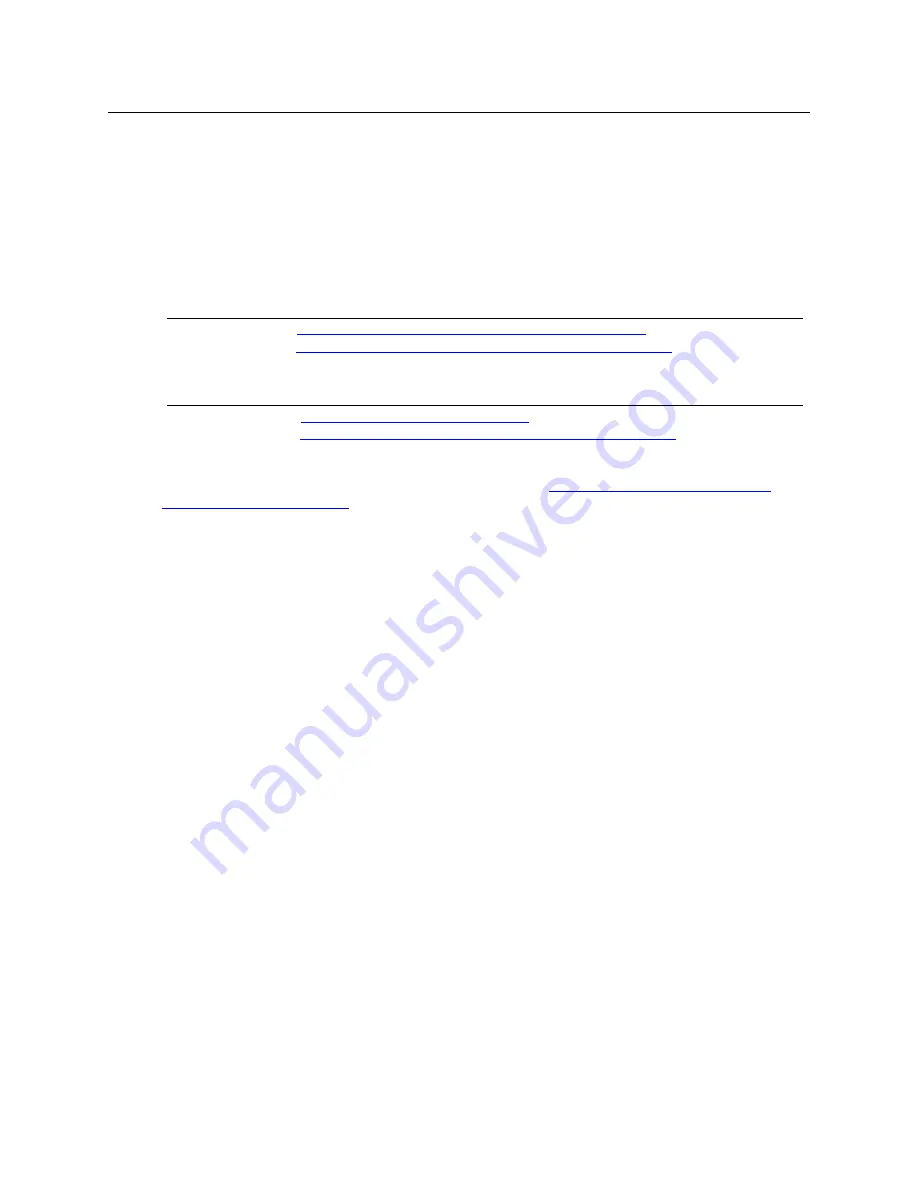
Workstation Preparation & New User Getting Started Guide
Page 2 of 51
1.
Quick Start - To Configure Your Workstation for E-CollabCenter
NOTICE
:
Our Unclassified was upgraded in August 2007 to be compliant with FIPS 140-2. The
upgrade requires Sun Java release 1.5.0, update 12. If you are using the SameTime Thick Client, a
compatible version is now available for download on our website (version ST 7.5.1 FIPS).
1. The E-CollabCenter solution requires Sun Java JRE release 1.5.0, update 12 or later.
Compatible versions of Java may be found below:
JRE 1.5.0, Update 12
NIPRNet:
http://java.sun.com/javase/downloads/index_jdk5.jsp
SIPRNet:
https://patches.csd.disa.smil.mil/metadata.jsp?ID=76827
JRE 1.6.0, Update 3 (Latest version as of 20 February, 2008)
NIPRNet:
http://www.java.com/en/download/
SIPRNet:
https://patches.csd.disa.smil.mil/metadata.jsp?ID=77506
2. For details on how to check your version, see section 4.5
Details on the required Sun Java
Runtime Environment (JRE)
.
3.
Cookies must be enabled (this is an Internet Explorer (IE) default setting)
. In IE go to Tools
-> Internet Options -> Privacy and select “Medium”
4.
Sun Java must be enabled
in the browser and Microsoft VM disabled, here is how to check
a. Launch Internet Explorer
b. Click on Tools>Internet Options
c. Click on the ‘Advanced’ tab and verify that the Java (Sun) is
checked
. Also make sure
that all the options under ‘Microsoft VM’ are
unchecked
.
d. If the SUN Java option is not checked, it means that the browser is not using it.
e.
Click on ‘OK’ on the options window for any changes to take effect and close and
restart the browser
5.
TLS 1.0 must be enabled in your Browser
(otherwise you will not be able to view the login
page)
a. Launch Internet Explorer (for Firefox users this is enabled by default)
b. Click on Tools>Internet Options
c. Click on the ‘Advanced’ tab and verify that TLS 1.0 is checked (by default IE 6 has TLS
1.0 not enabled while IE 7 does)
d.
If TLS 1.0 is not checked, check it and then restart IE
6.
TLS 1.0 must be enabled in Java.
Follow the steps below:
a. From Windows click on
Start
b. Highlight
Settings
c. Click
on
Control Panel
d. Double click on
Java
e. Select
the
Advanced
tab
f.
Click the “+” sign at left of
Security
to expand
a. Once expanded the “+” changes to “-“
i. Select/Check
Use TLS 1.0
ii. Click
the
Apply
button
iii. Click
the
OK
button
7.
Binary and script behavior must be enabled in IE
(does not apply to Firefox users)
a. Launch Internet Explorer
b. Select Tools …. Internet Options from the IE menu bar
c. then click on the Security tab,
Содержание DISA e-collaboration
Страница 20: ...Workstation Preparation New User Getting Started Guide Page 19 of 51...
Страница 21: ...Workstation Preparation New User Getting Started Guide Page 20 of 51...
Страница 44: ...Workstation Preparation New User Getting Started Guide Page 43 of 51 Click on Continue...
Страница 47: ...Workstation Preparation New User Getting Started Guide Page 46 of 51...


















