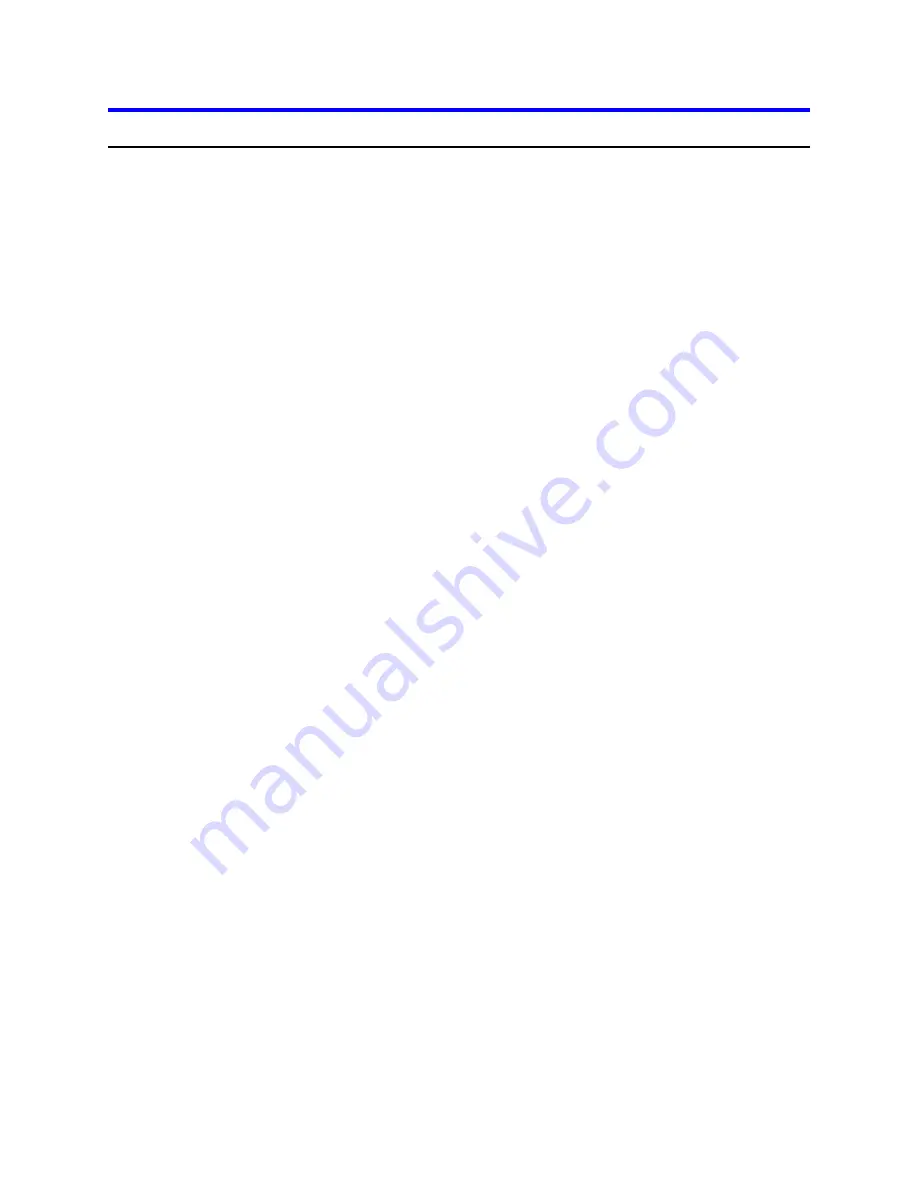
Step 2: Prepare for installation
Begin by backing up your existing drive to avoid any loss of data during installation. (See the section
entitled Backup and Restore in the Appendix.) After completing the backup, shut down as normal.
Opening your computer
Ÿ
Turn the system off.
Ÿ
Unplug the power cord from the wall outlet.
Ÿ
Remove all cables from the back of your computer, labeling them if necessary.
Ÿ
Remove the cover from your computer. (Consult your user's guide for instructions if needed.)
Unpackaging your hard drive
Ÿ
If available, use an ESD (Electronic Static Discharge) wrist strap while handling your drive.
Ÿ
If an ESD wrist strap is not available, discharge static electricity by establishing a common voltage
between your body and the hard drive. Simultaneously touch the hard drive in its anti-static bag and
an unpainted metal surface on the outside of your computer system with your bare hands.
Ÿ
Remove the drive from the anti-static package that it was shipped in. Handle the drive only by the
sides and avoid excessive movement until the drive has been mounted.
Ÿ
Do not touch the main computer chip board.
Ÿ
Do not drop the drive. A drop from only 1/4 inch could permanently damage your hard drive.
Ÿ
Place the drive carefully on a static free area.
Ÿ
Record the following information:
Drive Model ________________ Date of Purchase_________________
Drive P/N __________________ Place of Purchase_________________
Serial # ____________________
Ÿ
If you currently have a hard drive in your system you may want to record the CMOS settings. This
information is in your BIOS setup. You can enter your BIOS setup by pressing the key sequence for
your system while booting. (See Custom Install on page 16.)
Cylinders _______________________
Sectors/Track_____________________
Heads __________________________
Landing Zone _____________________
Write Pre Comp (if you have this category) __________________
Note:Do not low-level format your drive! IBM drives are low-level formatted by the manufacturer and
reformatting may cause permanent damage to your drive and your system. (See the section entitled
Utilities in the Appendix.)
IBM storage products
Page 8
IBM Hard Disk Drive Technical Support Center version 1.0























