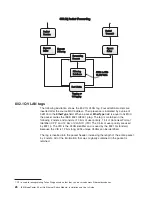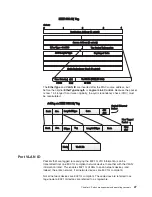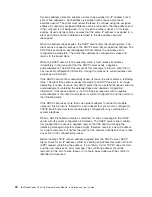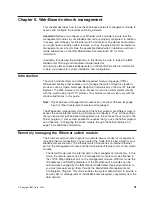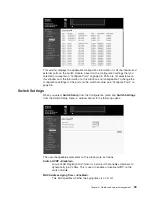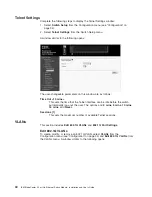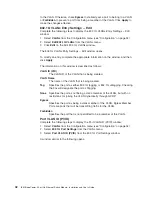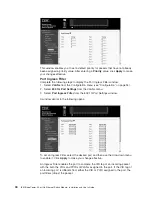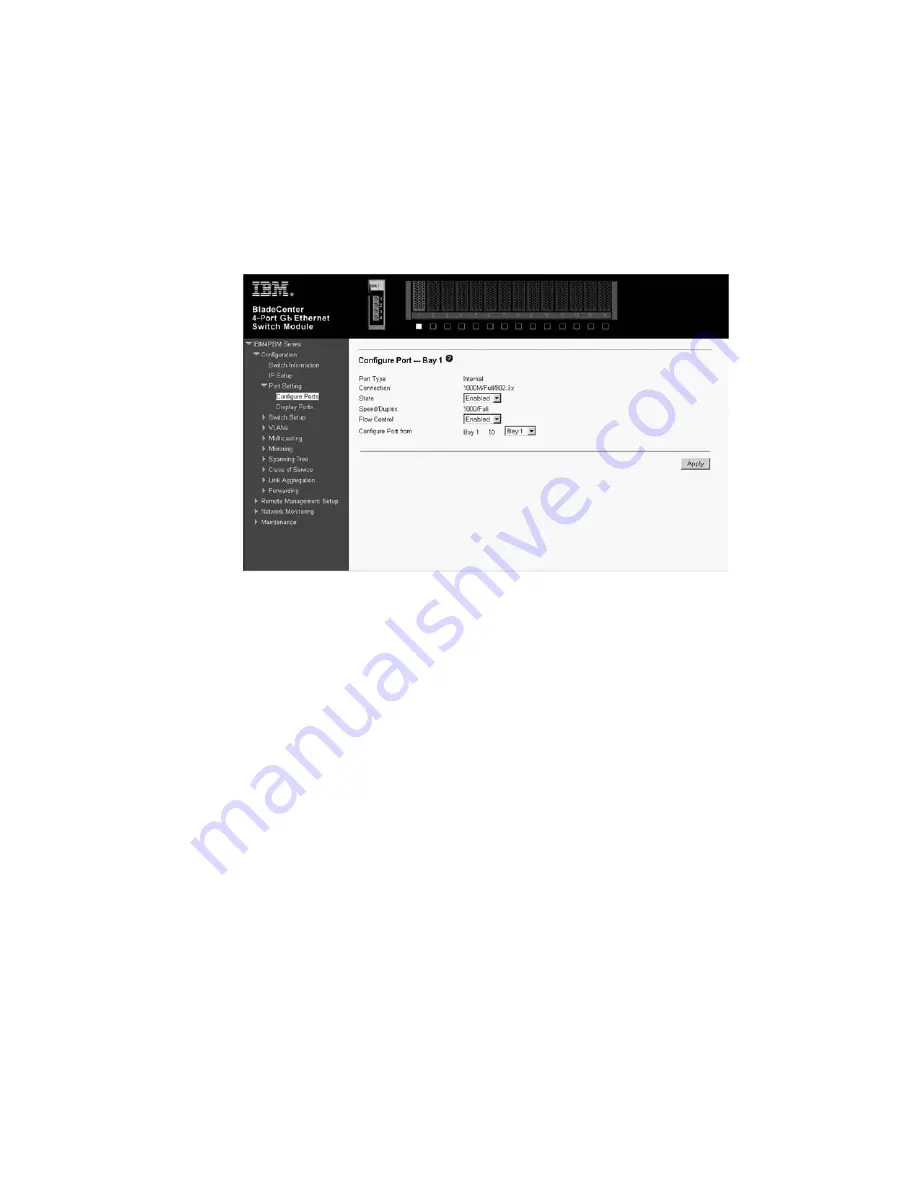
Port Setting
When you select
Port Setting
from the Configuration menu, you can then select
either
Configure Ports
or
Display Ports
from the Port Setting menu. These menu
choices are described in the following sections.
Configure Ports
When you select
Port Setting
from the Configuration menu and
Configure Ports
from the Port Setting menu, a window similar to the following opens:
Select the port that you want to configure by using the drop-down menus in the
Configure Port from and to
fields. Follow these steps:
1. Enable or disable the port. If you select
Disabled
in the
State
field, devices
connected to that port cannot use the switch, and the switch purges their
addresses from its address table after the MAC address aging time elapses.
2. Configure the
Speed/Duplex
setting for the four external 10/100/1000 Mbps
ports. Select
Auto
to enable the port to select the best transmission speed,
duplex mode, and flow control settings based on the capabilities of the device at
the other end. The other selections enable you to force the port to operate in
the specified manner. Select
1000M/Full
for port operation at 1000 Mbps and
full duplex. Select
100M/Full
for port operation at 100 Mbps and full duplex.
Select
100M/Half
for port operation at 100 Mbps and half duplex. Select
10M/Full
for port operation at 10 Mbps and full duplex. Select
10M/Half
for port
operation at 10 Mbps and half duplex. The 14 internal ports are
1000M/Full
only.
3. Configure the
Flow Control
setting for the port. Selecting
Enabled
in full-duplex
mode will implement IEEE 802.3x flow control. Select
Disabled
for no flow
control. Also, if the port is set for
Auto
(
NWay
) in the
Speed/Duplex
field and
flow control is enabled, flow control (whether full- or half-duplex) will only be
implemented if the other device can auto-negotiate flow control.
4. Click
Apply
to make your changes effective.
To view the configuration settings for the ports on the switch module, see “Display
Ports”.
Display Ports
When you select
Port Setting
from the Configuration menu and
Display Ports
from the Port Setting menu, a window similar to the following opens:
38
IBM BladeCenter 4-Port Gb Ethernet Switch Module: Installation and User’s Guide
Содержание BladeCenter Management Module
Страница 1: ...IBM BladeCenter 4 Port Gb Ethernet Switch Module Installation and User s Guide ERserver ...
Страница 2: ......
Страница 3: ...IBM BladeCenter 4 Port Gb Ethernet Switch Module Installation and User s Guide ERserver ...
Страница 9: ...Japanese Voluntary Control Council for Interference VCCI statement 159 Index 161 Contents vii ...
Страница 10: ...viii IBM BladeCenter 4 Port Gb Ethernet Switch Module Installation and User s Guide ...
Страница 18: ...xvi IBM BladeCenter 4 Port Gb Ethernet Switch Module Installation and User s Guide ...
Страница 32: ...14 IBM BladeCenter 4 Port Gb Ethernet Switch Module Installation and User s Guide ...
Страница 92: ...74 IBM BladeCenter 4 Port Gb Ethernet Switch Module Installation and User s Guide ...
Страница 134: ...116 IBM BladeCenter 4 Port Gb Ethernet Switch Module Installation and User s Guide ...
Страница 136: ...118 IBM BladeCenter 4 Port Gb Ethernet Switch Module Installation and User s Guide ...
Страница 138: ...120 IBM BladeCenter 4 Port Gb Ethernet Switch Module Installation and User s Guide ...
Страница 155: ...Appendix D Understanding and troubleshooting the Spanning Tree Protocol 137 ...
Страница 158: ...140 IBM BladeCenter 4 Port Gb Ethernet Switch Module Installation and User s Guide ...
Страница 172: ...154 IBM BladeCenter 4 Port Gb Ethernet Switch Module Installation and User s Guide ...
Страница 177: ...Japanese Voluntary Control Council for Interference VCCI statement Appendix G Notices 159 ...
Страница 178: ...160 IBM BladeCenter 4 Port Gb Ethernet Switch Module Installation and User s Guide ...
Страница 183: ......
Страница 184: ... Part Number 59P6530 Printed in U S A 1P P N 59P6530 ...